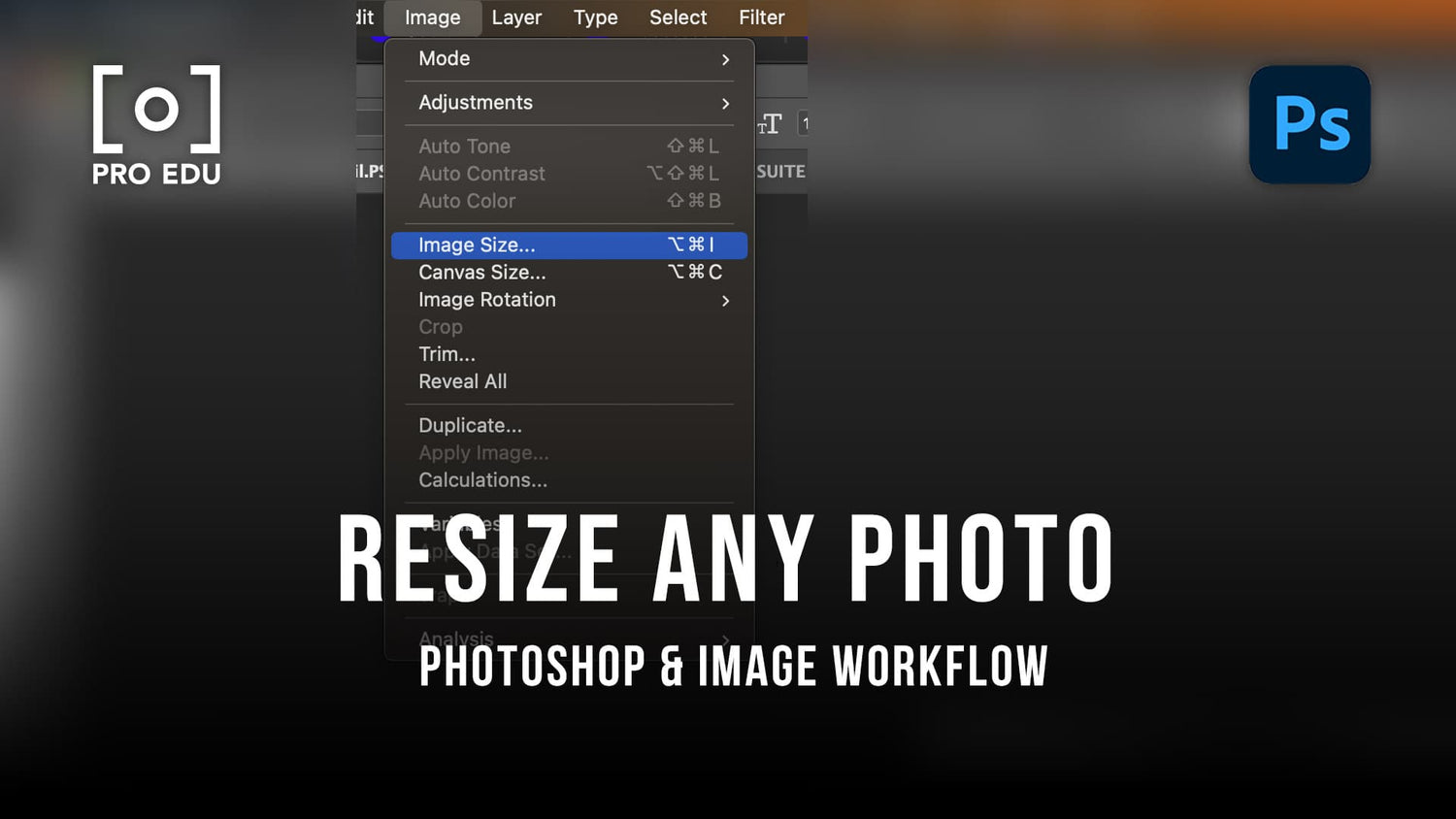Un tutoriel gratuit pour redimensionner vos photos en ligne
À l'ère du numérique, il est essentiel de redimensionner les images sans compromettre leur qualité pour diverses applications, des réseaux sociaux aux présentations professionnelles. Les outils de redimensionnement d'images en ligne gratuits nous permettent d'ajuster rapidement et efficacement les photos pour qu'elles correspondent à des dimensions spécifiques. Ces outils permettent non seulement de gagner du temps, mais aussi d'éliminer le besoin de logiciels spécialisés, rendant le processus accessible à tous.
Il existe une gamme de logiciels de redimensionnement d'images gratuits disponibles en ligne, chacun offrant des fonctionnalités uniques qui répondent à différents besoins. Que vous ayez besoin de recadrer, de redimensionner, de compresser ou d'ajouter des effets, il existe un outil en ligne prêt à vous aider. Par exemple, Adobe Express fournit une interface intuitive pour redimensionner des images en quelques clics, parfaite pour le partage sur les réseaux sociaux.
La facilité d'utilisation est un avantage majeur de ces outils. Des sites Web commePicResize et Instasize permettent aux utilisateurs de télécharger, de modifier et de télécharger des images en un rien de temps. Grâce à ces solutions accessibles, vous pouvez vous assurer que vos visuels sont toujours optimisés pour l'usage auquel ils sont destinés.
Principaux points à retenir
- Les outils en ligne gratuits rendent le redimensionnement des images simple et efficace.
- Les fonctionnalités incluent le recadrage, la compression et l'ajout d'effets.
- Les interfaces conviviales garantissent que tout le monde peut les utiliser.
Comprendre le redimensionnement d'une image
Le redimensionnement des images est essentiel pour optimiser le contenu visuel sur différentes plateformes. Les aspects clés incluent le maintien de la qualité de l'image , la compréhension des dimensions en pixels et l'importance de la résolution.
L'importance du redimensionnement des images
Le redimensionnement des images permet d'adapter le contenu visuel à des besoins spécifiques. Différentes plateformes, telles que les réseaux sociaux, les sites Web ou les médias imprimés, ont des exigences de taille uniques. En ajustant les dimensions en pixels et la résolution, nous pouvons garantir que nos images s'adaptent à ces différents formats sans perte de qualité.
Pour une utilisation en ligne, le redimensionnement est essentiel pour maintenir des temps de chargement rapides. Les fichiers image plus petits se chargent plus rapidement, améliorant ainsi l'expérience utilisateur. De plus, le redimensionnement des images garantit qu'elles s'affichent correctement sur différents appareils, des ordinateurs de bureau aux smartphones.
Il est essentiel de comprendre la relation entre les pixels par pouce (ppp) et la qualité de l'image. Des valeurs ppp élevées produisent généralement des images plus nettes, ce qui est essentiel pour les supports imprimés. En ligne, une valeur ppp inférieure suffit souvent, équilibrant la qualité et la taille du fichier.
Terminologie courante de redimensionnement d'image
Pixels : la plus petite unité d'une image numérique, déterminant sa résolution. Un plus grand nombre de pixels signifie généralement une meilleure qualité d'image.
PPI (Pixels par pouce) : mesure la densité de pixels d'une image, ce qui a un impact sur sa clarté et ses détails. Un nombre élevé de ppp est préférable pour l'impression, tandis qu'un nombre faible de ppp est adapté au Web.
Dimensions en pixels : désigne la largeur et la hauteur d'une image en pixels. Le réglage de ces dimensions est fondamental lors du redimensionnement.
Résolution de l'image : nombre total de pixels d'une image, qui influence sa netteté et ses détails globaux. Les images haute résolution sont essentielles pour des résultats d'impression nets, mais peuvent être réduites pour une utilisation sur le Web.
Qualité de l'image : mesure subjective de la clarté et du niveau de détail d'une image. Elle peut être affectée par les dimensions en pixels et les ppp. L'équilibre entre la qualité et la taille du fichier est essentiel lors du redimensionnement d'une image.
La compréhension de ces termes nous aide à prendre des décisions éclairées lors du redimensionnement des images à des fins diverses. Ils sont essentiels pour obtenir le meilleur équilibre entre la qualité de l'image et la taille du fichier.
Sélection du bon outil de redimensionnement d'image
Choisir le meilleur outil de redimensionnement d'image gratuit implique de prendre en compte les fonctionnalités importantes et de s'assurer qu'il prend en charge les formats de fichiers que vous utilisez le plus fréquemment, tels que PNG, JPG, GIF et BMP.
Fonctionnalités à rechercher dans un outil de redimensionnement
Lors de l'évaluation d'un outil de redimensionnement d'image, certaines fonctionnalités peuvent grandement améliorer la convivialité et la qualité de sortie. Tout d'abord, la facilité d'utilisation est essentielle. Une interface utilisateur simple peut faire gagner du temps et réduire la frustration. Recherchez des outils qui permettent la fonctionnalité glisser-déposer, ainsi qu'une navigation intuitive dans les options de redimensionnement.
Deuxièmement, vérifiez si l'outil propose un traitement par lots. Cette fonctionnalité est particulièrement utile lorsque vous traitez plusieurs images, car elle permet d'économiser des efforts et de garantir la cohérence entre vos ressources redimensionnées. De plus, le fait de disposer de paramètres avancés tels que la préservation du rapport hauteur/largeur et le choix de dimensions spécifiques peut rendre le redimensionnement plus précis.
Une autre caractéristique essentielle est la qualité du résultat. Assurez-vous que le redimensionneur conserve une qualité d'image élevée avec une perte minimale. Certains outils proposent des options permettant d'équilibrer la taille et la qualité du fichier, ce qui est utile pour les applications Web où la vitesse de chargement est importante. Enfin, la prise en charge de plusieurs formats de fichiers tels que JPEG, PNG et BMP garantit une compatibilité et une flexibilité plus étendues dans vos projets.
Formats d'image pris en charge
Tous les outils de redimensionnement d'images gratuits ne prennent pas en charge la même gamme de formats de fichiers. Il est essentiel de vérifier que l'outil que vous sélectionnez est compatible avec les formats d'image que vous utilisez couramment. Les formats les plus largement pris en charge sont les suivants : PNG , JPG , GIF et BMP .
Le format PNG est privilégié pour sa compression sans perte et sa capacité à gérer les arrière-plans transparents. Le format JPG, ou JPEG , est largement utilisé en raison de son équilibre entre compression et qualité, ce qui le rend idéal pour les photographies. Le format GIF est moins courant mais nécessaire pour les animations simples et les images à faible couleur. Le format BMP est un autre format essentiel, en particulier pour les images de haute qualité qui ne nécessitent pas de compression.
En vous assurant que l'outil que vous avez choisi prend en charge ces formats, vous pouvez travailler de manière transparente avec une variété d'images sans avoir besoin d'outils de conversion supplémentaires. De plus, la possibilité de basculer entre les formats dans l'outil de redimensionnement peut rationaliser votre flux de travail, facilitant ainsi la préparation des images pour différentes utilisations, que ce soit pour le Web, l'impression ou les réseaux sociaux.
Guide étape par étape pour redimensionner des images
Il est essentiel de redimensionner les images avec précision, que ce soit pour les réseaux sociaux ou pour l'impression. Nous aborderons les étapes détaillées nécessaires pour redimensionner, recadrer et mettre à l'échelle des images à différentes fins.
Comment redimensionner des images pour les réseaux sociaux
Pour redimensionner des images pour les réseaux sociaux, nous devons d'abord sélectionner la plateforme. Différents réseaux comme Instagram, Facebook et Twitter ont leurs propres dimensions préférées. Pour Instagram, le rapport hauteur/largeur courant est de 1:1, tandis que Facebook exige souvent un rapport 16:9 ou 4:3 pour les publications et les photos de couverture.
Ouvrez l'image dans n'importe queloutil de redimensionnement d'image en ligne . Téléchargez d'abord l'image, puis choisissez les dimensions ou le rapport hauteur/largeur cibles. Par exemple, une publication Instagram nécessite généralement 1080 x 1080 pixels. Ajustez les dimensions en conséquence et vérifiez la qualité en prévisualisant.
Ensuite, recadrez ou ajustez la composition de l'image si nécessaire. Assurez-vous que les éléments essentiels sont bien centrés et visibles. Utilisez l'outil de recadrage pour mettre en valeur les parties importantes de l'image. Enfin, utilisez d'autres outils d'édition pour faire pivoter ou retourner l'image si nécessaire.
Enregistrez l’image redimensionnée et téléchargez-la sur votre plateforme de médias sociaux.
Redimensionner les images pour l'impression
Pour l'impression, le processus consiste à redimensionner les images à des dimensions spécifiques en pouces et à garantir une haute résolution, généralement 300 pixels par pouce (PPI). Commencez par ouvrir votre image dans un éditeur comme Adobe Express.
Définissez les unités sur pouces et entrez les dimensions souhaitées, par exemple 8x10 pouces. Assurez-vous que le rapport hauteur/largeur correspond à votre cadre d'impression. Cela évite toute distorsion lors de l'impression de l'image.
Choisissez l'option de redimensionnement et définissez la résolution sur au moins 300 PPI. Cela garantit que l'image imprimée est claire et non pixellisée.
Utilisez des outils de recadrage pour ajuster la composition de la même manière que pour nos réseaux sociaux. Concentrez-vous sur l'ajustement de l'image dans la taille d'impression désignée tout en conservant les éléments clés.
Enregistrez le fichier image final dans un format haute résolution, tel que TIFF ou PNG, et procédez à l’impression.
Édition et fonctionnalités supplémentaires
Lorsque vous utilisez un outil de redimensionnement d'image en ligne, il est utile de connaître les fonctionnalités d'édition et de confidentialité supplémentaires. Cela garantit un outil complet non seulement pour le redimensionnement , mais également pour améliorer la qualité de l'image et maintenir la sécurité.
Améliorer les images avec des outils d'édition
De nombreux outils de redimensionnement d'images offrent bien plus que de simples ajustements de taille . Des outils commePicResize permettent aux utilisateurs de recadrer, de faire pivoter et d'ajouter divers effets, ce qui en fait une option polyvalente pour les blogueurs et les passionnés de médias sociaux.
Les options permettant de réduire la taille du fichier sans compromettre la qualité sont essentielles pour partager des images sur des plateformes telles que Facebook, Instagram ou Twitter. Les fonctionnalités avancées incluent la conversion des formats d'image (par exemple, BMP en JPG), l'optimisation pour des vitesses de chargement plus rapides et la préservation de la résolution de l'image . Pour les utilisateurs fréquents, des fonctionnalités telles que le traitement par lots peuvent représenter un gain de temps considérable, en particulier lors de la préparation de visuels pour plusieurs plateformes.
Assurer la confidentialité et la sécurité
Il est primordial de garantir la confidentialité et la sécurité de vos images. De nombreux services, comme Adobe Express , privilégient la confidentialité en garantissant que les images téléchargées sont automatiquement supprimées après traitement. Cela signifie que vos photos ne seront pas stockées sur leurs serveurs à long terme.
Les mesures de sécurité incluent des connexions SSL cryptées , garantissant que vos données restent en sécurité pendant le téléchargement. Les outils basés sur un navigateur offrent une couche de sécurité en fonctionnant localement dans votre navigateur plutôt qu'en téléchargeant sur un serveur hébergé dans le cloud. Cela minimise le risque d'accès non autorisé. L'utilisation de plateformes qui mettent l'accent sur la confidentialité nous donne la tranquillité d'esprit, sachant que nos fichiers sont protégés pendant que nous travaillons à l'amélioration et au redimensionnement de nos images.
Questions fréquemment posées
Nous répondons aux préoccupations courantes concernant le redimensionnement des images en ligne, en proposant des solutions pratiques à l'aide de divers outils gratuits.
Comment puis-je redimensionner une image sans perdre en qualité en utilisant des outils en ligne ?
L'utilisation de plateformes comme Adobe Express garantit un redimensionnement d'image de haute qualité. En conservant le rapport hauteur/largeur et en choisissant le bon type de fichier, nous pouvons minimiser la perte de qualité. L'outil d'Adobe améliore spécifiquement les images redimensionnées, en les gardant nettes.
Quels sont les meilleurs services en ligne gratuits pour redimensionner des photos ?
Pour les meilleurs services gratuits, nous recommandonsImage Resizer , inPixio et Kapwing . Ces plateformes offrent des interfaces conviviales et de bonnes performances, ce qui les rend idéales pour un redimensionnement d'image rapide et sans tracas.
Puis-je redimensionner des images à une taille de fichier spécifique, telle que 20 Ko ou 100 Ko, en ligne ?
Oui, des services comme imResizer nous permettent de spécifier les tailles de fichiers cibles pendant le processus de redimensionnement. Ces outils permettent de répondre aux exigences de taille de fichier sans compromettre la qualité visuelle des photos.
Est-il possible de redimensionner en masse plusieurs photos à la fois en ligne gratuitement ?
Le redimensionnement en masse peut être effectué à l'aide d'outils tels que Kapwing et Image Resizer. Ces plateformes prennent en charge le traitement par lots, ce qui nous permet de redimensionner plusieurs images simultanément, ce qui permet d'économiser du temps et des efforts.
Comment modifier les dimensions d'une image JPEG sans télécharger de logiciel ?
Nous pouvons utiliser des services en ligne tels qu'inPixio et Adobe Express pour redimensionner les images JPEG. Ces plateformes prennent en charge les téléchargements et le redimensionnement directs, éliminant ainsi le besoin d'installer un logiciel.
Existe-t-il des outils simples disponibles en ligne pour redimensionner rapidement des images ?
Les outils rapides et faciles incluentImage Resizer et imResizer . Ces services fournissent des options simples pour redimensionner les images avec un minimum d'étapes, ce qui les rend excellents pour des ajustements rapides.