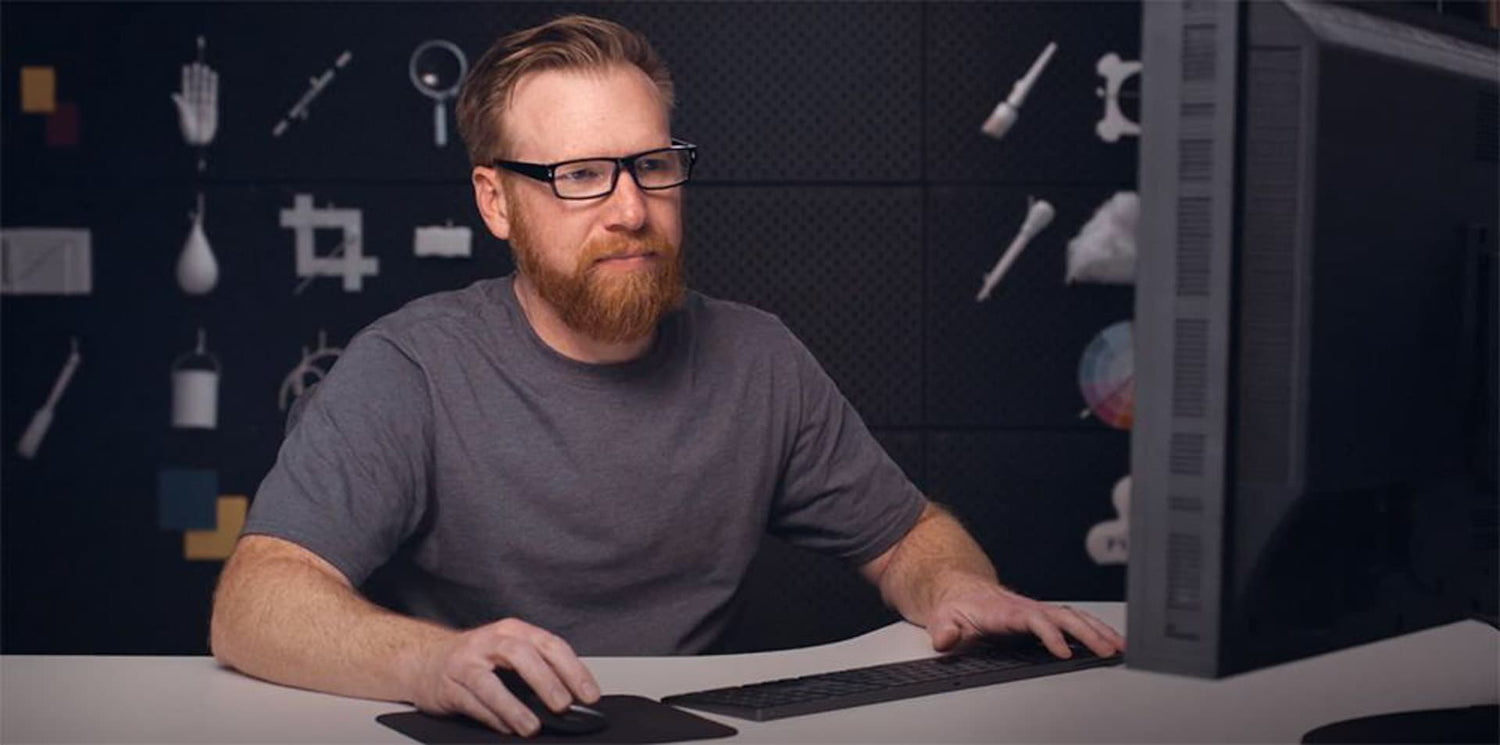Portrait photography is an art that goes beyond just taking a picture. It's about capturing the essence of a person and bringing out their best features. With the right retouching skills, we can turn good portraits into great ones.
In this article, we'll explore seven tips to enhance your portrait photos. These techniques will help you refine your images and create stunning results that truly showcase your subjects.
From skin smoothing to eye enhancement, we'll cover key areas that can make a big difference in your portrait work.
1) Use Natural Light for Softer Tones
Natural light is a great way to get softer tones in portrait photography. We recommend shooting during the golden hours for the best results. This is typically early morning or late afternoon when the sun is low in the sky.
Cloudy days can also provide soft, even lighting for portraits. The flat light creates a gentler look that's often flattering for subjects.
When working with natural light, we suggest using open shade to avoid harsh shadows. This can create more even lighting across the face and body.
For extra control, we can use reflectors to bounce light back onto our subject. This helps fill in shadows and create a more balanced look.
If we're shooting near buildings or other surfaces, we can take advantage of bounced light. This can help soften shadows when our subject is at the edge of a shaded area.
2) Dodge and Burn to Add Dimension
Dodge and burn is a powerful technique to enhance depth and dimension in portrait photos. We use it to selectively lighten and darken areas of an image.
To start, we create a new layer set to Overlay blending mode and fill it with 50% gray. This allows us to dodge and burn without affecting the original image.
We use a soft brush to paint with white to dodge (lighten) areas we want to emphasize. This often includes the high points of the face like cheekbones and the bridge of the nose.
Join the PRO PLAN to get access to retouching courses from PRO EDU.
For burning (darkening), we paint with black. We typically darken areas like the eye sockets, under the cheekbones, and along the jawline.
The key is to work with a low brush opacity, usually 10-20%. This lets us build up the effect gradually for a natural look.
We enhance facial features by dodging highlights and burning shadows. This adds contrast and definition without compromising the portrait's authenticity.
When done well, dodge and burn can dramatically change an image. It brings out the subject's bone structure and adds a three-dimensional quality to the portrait.
3) Frequency Separation for Skin Retouching
Frequency separation is a powerful technique for skin retouching in portrait photography. It allows us to work on skin texture and color separately, creating natural-looking results.
To use frequency separation, we first split the image into two layers. The top layer contains high-frequency details like pores and fine lines. The bottom layer holds low-frequency information such as overall skin tone and color.
We can then smooth out imperfections on the low-frequency layer without affecting skin texture. This preserves the subject's natural look while improving their appearance.
For beginners, video tutorials can be helpful in learning this technique. They show step-by-step how to apply frequency separation effectively.
When using this method, it's important to be subtle. Over-smoothing can lead to an unnatural, plastic-like appearance. We aim to enhance, not completely alter, the subject's skin.
Advanced portrait retouching often combines frequency separation with other techniques like dodging and burning. This creates a more polished final image.
4) Adjust White Balance for Accurate Colors
White balance is key for making portraits look natural. It helps make sure skin tones and other colors in the photo are true to life.
To get it right, we need to understand color temperature. This is measured in Kelvin (K). Lower numbers give warmer, orange tones. Higher numbers produce cooler, blue tones.
Most cameras have preset white balance options. These include daylight, cloudy, and tungsten. We can choose the one that matches our lighting setup.
For more control, we can use a custom white balance. This involves photographing a white piece of paper in the same light as our subject. The camera then uses this as a reference.
If we're working with RAW files, we have more flexibility. We can adjust white balance after the shoot using editing software.
In post-processing, we can fine-tune the white balance. Tools like Color Balance adjustment layers let us tweak shadows, mid-tones, and highlights separately.
5) Remove Blemishes with the Healing Brush Tool
The Healing Brush Tool is a powerful ally for removing blemishes in portrait photography. We can use it to quickly fix imperfections and create flawless skin.
To start, we select the Healing Brush Tool from Photoshop's toolbar. It's important to adjust the brush size to be slightly larger than the blemish we're targeting.
We then set the source point by Alt-clicking (or Option-clicking on Mac) on a clean area of skin near the blemish. This ensures we're using a texture that matches the surrounding area.
Next, we carefully brush over the blemish. The tool blends the sampled pixels with the existing ones, seamlessly removing the imperfection.
For best results, we make sure to sample from different areas as we work on various parts of the face. This helps maintain natural-looking skin texture.
We can also use the Spot Healing Brush for quick fixes. This tool automatically samples from nearby areas, making it great for small blemishes.
Remember to work on a separate layer when using the Healing Brush Tool. This allows us to easily undo changes if needed.
6) Enhance Eyes with Sharpening Techniques
Eyes are the focal point of most portraits. We can make them stand out by using sharpening techniques in Photoshop.
To start, we create a new layer and name it 'Enhance Eyes'. This allows us to work non-destructively on the original image.
Next, we use the Sharpen tool to add definition to the iris and pupil. We adjust the strength to about 25% for a natural look.
For more control, we can use the High Pass filter. We duplicate the eye area, apply the filter, and set the layer blend mode to Overlay.
Another effective method is to use the Unsharp Mask filter. We select a small radius and high amount to bring out fine details in the eyes.
To enhance eye color, we create a new Hue/Saturation adjustment layer. We increase the saturation slightly to make the eyes pop.
Lastly, we add catch lights if needed. We create a small white dot on a new layer and set it to Screen blend mode for a realistic shine.
7) Use Vignetting for Focused Attention
Vignetting is a powerful tool in portrait photography. It darkens the edges of an image, drawing attention to the center. We can use this technique to make our subjects stand out.
Vignetting in photography refers to reducing brightness around the edges of a photo. This creates a subtle frame, guiding the viewer's eye to the main subject.
We can add vignettes during shooting or in post-processing. Many cameras have built-in vignette settings. If not, we can easily add them later using editing software.
In Lightroom, we can find the vignette slider in the Effects panel. Moving it left darkens the edges, while moving it right brightens them. We should adjust carefully to avoid an unnatural look.
Vignettes work well for portrait photography. They help isolate the subject from busy backgrounds. This is especially useful for outdoor portraits with distracting elements.
We can also use vignettes creatively. A stronger vignette can create a moody, dramatic effect. A lighter one can add a soft, dreamy quality to our portraits.
Enhancing Features While Maintaining Natural Look
Enhancing facial features is an art. We want to highlight the subject's best qualities without making them look fake.
Eyes are often a key focus. We might brighten them slightly or enhance their color.
For lips, we might boost color or definition a bit. With teeth, we can whiten them, but not too much.
Hair is another important area. We can add shine or fix stray strands.
Careful dodging and burning can enhance facial structure.
The key is subtle changes. We want the final image to look like the best version of the person, not a different person entirely.
Advanced Techniques In Portrait Enhancement
Portrait retouching requires skill and precision. We'll explore two powerful methods to take your photos to the next level.
Dodge And Burn Technique
The dodge and burn technique lets us shape light and shadow in portraits. We use it to highlight facial features and add depth.
To start, we create a new layer set to Overlay blend mode. We then paint with a soft brush using black to darken areas and white to brighten them.
Key areas to focus on are:
- Cheekbones
- Nose bridge
- Jawline
- Eyes
We apply subtle changes, building up the effect gradually. This helps maintain a natural look.
A 50% gray layer can also be used. It allows us to see our edits more clearly as we work.
Frequency Separation For Skin Retouching
Frequency separation is a powerful tool for skin retouching. It lets us smooth skin texture while keeping details intact.
To use this technique:
- Duplicate the background layer twice
- Apply a high-pass filter to the top layer
- Apply a Gaussian blur to the middle layer
- Set the top layer's blend mode to Linear Light
We can now edit skin texture on the blurred layer and work on color and tone on the high-pass layer. This method gives us precise control over different aspects of the skin.
For best results, we use a light touch. Our goal is to enhance the subject's natural beauty, not create an artificial look.
Frequently Asked Questions
Portrait retouching can greatly improve your photos. We'll cover key techniques and tools for enhancing portraits through editing.
How can I make my portrait pictures look better?
To make portraits look better, use natural light for softer tones. This creates a gentle, flattering look.
Adjust white balance to get accurate colors. This ensures skin tones look natural and clothing colors pop.
What is portrait retouching and how does it differ from regular editing?
Portrait retouching focuses on enhancing facial features and skin. It goes beyond basic adjustments like exposure and contrast.
Portrait retouching often involves removing blemishes, smoothing skin, and sculpting facial features. Regular editing typically deals with overall image adjustments.
What are the best techniques for natural-looking skin retouching?
Frequency separation is a top technique for skin retouching. It allows us to smooth skin while keeping texture intact.
The healing brush tool helps remove blemishes without altering skin texture. Use it sparingly to maintain a natural look.
What tools are essential for professional portrait editing?
Professional portrait editing requires software with advanced retouching capabilities. Popular options include Adobe Photoshop and Capture One.
Tablet input devices can make detailed retouching work easier and more precise.
How do I adjust lighting in post-processing to enhance portrait photos?
Dodging and burning adds dimension to portraits. We can brighten highlights and darken shadows to sculpt facial features.
Adjusting contrast and highlights can also enhance the lighting in a portrait. Subtle changes often yield the best results.
What are the key steps to follow for editing portrait photographs professionally?
Start by adjusting white balance and exposure. This creates a solid foundation for further edits.
Next, smooth skin and remove blemishes. Then, enhance eyes and other facial features. Finish with color grading to set the mood.