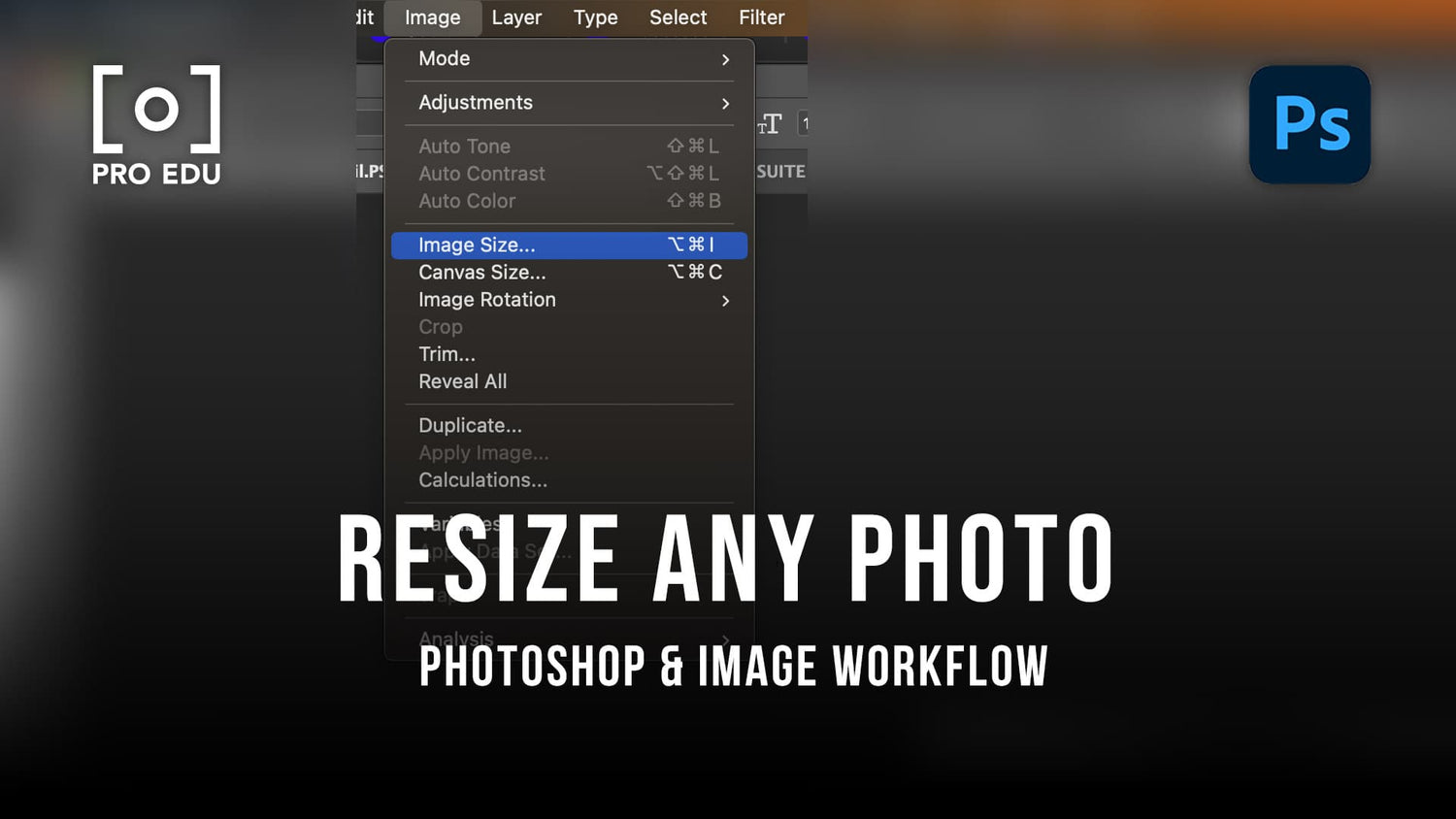A Free Image Resizer Tutorial: Resize Your Photos Online
In the digital age, resizing images without compromising quality is essential for various applications, from social media to professional presentations. Free online image resizers allow us to quickly and efficiently adjust photos to meet specific dimensions. These tools not only save time but also eliminate the need for specialized software, making the process accessible to everyone.
A range of free image resizers is available online, each offering unique features that cater to different needs. Whether you need to crop, resize, compress, or add effects, there’s an online tool ready to assist. For example, Adobe Express provides an intuitive interface to resize images with a few clicks, perfect for sharing across social channels.
Ease of use is a significant advantage of these tools. Websites like PicResize and Instasize enable users to upload, tweak, and download images in no time. With these accessible solutions, you can ensure your visuals are always optimized for their intended purpose.
Key Takeaways
- Free online tools make resizing images simple and efficient.
- Features include cropping, compressing, and adding effects.
- User-friendly interfaces ensure anyone can use them.
Understanding Image Resizing
Image resizing is crucial for optimizing visual content across various platforms. Key aspects include maintaining image quality, understanding pixel dimensions, and the importance of resolution.
The Importance of Image Resizing
Resizing images helps tailor visual content to meet specific needs. Different platforms, such as social media, websites, or print media, have unique size requirements. By adjusting the pixel dimensions and resolution, we can ensure that our images fit these various formats without losing quality.
For online use, resizing is essential to maintain fast loading times. Smaller image files load quicker, enhancing user experience. Additionally, resizing images ensures that they display correctly across different devices, from desktops to smartphones.
Understanding the relationship between pixels per inch (ppi) and image quality is key. Higher ppi values generally yield sharper images, crucial for print media. Online, a lower ppi often suffices, balancing quality and file size.
Common Image Resizing Terminology
Pixels: The smallest unit of a digital image, determining its resolution. More pixels usually mean higher image quality.
PPI (Pixels Per Inch): This measures the pixel density of an image, impacting its clarity and detail. Higher ppi is better for print; lower ppi is adequate for web.
Pixel Dimensions: Refers to the width and height of an image in pixels. Adjusting these dimensions is fundamental in resizing.
Image Resolution: The total number of pixels in an image, influencing its overall sharpness and detail. High-resolution images are vital for crisp print results but can be downsized for web use.
Image Quality: A subjective measure of how clear and detailed an image appears. It can be affected by pixel dimensions and ppi. Balancing quality and file size is crucial in image resizing.
Understanding these terms helps us make informed decisions when resizing images for different purposes. They are essential for achieving the best balance between image quality and file size.
Selecting the Right Image Resizer
Choosing the best free image resizer involves considering important features and ensuring it supports the file formats you use most frequently, such as PNG, JPG, GIF, and BMP.
Features to Look for in a Resizing Tool
When evaluating a tool for image resizing, certain features can greatly enhance usability and output quality. First, ease of use is critical. A straightforward user interface can save time and reduce frustration. Look for tools that allow drag-and-drop functionality, as well as intuitive navigation through resizing options.
Second, check whether the tool provides batch processing. This feature is especially valuable when dealing with multiple images, saving effort and ensuring consistency across your resized assets. Additionally, having advanced settings like preserving aspect ratio and choosing specific dimensions can make resizing more precise.
Another crucial feature is the quality of output. Make sure the resizer maintains high image quality with minimal loss. Some tools offer options to balance between file size and quality, which is useful for web applications where loading speed matters. Lastly, support for multiple file formats such as JPEG, PNG, and BMP ensures broader compatibility and flexibility in your projects.
Supported Image Formats
Not all free image resizers support the same range of file formats. It’s essential to verify that the tool you select is compatible with the image formats you commonly use. The most widely supported formats include PNG, JPG, GIF, and BMP.
PNG format is preferred for its lossless compression and ability to handle transparent backgrounds. JPG, or JPEG, is widely used due to its balance of compression and quality, making it ideal for photographs. GIF is less common but necessary for simple animations and low-color images. BMP is another essential format, particularly for high-quality images that don’t require compression.
Ensuring that your chosen tool supports these formats means you can work seamlessly with a variety of images without needing additional conversion tools. Additionally, the ability to switch between formats within the resizing tool can streamline your workflow, making it easier to prepare images for different uses, whether for web, print, or social media.
Step-by-Step Guide to Resizing Images
Resizing images accurately is essential, whether for social media or printing. We will cover the detailed steps required to resize, crop, and scale images for different purposes.
How to Resize Images for Social Media
To resize images for social media, we first need to select the platform. Different networks like Instagram, Facebook, and Twitter have their own preferred dimensions. For Instagram, a common aspect ratio is 1:1, while Facebook often requires a 16:9 or 4:3 ratio for posts and cover photos.
Open the image in any online image resizer. Upload the image first, then choose the target dimensions or aspect ratio. For instance, an Instagram post typically needs 1080x1080 pixels. Adjust the dimensions accordingly and verify the quality by previewing.
Next, crop or adjust the image's composition if needed. Ensure that vital elements are well-centered and visible. Use the crop tool to emphasize the important parts of the image. Lastly, use other editing tools to rotate or flip the image if required.
Save the resized image and upload it to your social media platform.
Resizing Images for Printing
For printing, the process involves resizing images to specific dimensions in inches and ensuring a high resolution, usually 300 pixels per inch (PPI). Begin by opening your image in an editor like Adobe Express.
Set the units to inches and enter the desired dimensions, such as 8x10 inches. Ensure the aspect ratio matches your print frame. This prevents distortion when the image is printed.
Choose the resize option and set the resolution to at least 300 PPI. This ensures that the printed image is clear and not pixelated.
Use cropping tools to adjust the composition similarly to our social media process. Focus on fitting the image within the designated print size while maintaining the key elements.
Save the final image file in a high-resolution format, such as TIFF or PNG, and proceed to print.
Additional Editing and Features
When using an online image resizer, it's beneficial to be aware of additional editing and privacy features. This ensures a comprehensive tool not just for resizing but also for enhancing image quality and maintaining security.
Enhancing Images with Editing Tools
Many image resizers offer more than just size adjustments. Tools like PicResize allow users to crop, rotate, and add various effects, making it a versatile option for bloggers and social media enthusiasts.
The options to reduce file size without compromising quality are crucial for sharing images on platforms like Facebook, Instagram, or Twitter. Advanced features include converting image formats (e.g., BMP to JPG), optimizing for faster loading speeds, and preserving image resolution. For frequent users, features like batch processing can be a significant time-saver, especially when preparing visuals for multiple platforms.
Ensuring Privacy and Security
Ensuring the privacy and security of your images is paramount. Many services, such as Adobe Express, prioritize privacy by guaranteeing that uploaded images are deleted automatically after processing. This means your photos won’t be stored on their servers long-term.
Security measures include encrypted SSL connections, ensuring that your data remains safe during upload and download. Browser-based tools offer a layer of security by operating locally within your browser rather than uploading to a cloud-hosted server. This minimizes the risk of unauthorized access. Using platforms that emphasize privacy gives us peace of mind, knowing that our files are protected while we work on enhancing and resizing our images.
Frequently Asked Questions
We address common concerns about resizing images online, offering practical solutions using various free tools.
How can I resize an image without losing quality using online tools?
Using platforms like Adobe Express ensures high-quality image resizing. By maintaining aspect ratio and choosing the correct file type, we can minimize quality loss. Adobe's tool specifically enhances resized images, keeping them sharp.
What are the best free online services to resize photos?
For the best free services, we recommend Image Resizer, inPixio, and Kapwing. These platforms offer user-friendly interfaces and strong performance, making them ideal for quick, hassle-free image resizing.
Can I resize images to a specific file size, such as 20kb or 100kb, online?
Yes, services like imResizer allow us to specify target file sizes during the resizing process. These tools make it possible to meet file size requirements without compromising the visual quality of photos.
Is it possible to bulk resize multiple photos at once online for free?
Bulk resizing can be done using tools such as Kapwing and Image Resizer. These platforms support batch processing, enabling us to resize multiple images simultaneously, which saves time and effort.
How do I change the dimensions of a JPEG image without downloading software?
We can use online services such as inPixio and Adobe Express to resize JPEG images. These platforms support direct uploads and resizing, eliminating the need for any software installation.
Are there simple tools available online for resizing images quickly?
Quick and easy tools include Image Resizer and imResizer. These services provide straightforward options for resizing images with minimal steps, making them excellent for fast adjustments.