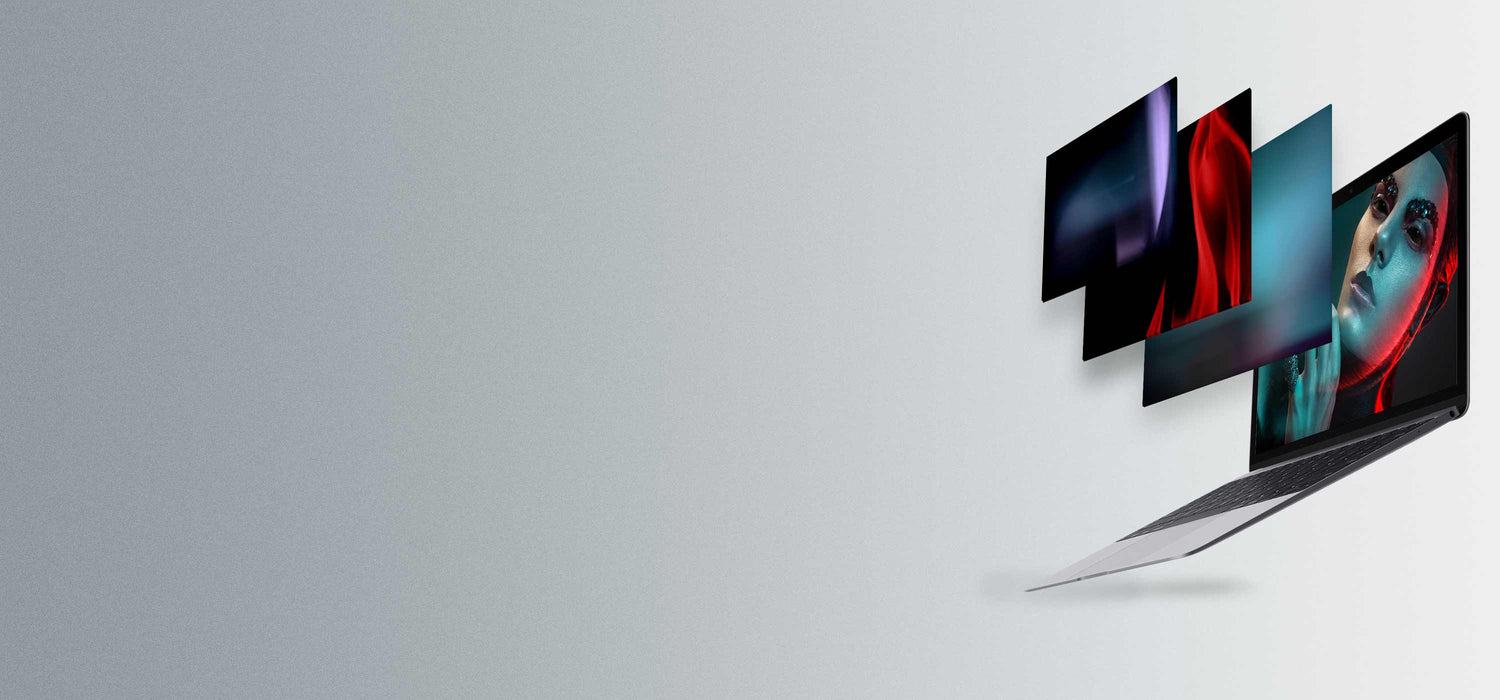(What are Overlays, How to Use Them, and Advanced Techniques)
What are Photography Overlays?
Overlays are an image, an element or a texture that is added, by nature, on top of an existing image, most often done in Adobe Photoshop.
They allow digital photographers to drag and drop a “secret sauce” onto their images to produce effects that may otherwise have been impossible.

You no longer need to watch the forecast for that fluffy, white snow day, or wait for the “the golden hour” to create the perfect image. By adding the overlays, you can “build” your image to suit the desired effects you’re looking for.
Why Use Overlays?
There’s a creative overlay for every single look or feel that you desire to take your image to the next level, no matter what style or type of photography you’re in.
In post-production of an image these overlays enhance the look and feel of the photo during post-production to add just about any desired effect including some of the most popular overlays which are smoke, water, or dust.
Use overlays to rescue a photo that isn’t working how you want it to, or take it from unusable to a successful image.
How Do You Make Professional Overlays?
Professional overlays are made by photographing real-life textures or elements such as smoke, snow, haze, carpet, the sun or concrete.
Textural overlays can be made by scanning an object like a baking sheet or piece of fabric. They can also be created from scratch in Photoshop.
How Do You Apply and Use Overlays in Photoshop?
Overlays are saved as a standard .jpg files so that they can be uploaded on top of an image that you want to enhance.
Here are basic instructions on how to install an overlay:
- Open the file of an image you want to enhance in Photoshop
- Drag your overlay file directly onto the image
- Change the Blend Mode of the overlay layer from “normal” to “screen”. This will allow you to see your image with the overlay on it.
- Transform, rotate, or move the overlay to your liking and then press enter/return to place the overlay.
- Experiment with color, contrast, and other adjustments to the overlay. Then experiment with using multiple overlays on more of your own images!
Where Can I Find Overlays?
Are you just getting started with Overlays? You don’t need to create your own elements or textures to start using overlays. Try a simple Google search and you’ll learn that they are everywhere.
The most popular types of Overlays include: sky, stars, cloud, bubbles, leaves, flare, haze, bubbles sunlight, bokeh, confetti, rain, smoke, dust, glitter, fog, smoke, fire, sparks/sparkler.

However, the problem with most free overlays is that they are not designed for large, high resolution images. You’ll also want to check for copyright and usage permissions. Overlays that are not a decent size and high resolution will not show well for your clients.
In addition, some sites require you to backlink to them when using their examples, while other sites allow you to use their overlays for personal but not commercial use (which means you can’t sell your work – what fun is that?)
That said, we have some great news for you! No need to spend a ton of time searching for free overlays!
Start with these 3 FREE overlays from RGG EDU to practice with.
What are Some Advanced Overlay Techniques?
Organize Your Workflow: Once you find the overlays you're looking for, we suggest organizing them into folders. This way, you'll no longer search for or create overlays from scratch. Once organized, you may easily drag and drop from a folder. This will speed up your workflow and save time. Instructions on how to do this is included for our individual overlays.
Start Blending! Once you've got your feet wet and your comfortable using overlays this is when the real creative process begins! You'll soon discover yourself using several at a time in each image as your style develops!
Will one size fit all? Will I need more than one set of overlays, or will I need different packs from similar artists? This is hard to say, but there's so many to choose from now, it will be completely up to your taste!
That's it, now get to work! Stretch it, rotate it, choose transparency with opacity slider, use the eraser or create a layer mask to thin out or remove sections of the overlay, try a few layer blend modes, add the same texture multiple times with different hues.... and remember, have fun!
Finally, we'd love to see what you create! Send us your favorite images using your overlays and post them in our exclusive PRO EDU Community group on Facebook.