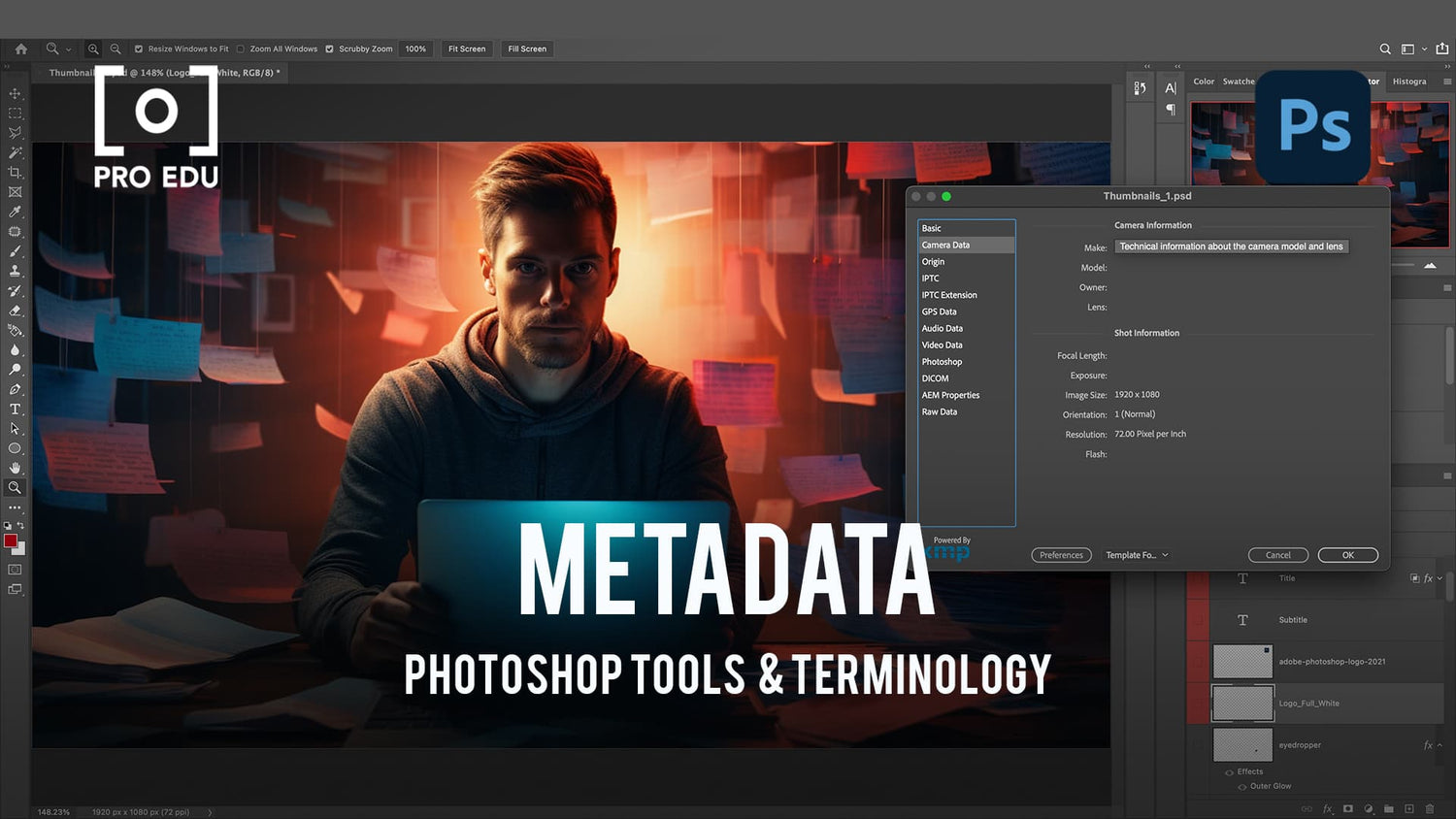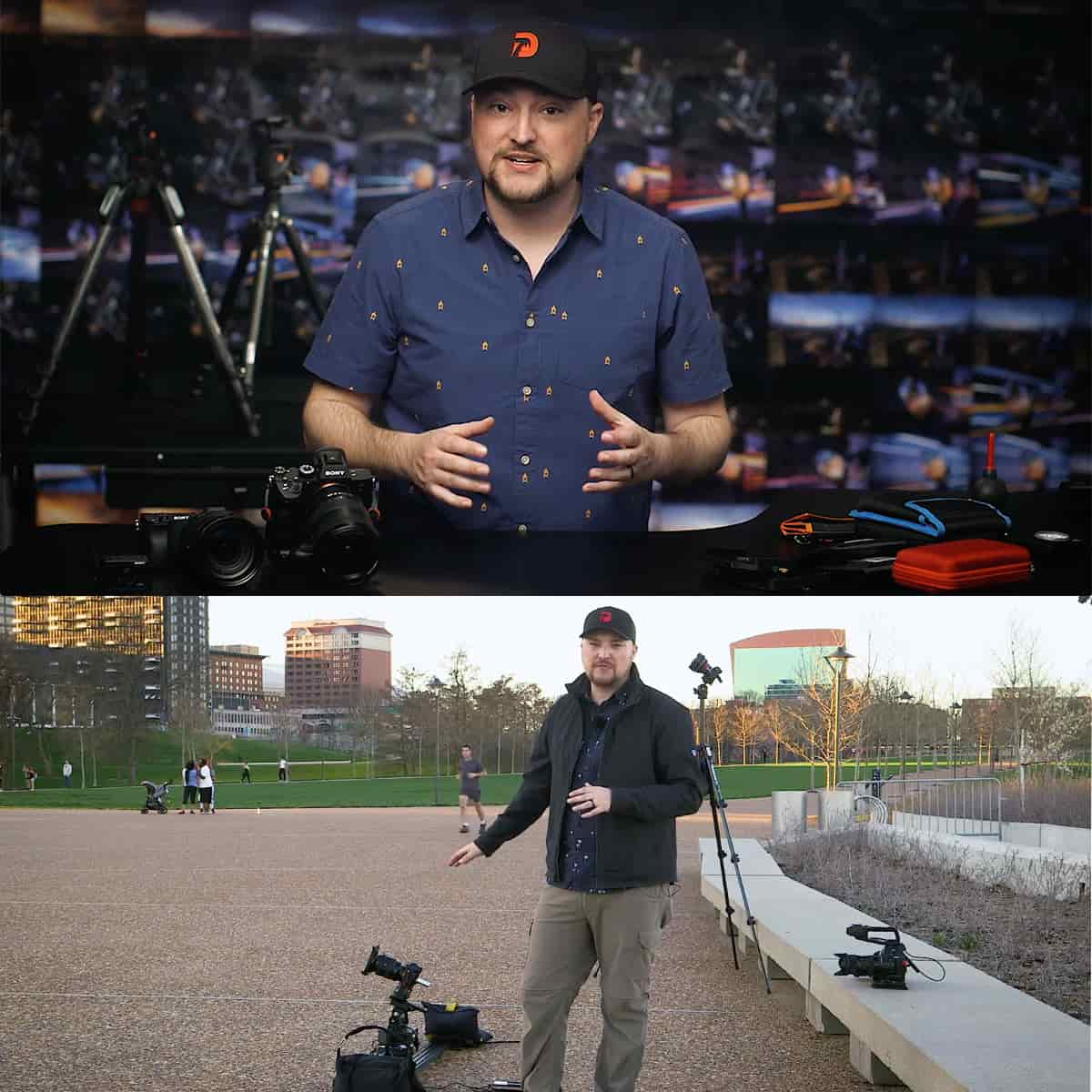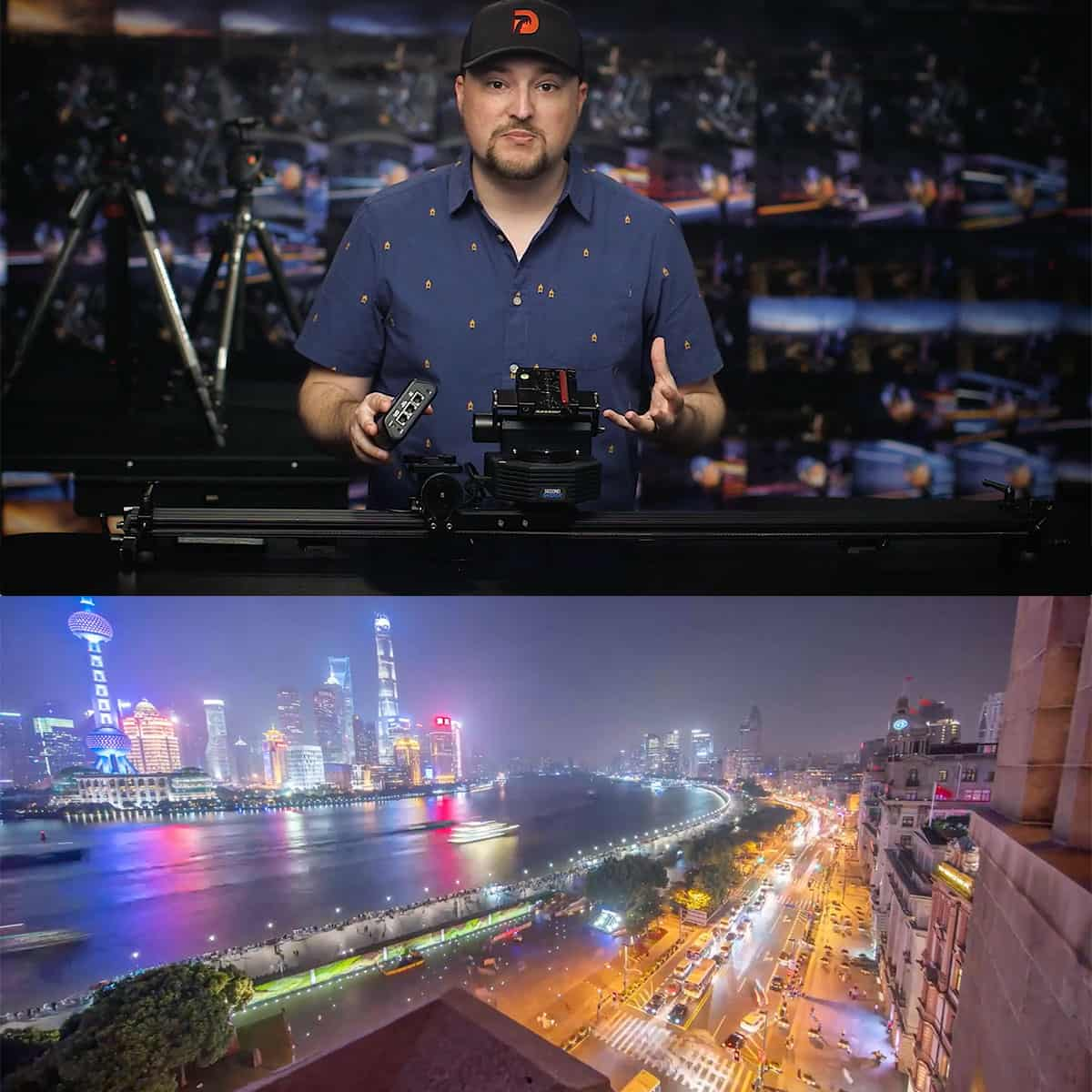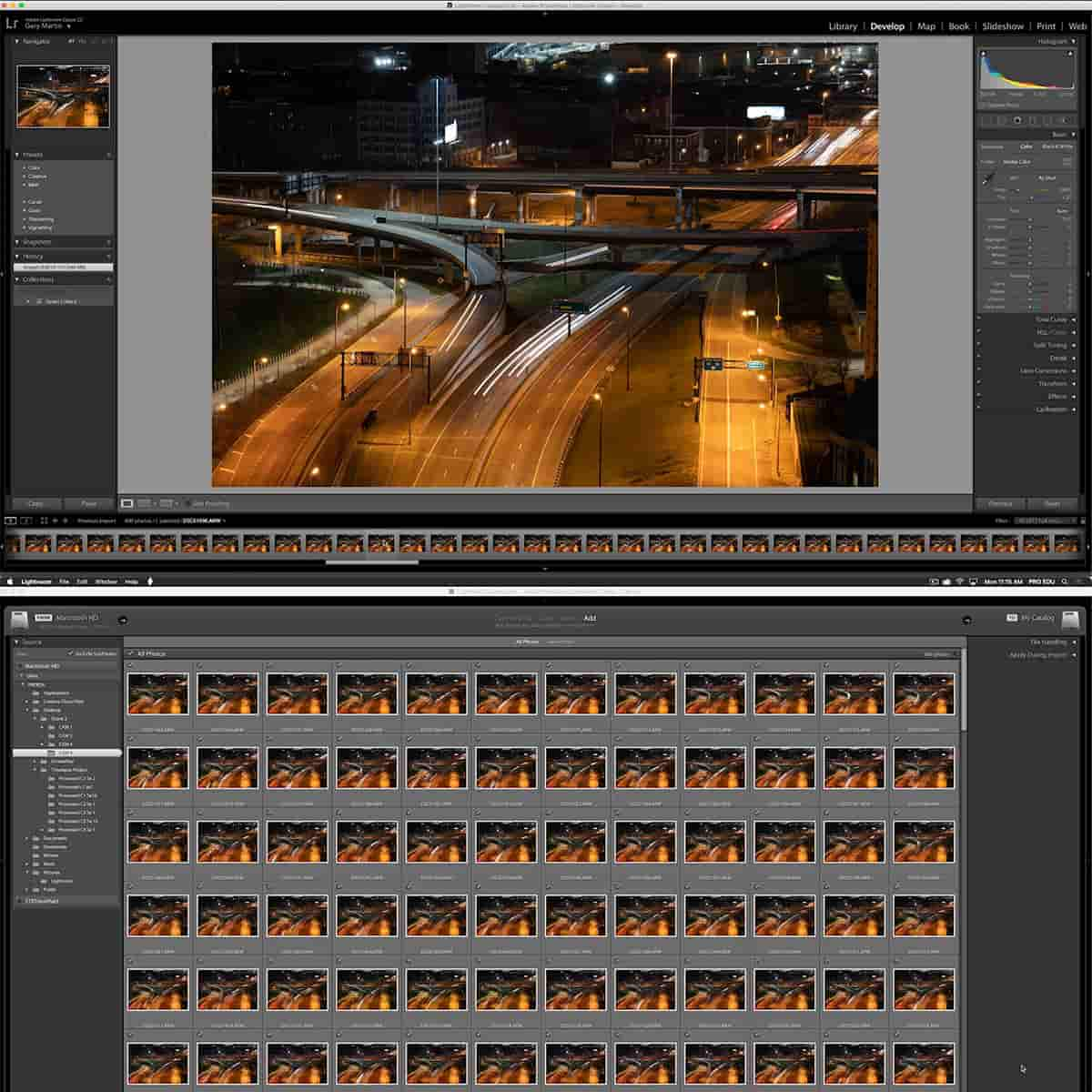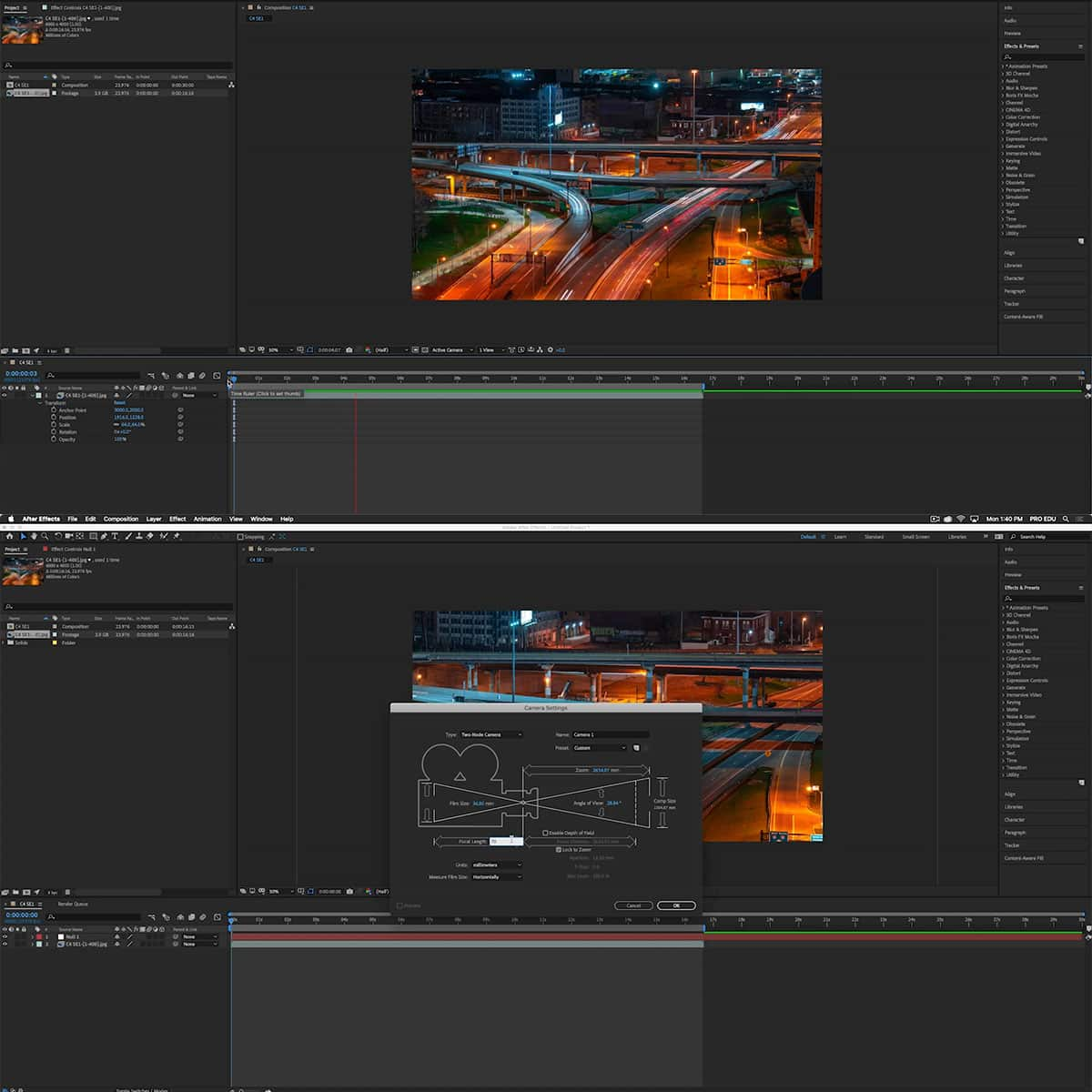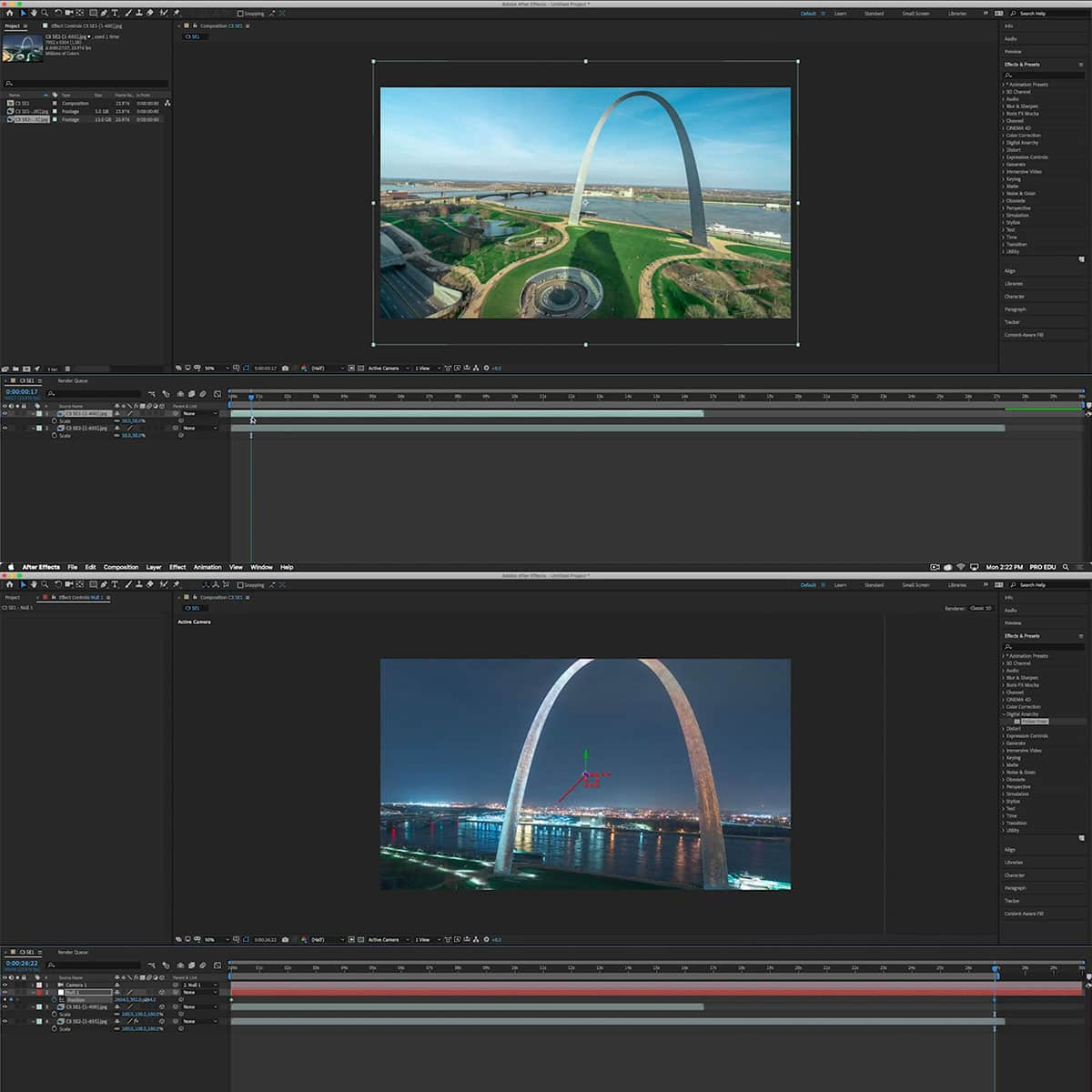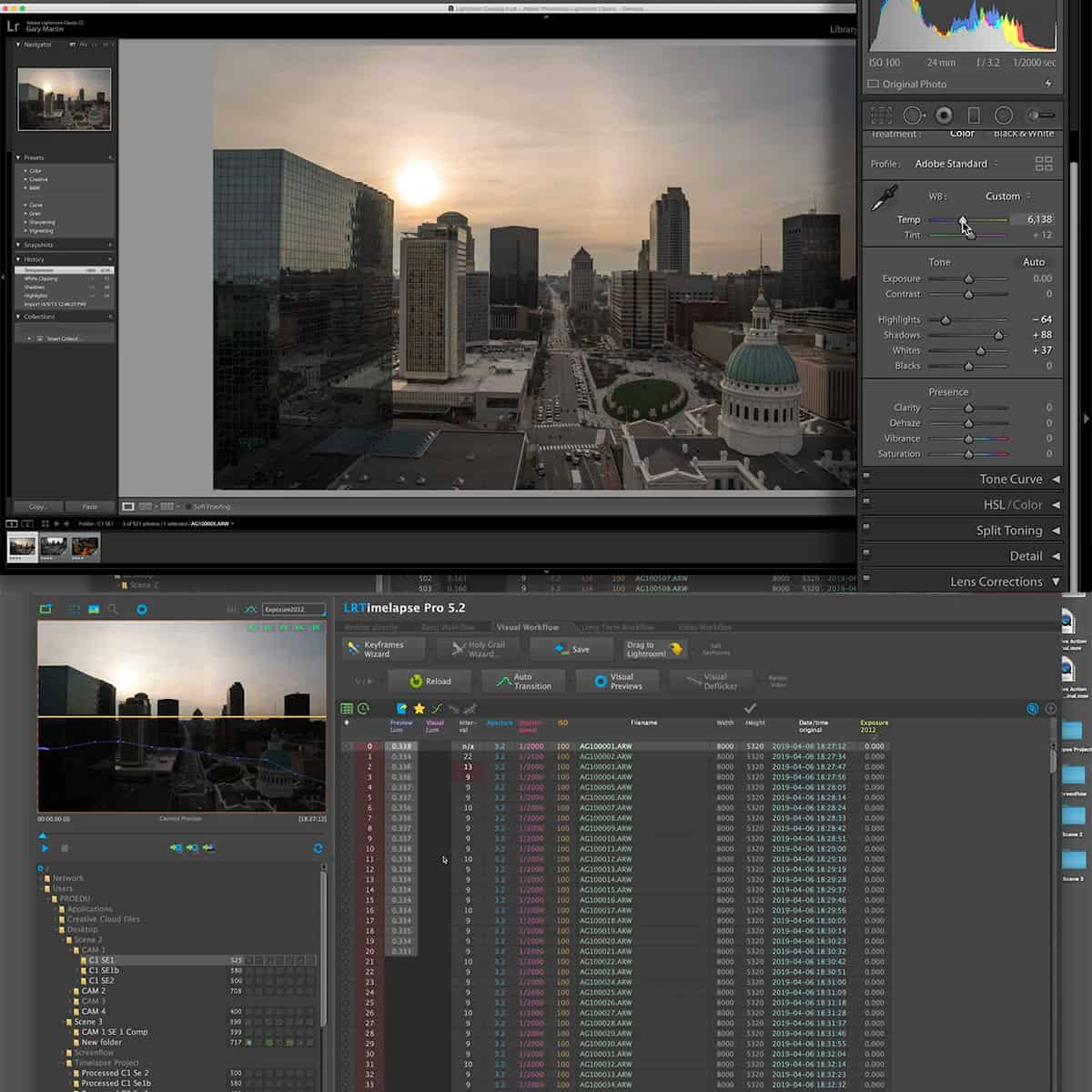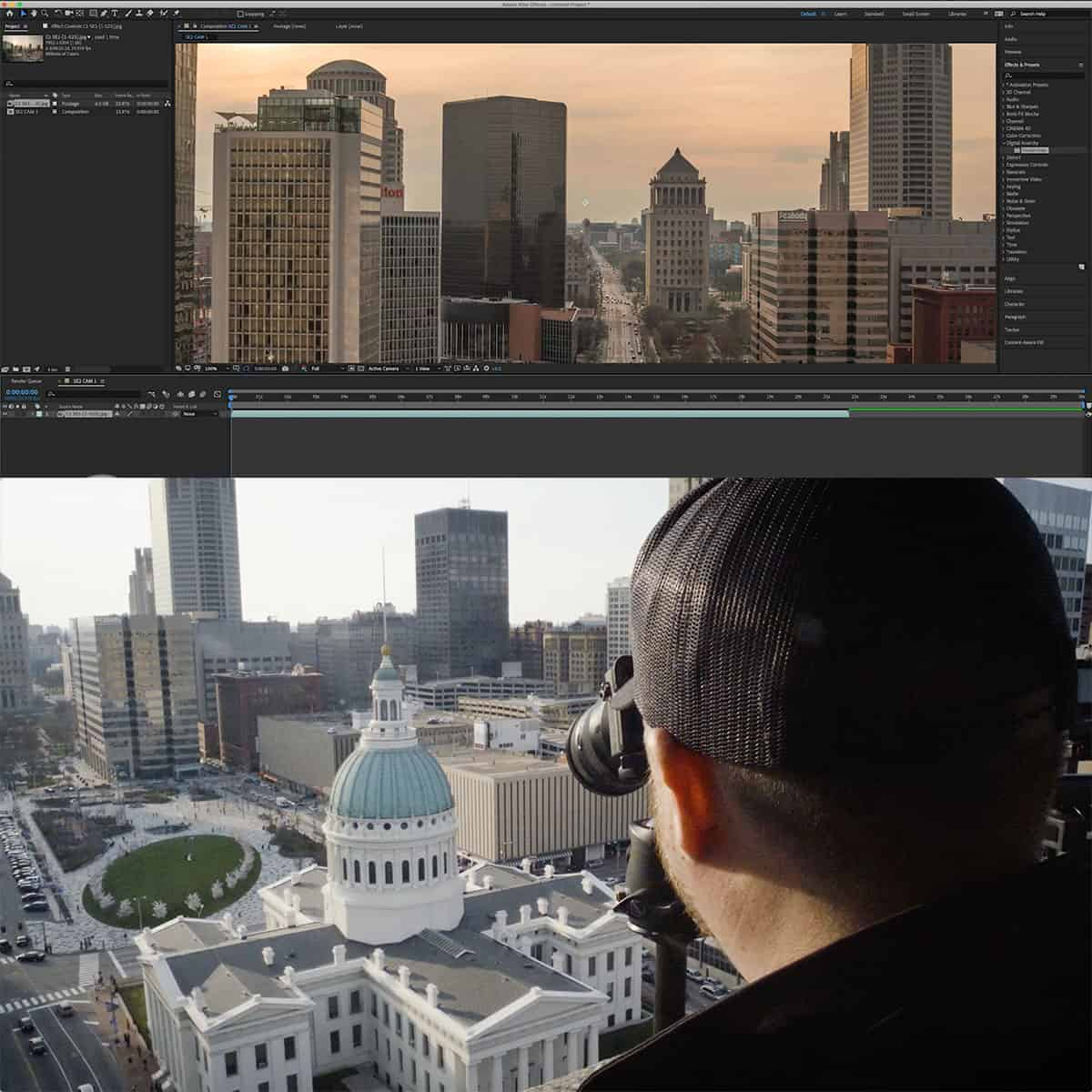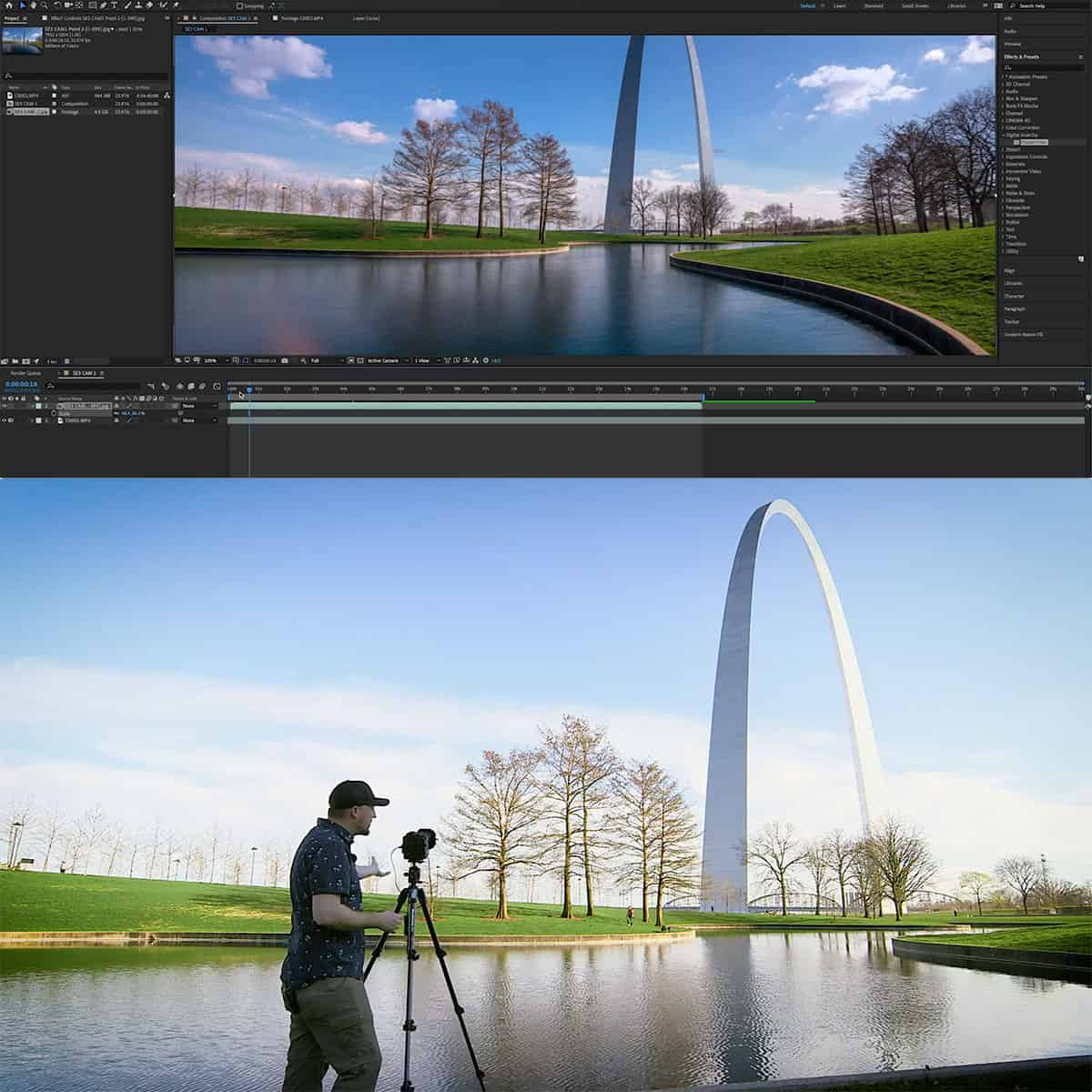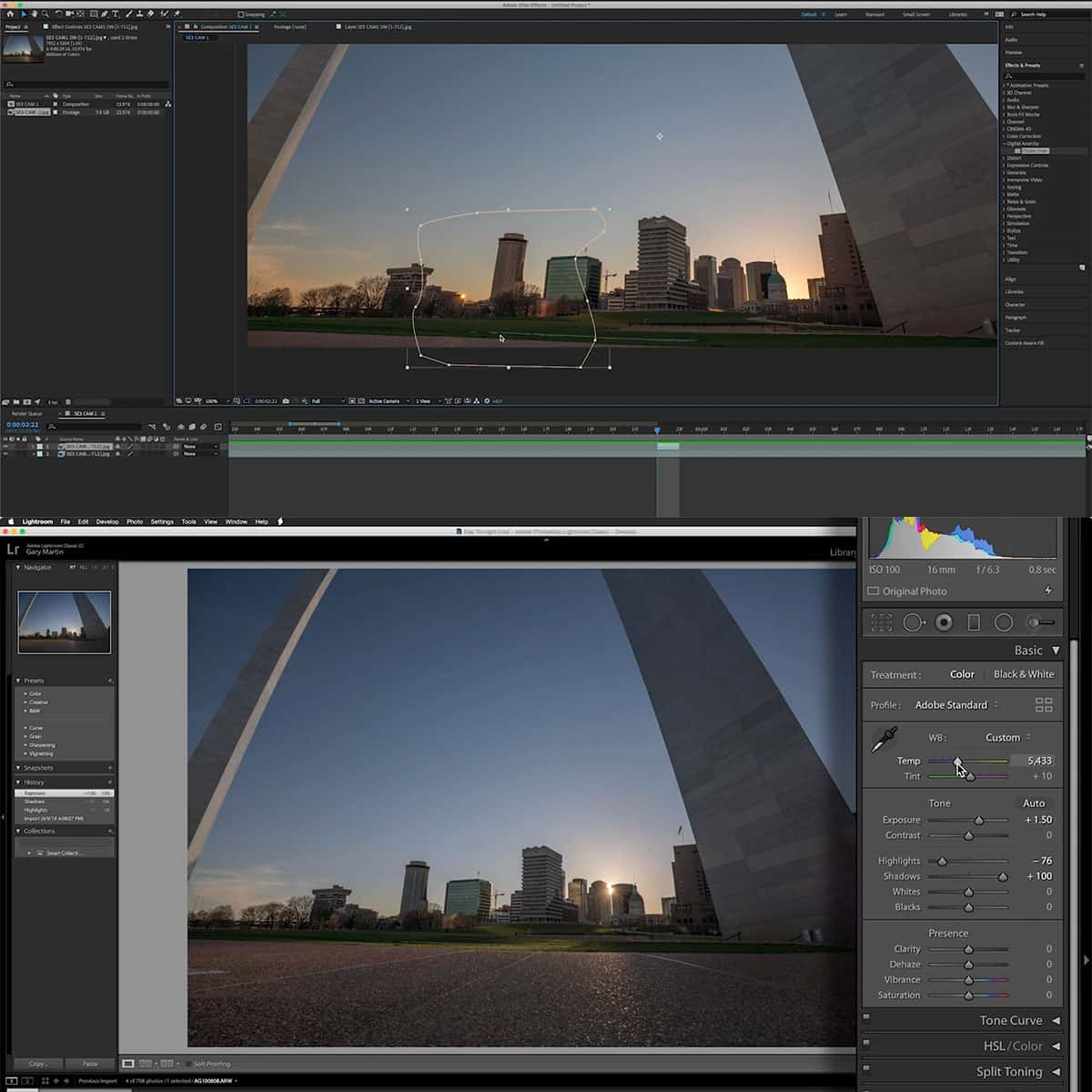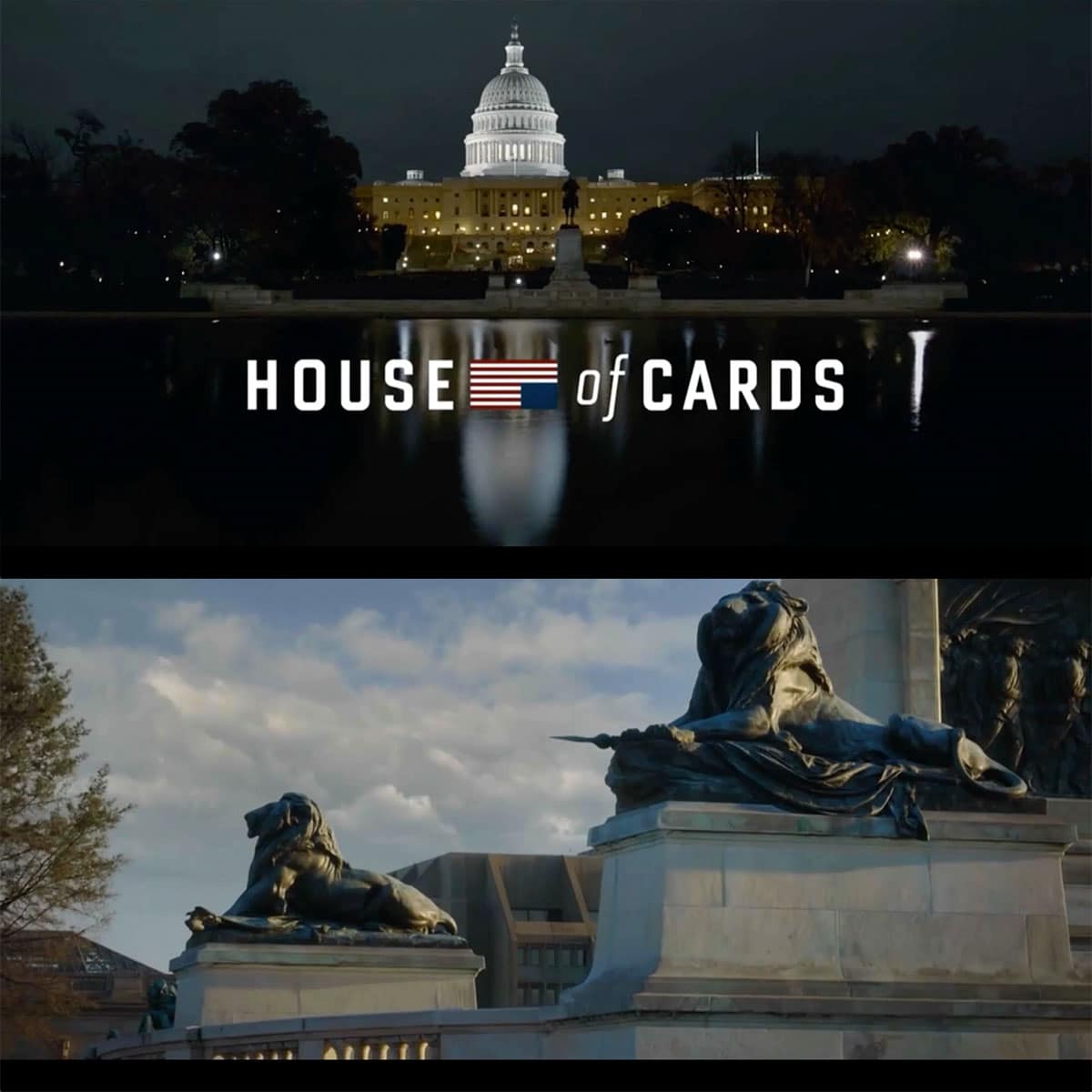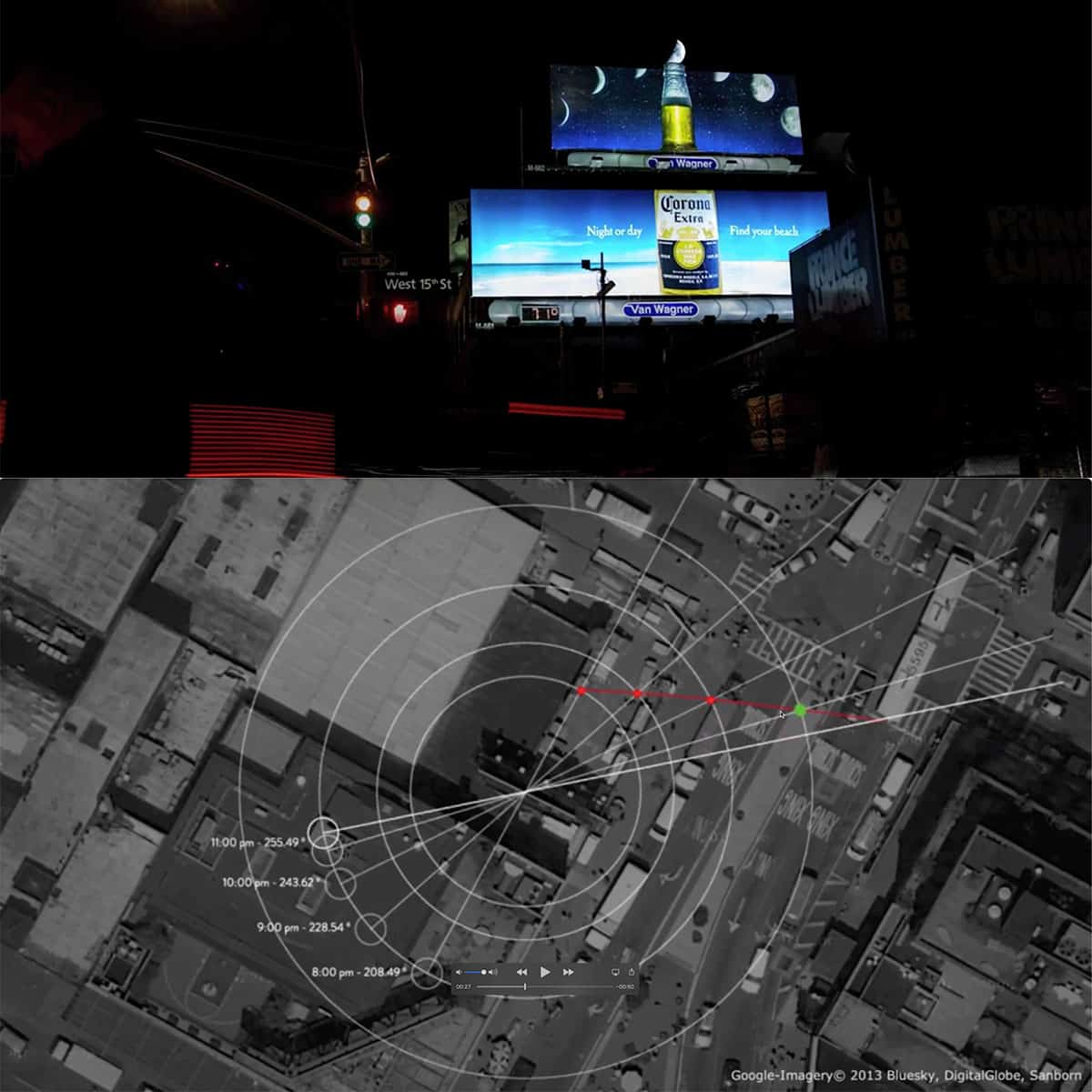What is Metadata in Photoshop: A Comprehensive Guide for Users
In the world of digital photography and image editing, metadata plays a crucial role in organizing and documenting various aspects of an image file. Metadata, in general, refers to a set of standardized information about a file, and when it comes to images, it contains specific information such as the author's name, resolution, color space, copyright, and even keywords. The use of metadata in Photoshop allows photographers and designers to manage their image files more efficiently.
Adobe Photoshop provides various tools and features to manage metadata in your images effectively. Whether you're adding copyright information to protect your work or optimizing your images for search engines using keywords, metadata can be a powerful ally in your workflow. By understanding how metadata works in Photoshop, you can make the most of this information to streamline your process and enhance your images' value.
Key Takeaways
- Metadata in Photoshop is essential for organizing, documenting, and protecting image files.
- Adobe Photoshop offers tools and features to manage metadata effectively.
- Understanding metadata in Photoshop can streamline your workflow and enhance your images' value.
Understanding Metadata in Photoshop
Significance of Metadata
In Photoshop, metadata plays a crucial role in organizing and managing images. Metadata contains information about the image, such as title, author, and various properties. This data is embedded within the image file and can be accessed through the File Info menu option. By adding metadata, we enhance the ability to search and categorize images efficiently.
Using metadata, we can mark images with specific tags and categories. This makes them easily searchable, allowing us to find specific images quickly. Photoshop integrates XMP and IPTC metadata standards, providing compatibility with Adobe Illustrator and Adobe InDesign.
Types of Metadata
There are two main types of metadata in Photoshop: XMP and IPTC.
-
XMP (Extensible Metadata Platform): Developed by Adobe, XMP is an XML-based standard used to store and exchange metadata. It enables embedding metadata directly into files, making it accessible across various Adobe applications such as Photoshop, Illustrator, and InDesign. Some properties of XMP metadata include:
-
Title: The title of the image -
Author: The person or company that created the image -
Description: A brief summary of the image content
-
-
IPTC (International Press Telecommunications Council): Developed for the press and news agencies, IPTC defines the core properties needed for images. It has since become a widely used standard for various purposes. Some properties of IPTC metadata include:
-
Keywords: Tags that describe the image -
Categories: The primary and secondary categories of the image -
Copyright: Copyright information related to the image
-
The Metadata Panel in Photoshop provides an interface to view and edit these metadata types. Developers can also interact with metadata using C++, Java, and SDKs provided by Adobe.
In conclusion, understanding metadata in Photoshop is essential for effectively managing and organizing images. Utilizing metadata standards like XMP and IPTC ensures that images are easily searchable and compatible across various applications.
Managing Metadata in Photoshop
Adding Metadata
In Adobe Photoshop, managing metadata is an essential part of organizing and protecting your images. Metadata includes information such as copyright notice, lens details, and capture information. To add metadata, open the File Info dialog box under the File menu. Within this window, you can easily input and edit your photo metadata details.
Some essential metadata elements to consider adding are the camera and lens used, the copyright notice, and keywords relevant to your image content. Adding metadata not only protects your work but also makes it easier for others to find and reference your images.
Removing Metadata
There might be situations where you would like to remove metadata from an image, such as before sharing it online. In Adobe Photoshop, you can do so through the File Info dialog box, just like when you added metadata. To remove specific metadata elements, simply select the piece of information and delete it.
Additionally, you can use the Export feature to save a new copy of your file without metadata. This can be useful if you want to keep the original file intact while sharing a version without metadata. By managing metadata in Adobe Photoshop, you have greater control over your image's information and can take further steps in protecting your work.
Extended Applications of Metadata
Metadata in Photoshop serves multiple purposes, enhancing several aspects of our photography and digital work. One of its primary uses is addressing camera data, such as aperture, camera model, and resolution. This valuable information is useful for tweaking our images and helps us better understand our camera's capabilities.
In addition to embedded camera metadata, editable fields like keywords, description, and other Camera RAW properties can be added. These fields allow us to organize and categorize our photo collections efficiently, making them easily searchable. Furthermore, adding keywords and descriptions contributes to improving our photos' online visibility.
Photoshop also supports metadata displaying GPS information captured by cameras with geotagging capabilities. This feature makes it easy for us to pinpoint the location where a photo was taken and even use it to create location-based galleries.
But metadata is not just limited to still images. Photoshop also allows us to access and modify the metadata for audio and video data. This can be beneficial for multimedia projects, enabling us to keep track of essential details, such as audio sample rates or video codecs.
In conclusion, metadata in Photoshop provides us with a powerful toolset that enhances our ability to work with image, audio, video, and more. By leveraging its various applications, we can streamline our workflows and achieve better overall results.
Practical Tips on Metadata Handling
Photoshop provides an efficient way to manage metadata, including copyright information and details about the photographer. The software supports XMP standard for storing metadata, developed by Adobe. This standard covers a wide range of information storage, for instance, camera settings, image resolution, and image description.
To add metadata to your files, open the File menu and go to File Info. Here, you can input various details such as copyright, photographer's name, and even their website. Remember that these details may help establish your ownership and origin of the images, which is crucial while sharing your work online.
In addition to image files, metadata can also be stored in XML format and applied to other multimedia files like audio and video. Photoshop allows you to utilize IPTC extension, a metadata standard created by the International Press Telecommunications Council, to further add comprehensive details to your files.
Metadata handling in Photoshop not only helps in organizing your work but also makes it easier for users and other software applications to easily filter, sort, search, or identify images. We encourage you to take advantage of these features and effectively manage the metadata in your projects.
Implementing Metadata in Adobe Ecosystem
In the Adobe ecosystem, metadata plays a vital role in organizing and enriching files, particularly within Photoshop, Lightroom, and Adobe Bridge. We can use metadata to embed essential information like copyright details, keywords, and descriptions into our image files. Furthermore, metadata allows us to quickly search and sort assets within various Adobe applications.
When working with image files in Photoshop or Lightroom, we can utilize metadata templates to streamline our workflow. For instance, we can create a metadata template to automatically apply pertinent information to multiple files. Similarly, in Adobe Bridge, templates provide an efficient method to manage and share metadata across different file formats, such as PSD, JPEG, and PDF.
As creatives, we often share our works online and on social media platforms. Metadata can help protect our intellectual property and provide proper attribution when required. In Adobe Lightroom and Photoshop, exporting images with metadata enables us to maintain ownership information and even integrate with social media platforms that support rich metadata.
In addition to image files, Adobe's ecosystem also enables us to manage metadata within other formats such as Adobe Flash and PDF files. Integrating metadata enhances the functionality and accessibility of our content, especially when sharing or distributing our work in various formats.
Overall, implementing metadata in the Adobe ecosystem promotes enhanced organization, efficiency, and protection of our creative work. It empowers us to work seamlessly across diverse applications and share our content effortlessly with the world.
Frequently Asked Questions
How can I view or edit metadata in Photoshop?
You can view metadata in Photoshop through the File > File Info menu. Here, you'll find different metadata categories, such as Description, IPTC, and Camera Data (EXIF). To edit metadata, simply modify the desired fields and save your changes. For adding and editing notes in an image, you can use the Note tool.
What information is stored in Photoshop's metadata?
Photoshop's metadata stores a wide range of information about an image, including its creator, copyright, keywords, descriptions, and location. Additionally, it contains technical data such as camera model, lens, aperture, shutter speed, and ISO settings. This data is useful for various purposes, from organizing and searching to providing proper attribution to the image creator.
Can I add or remove metadata from photos using Photoshop?
Yes, you can both add and remove metadata from photos using Photoshop. To add metadata, navigate to the File > File Info menu and fill in the desired fields. To remove metadata, either clear the fields individually or use the "Clear All" button to remove all metadata fields at once. Additionally, you can use the Save for Web & Devices option to selectively include or exclude metadata while saving images.
What is the significance of metadata in digital images?
Metadata in digital images serves multiple purposes. It helps document the image's history, authorship, and any copyright or licensing information. Metadata also helps photographers and designers remember their camera settings for future reference. Furthermore, it assists in organizing, filtering, and searching for images based on specific criteria, thus streamlining workflows.
What is the difference between EXIF and metadata in Photoshop?
EXIF (Exchangeable Image File Format) is a specific type of metadata format that stores technical information about an image, such as the camera settings, date, and time of capture. Metadata in Photoshop includes EXIF data, but also encompasses additional data like IPTC (International Press Telecommunications Council) information, which relates to image descriptions, keywords, and copyrights. Essentially, EXIF is a subset of the broader metadata stored in Photoshop.
How does metadata improve image organization and searching in Photoshop?
Metadata greatly improves image organization and searching in Photoshop by providing additional information about each image. This information allows users to filter, sort, and search for images based on specific criteria, like keyword tags or capture dates. Furthermore, using metadata in your workflow can help you easily locate specific images within large collections, streamline file management, and optimize overall productivity.