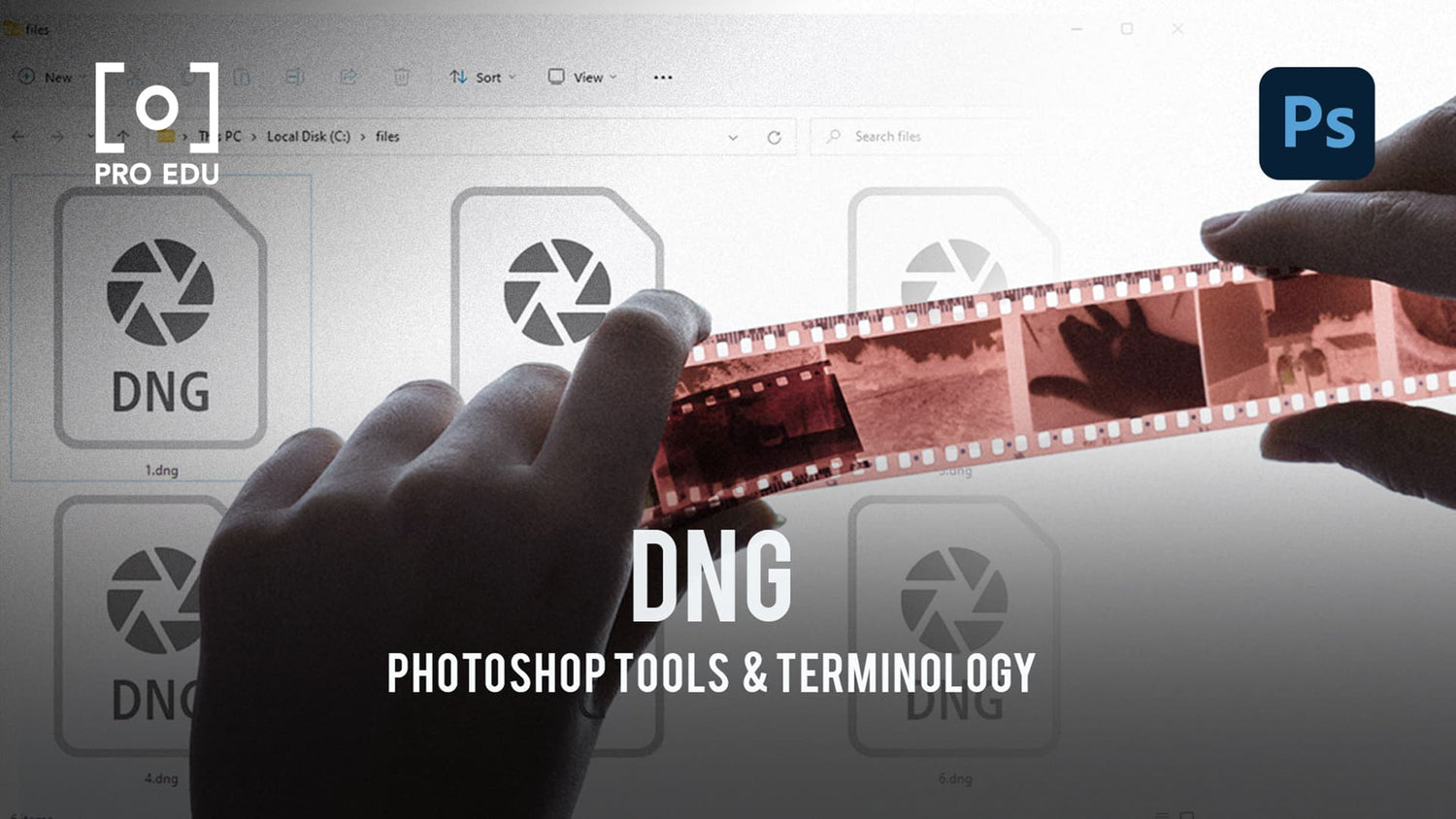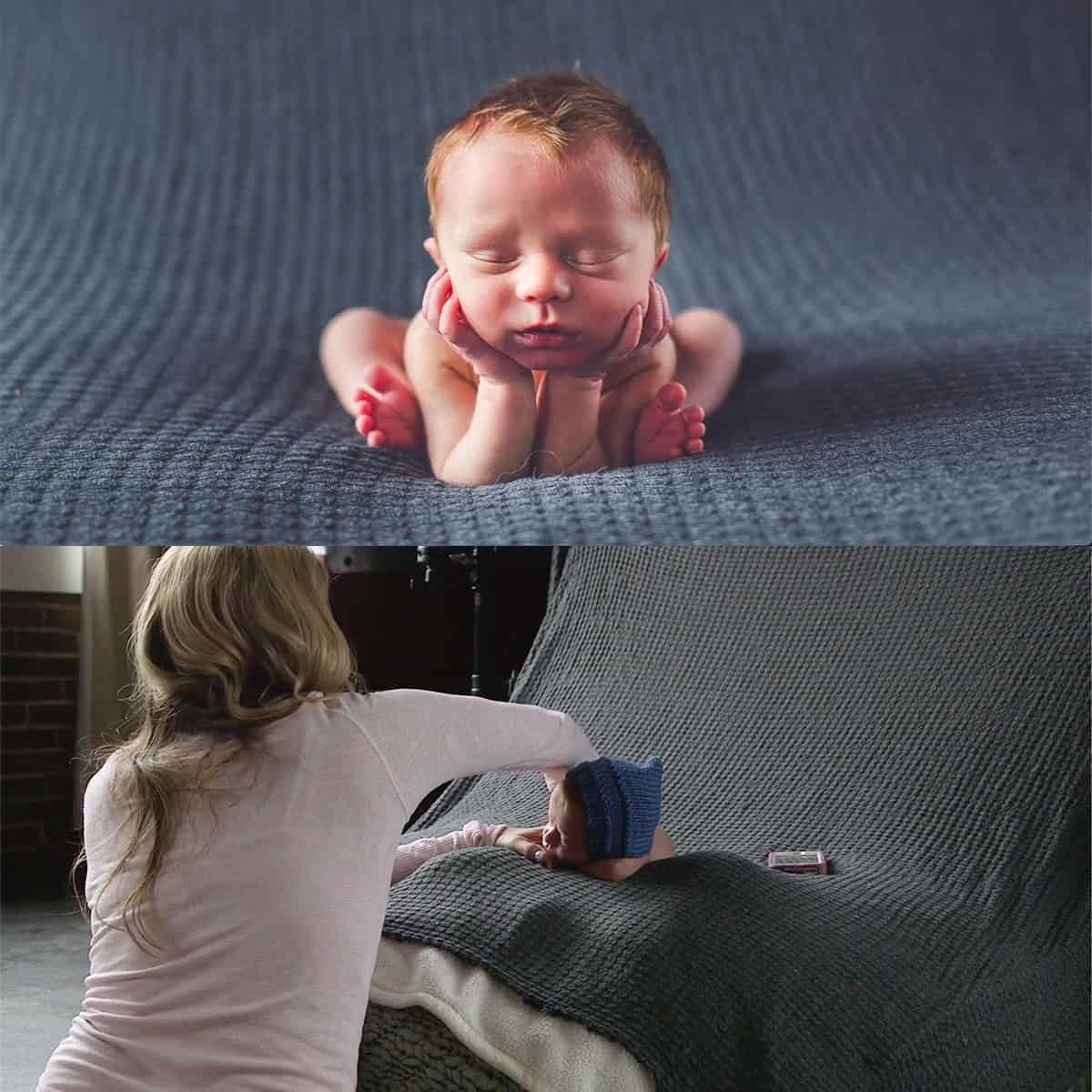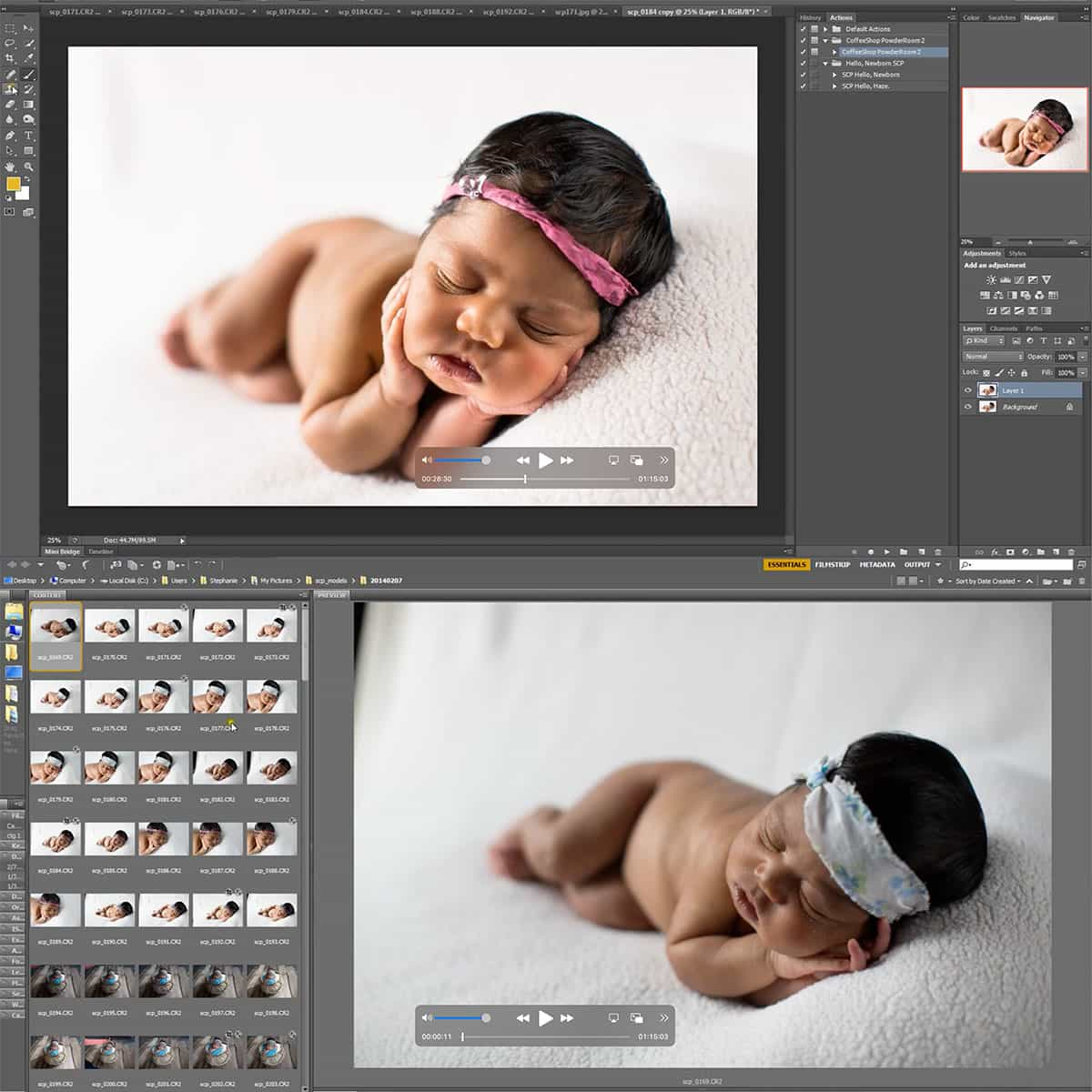What is DNG in Photoshop: A Concise Overview
DNG, short for Digital Negative, is a file format created by Adobe as a standard for RAW image files in digital photography. It primarily aims to solve the issue of compatibility between various camera-specific RAW files and the editing software, such as Adobe Photoshop. Despite being smaller in size than other RAW file types, DNG files retain a high level of image quality, enabling photographers and editors to preserve the rich details of their work.
The flexibility and versatility of DNG files make them an excellent choice for photographers who want to enhance their images using powerful editing tools like Photoshop. By converting camera-specific RAW files to DNG format, users can improve workflow efficiency and potentially free up storage space. Furthermore, DNG files offer an extensive range of features such as lossless compression, metadata storage, and future-proofing due to its open standard nature.
Key Takeaways
- DNG is an open standard RAW file format created by Adobe to enhance compatibility with software like Photoshop.
- The use of DNG files results in a more efficient workflow and saves storage space without compromising image quality.
- Converting camera-specific RAW files to DNG format ensures easy access to advanced editing tools and preserves metadata.
Understanding DNG In Photoshop
DNG, or Digital Negative, is a format created by Adobe for storing and managing raw image data. As an open-source and royalty-free format, DNG files are designed to simplify the editing process by overcoming the compatibility barriers often associated with proprietary raw formats.
The DNG format enables us to edit images without compromising the original data, ensuring that our work retains its quality and authenticity. One major advantage of using DNG in Photoshop is the seamless integration with Adobe's software suite, allowing for streamlined editing and flexibility in managing our raw images.
In Photoshop, opening and editing a DNG file is straightforward. We can go to the File menu, select Open, and then choose the DNG file to begin working on it1. After making our desired modifications, we can save the edited image as a DNG file to retain its raw format properties.
Moreover, DNG files have some additional benefits:
- Wider compatibility: DNG files are compatible with numerous digital cameras and software, making them an accessible choice for photographers.
- Lossless compression: The format supports lossless compression, preserving image quality while reducing file size.
- Metadata options: DNG files can store valuable metadata, such as camera information or copyright details, directly within the file2.
To sum it up, using DNG in Photoshop enhances our ability to work with raw images by providing compatibility, flexibility, and the retention of valuable image data. Embracing this format can greatly benefit our creative process and streamline our digital image workflows.
Benefits of DNG in Photoshop
One major advantage of using DNG in Photoshop is compatibility. DNG, or Digital Negative, is Adobe's universal raw file format that was created to store image data in a generic, highly-compatible format, unlike traditional raw files that have specific formats based on the manufacturer and camera type. By using DNG in Photoshop, we ensure that our images can be easily opened and processed by various software, including Lightroom, without the need for constant updates for compatibility with new camera models.
DNG files can also offer a more efficient storage solution for your raw files. They have a built-in option for lossless compression, which reduces the file size without affecting the quality of the image data. This means that we can store more high-quality images in lesser storage space while maintaining all the benefits of working with raw files. Moreover, DNG files keep all the metadata intact and make it easy to manage and organize your photographs.
Another benefit of DNG in Photoshop is that it supports additional formats such as MPO (Multi-Picture Object), allowing us to work with 3D images or HDR compositions. This flexibility makes DNG an even more versatile option for photographers and editors who work with different types of images.
In summary, DNG offers a range of advantages for use in Photoshop such as wide compatibility, efficient lossless compression, easy metadata management, and support for additional formats like MPO, making it an ideal choice for managing and editing raw files.
DNG Conversion and Compatibility
https://www.youtube.com/watch?v=5rItlgEqjV8&embed=true
In the world of photography, camera manufacturers often produce proprietary raw formats, which can create compatibility issues. Adobe introduced the DNG (Digital Negative) format as a solution to this problem, making it easier for photographers to manage their raw files across various programs and platforms 1.
One of the key benefits of DNG is its compatibility with a range of editing applications, including Adobe Lightroom2 and Apple's Photos app. This means that photographers can edit their raw files without worrying about compatibility issues.
However, to convert proprietary raw files into the DNG format, we need to use the Adobe DNG Converter3. While performing the conversion, it retains all the necessary information from the original raw file and ensures that it's accessible in other programs. Furthermore, DNG allows private tags for any proprietary data that may not be directly compatible with the format4.
It's essential to remain cautious about exaggerations or false claims when discussing the DNG format. The primary focus should be on its compatibility, the conversion process, and how it benefits photographers using various editing programs.
DNG and Image Quality
DNG (Digital Negative) is an open-source, royalty-free raw image format developed by Adobe. It was created as an alternative to proprietary camera-specific RAW formats and aimed at providing an open standard for image files. DNG files are based on the widely-accepted TIFF format, which is known for its quality and versatility.
By adopting DNG as the primary file format in Photoshop, we contribute to the creation of an accessible digital image ecosystem. This format ensures that our image data is not locked within a specific brand or device and can be easily accessed even years later, as DNG preserves essential camera metadata within the file itself.
Image quality in DNG files is impressive, as the format can maintain the same level of detail while reducing file size by approximately 20% compared to traditional RAW files. The smaller file size leads to faster performance, with the inclusion of Fast Load Data, a standard-size preview embedded within the DNG file, making it quicker to open in Adobe Lightroom or Camera Raw.
In conclusion, adopting the DNG format in Photoshop not only helps us streamline our editing process but also ensures that our image data is preserved and accessible in a highly compatible format. By doing so, we optimize workflow, maintain excellent image quality, and benefit from the ongoing improvements that Adobe offers by continually updating the DNG format.
Impact of DNG on Workflow
The adoption of DNG in our Photoshop workflow is beneficial for multiple reasons. Working with DNG improves compatibility as it is supported by various image editing software and streamlines the process for photographers. We will outline a few key points about how DNG impacts the workflow.
When working with different camera models, DNG serves as a common ground for all RAW files. This format helps to standardize the RAW file type, eliminating the need to accommodate various camera-specific formats. It also ensures the long-term preservation of image data.
DNG files retain the flexibility of original RAW files, allowing us to edit high-quality images with non-destructive adjustments. With Photoshop, we can leverage the full potential of RAW editing, such as adjusting white balance, exposure, and other settings freely without losing any image quality.
When merging images for HDR or Panorama, Adobe's implementation results in a fully RAW merged DNG file. This bonus feature maintains the original RAW capabilities of our photos, allowing us to perform further adjustments later if needed.
One notable aspect of DNG is its capability to store JPEG previews of edited images along with the raw sensor data. This functionality speeds up the preview rendering process and enables us to access both the original RAW data as well as the JPEG previews all within the same file.
In summary, DNG plays a crucial role in simplifying our Photoshop workflow and preserving the quality of our images. Embracing DNG helps us standardize the RAW file types, provides better compatibility across editing software, and maintains the non-destructive RAW editing capabilities for our photos.
Frequently Asked Questions
What are the advantages of using DNG instead of RAW?
DNG files offer several benefits over proprietary RAW formats. First, DNG is a standardized format, which ensures cross-platform compatibility and prevents future issues with unsupported file types. Additionally, DNG files can be smaller in size, as they allow for lossless compression, reducing storage requirements while maintaining image quality.
How does DNG differ from other formats like JPEG and PNG?
Unlike JPEG and PNG files, which are processed and compressed, DNG files are raw image files that retain all the data captured by the camera sensor. This makes these files larger than their processed counterparts, but provides greater flexibility and control in post-processing for photographers.
What are the steps to convert images to DNG in Photoshop?
Converting images to DNG in Photoshop requires Adobe Camera Raw (ACR). Open ACR, and click on the "Save Image" option. Choose "Digital Negative (DNG)" from the Format dropdown menu, set your desired settings, and click "Save." This action will convert the selected image to the DNG format.
How can one open DNG files on various devices and operating systems?
Opening DNG files requires software that supports the DNG format. Popular options include Photos, Able RAWer, or Photoshop, available for multiple platforms. Mobile applications, like Lightroom or Snapseed, can also open DNG files on smartphones and tablets.
Is there a difference in image quality between DNG and PSD?
Both DNG and PSD file formats can maintain high-quality image data. However, DNG is specifically designed for raw image files, while PSD is the native format for Adobe Photoshop and supports layers, masks, and other complex editing features. Image quality is dependent on the editing and compression applied to each file, rather than the file formats themselves.
What are the main purposes of using DNG files in the photography workflow?
DNG files serve as digital negatives, capturing the full range of data from a camera sensor. This allows photographers to have greater control over their images during post-processing. Additionally, using DNG in the photography workflow ensures compatibility with various software and devices, simplifying sharing and archiving processes.
Footnotes
-
https://www.adobe.com/my_ms/creativecloud/file-types/image/raw/dng-file.html ↩ ↩2
-
https://www.adobe.com/creativecloud/file-types/image/raw/dng-file.html ↩ ↩2
-
https://www.adobe.com/creativecloud/file-types/image/raw/dng-file.html ↩
-
https://community.adobe.com/t5/photoshop-ecosystem-discussions/pros-and-cons-of-dng-file-format-and-how-to-convert-camera-raw-to-dng/td-p/13626108 ↩