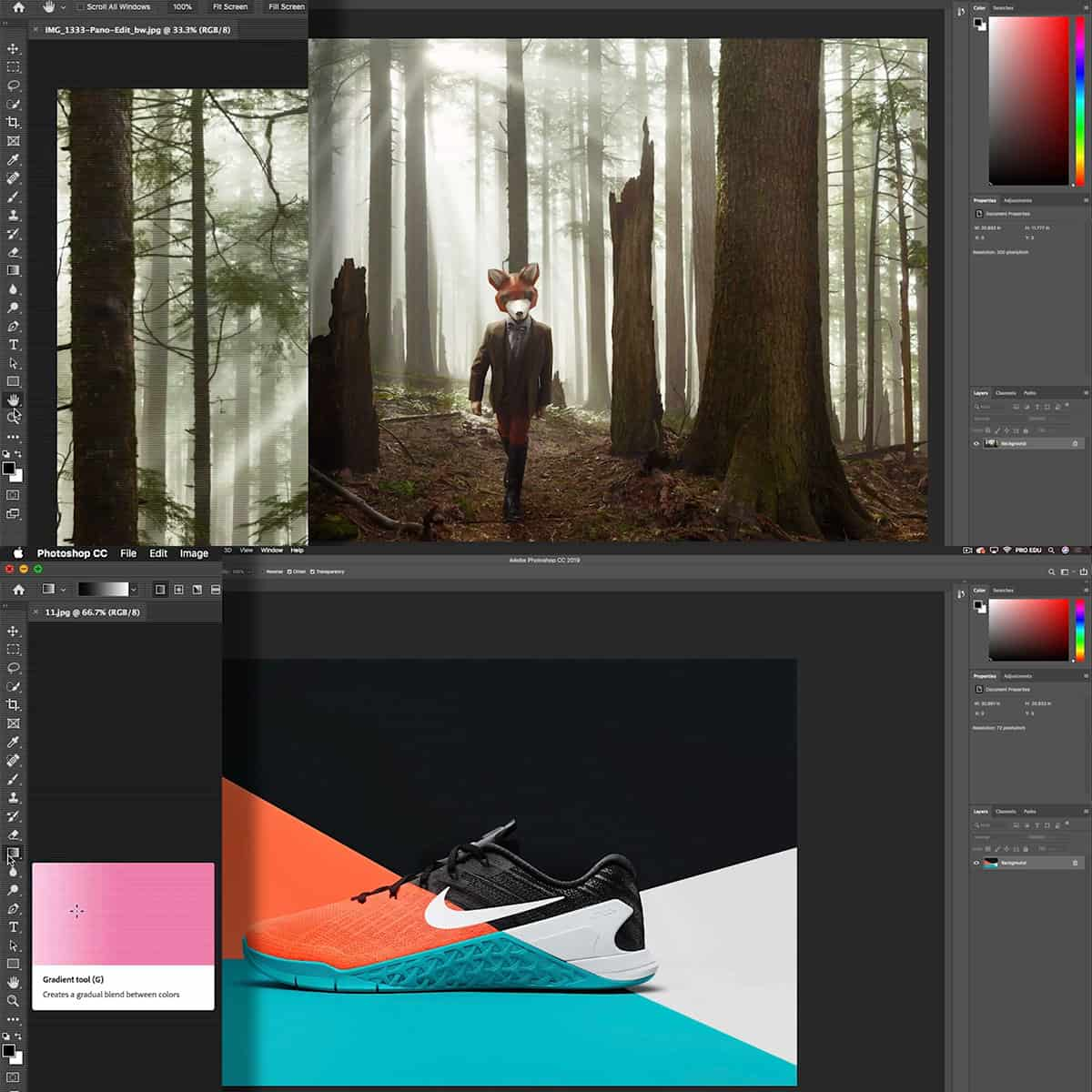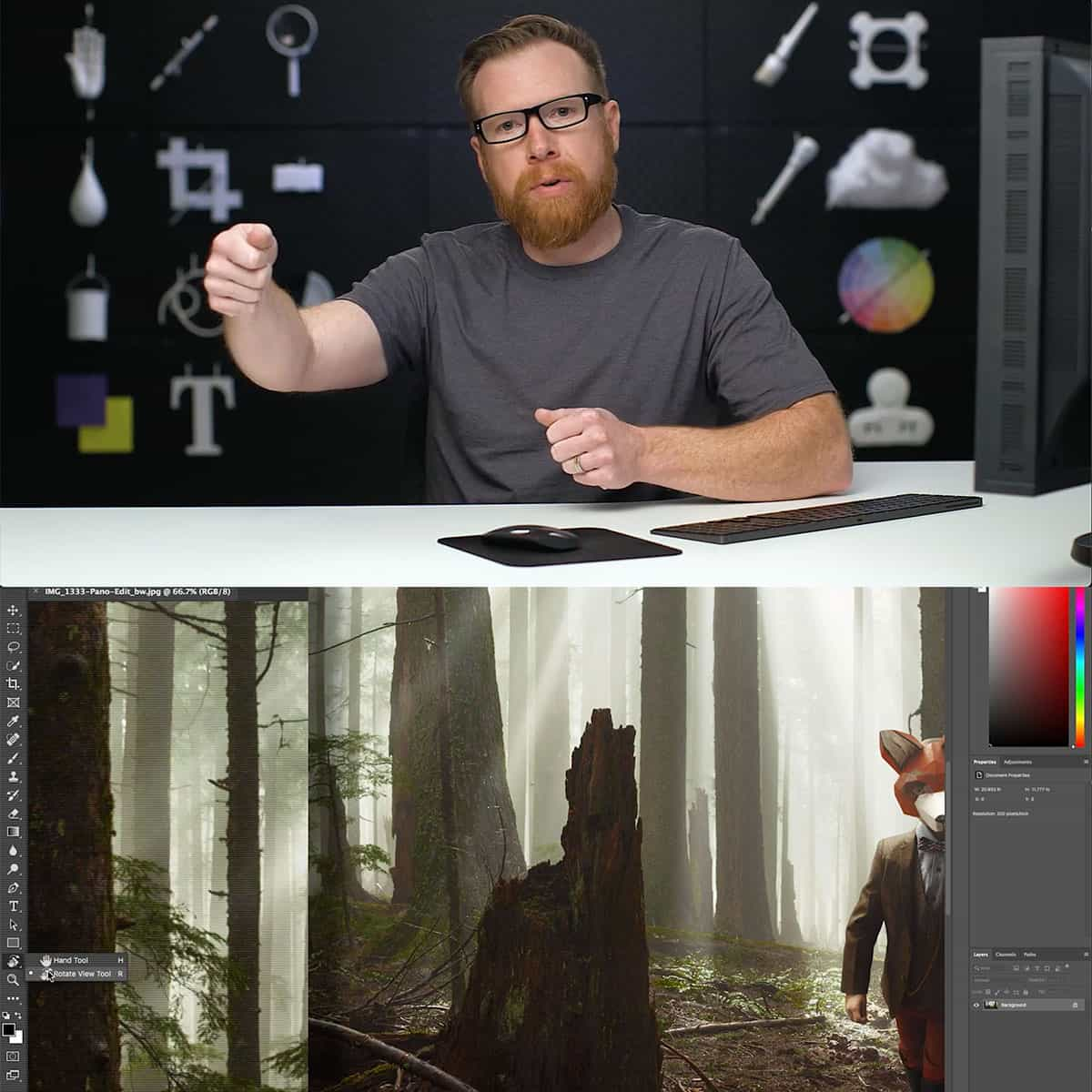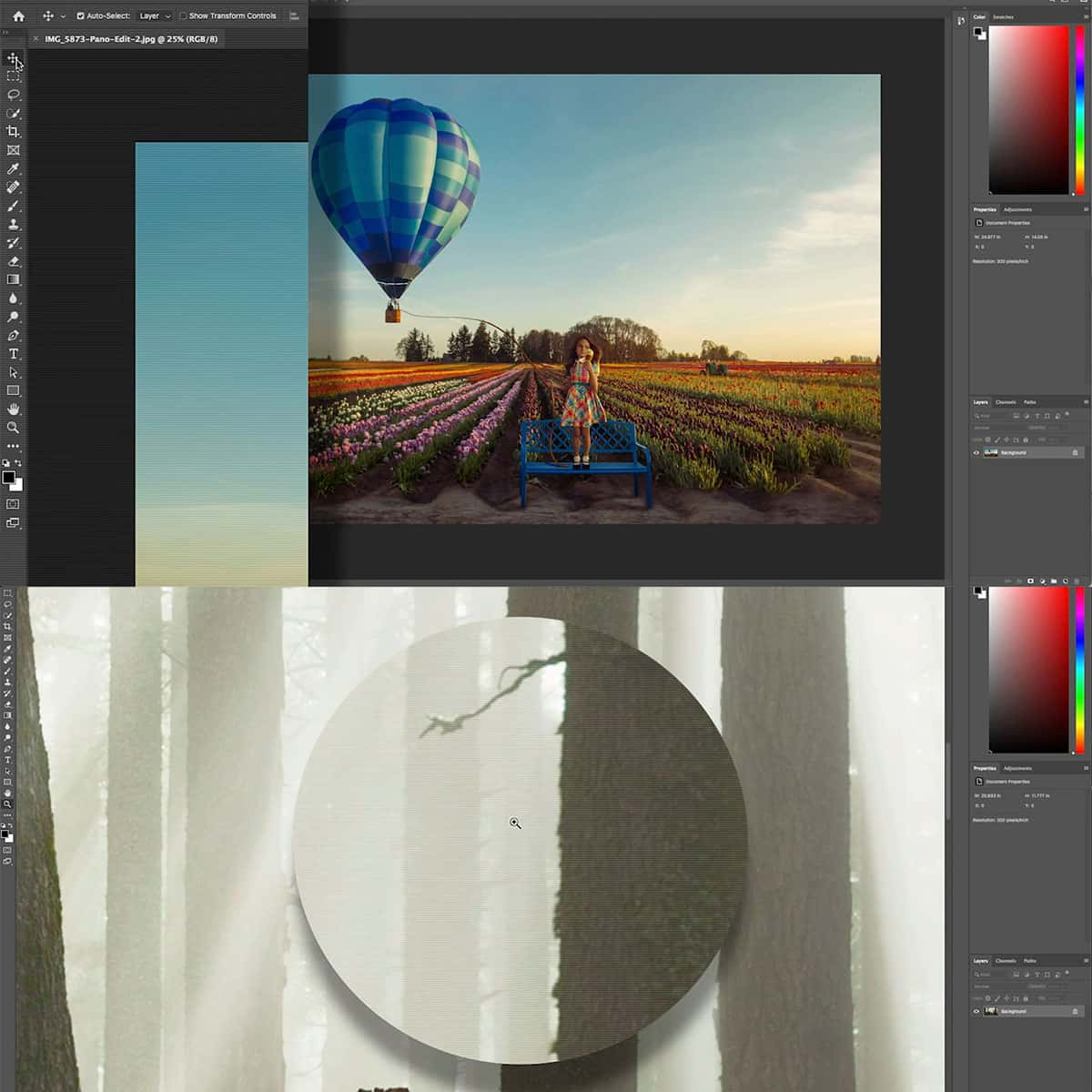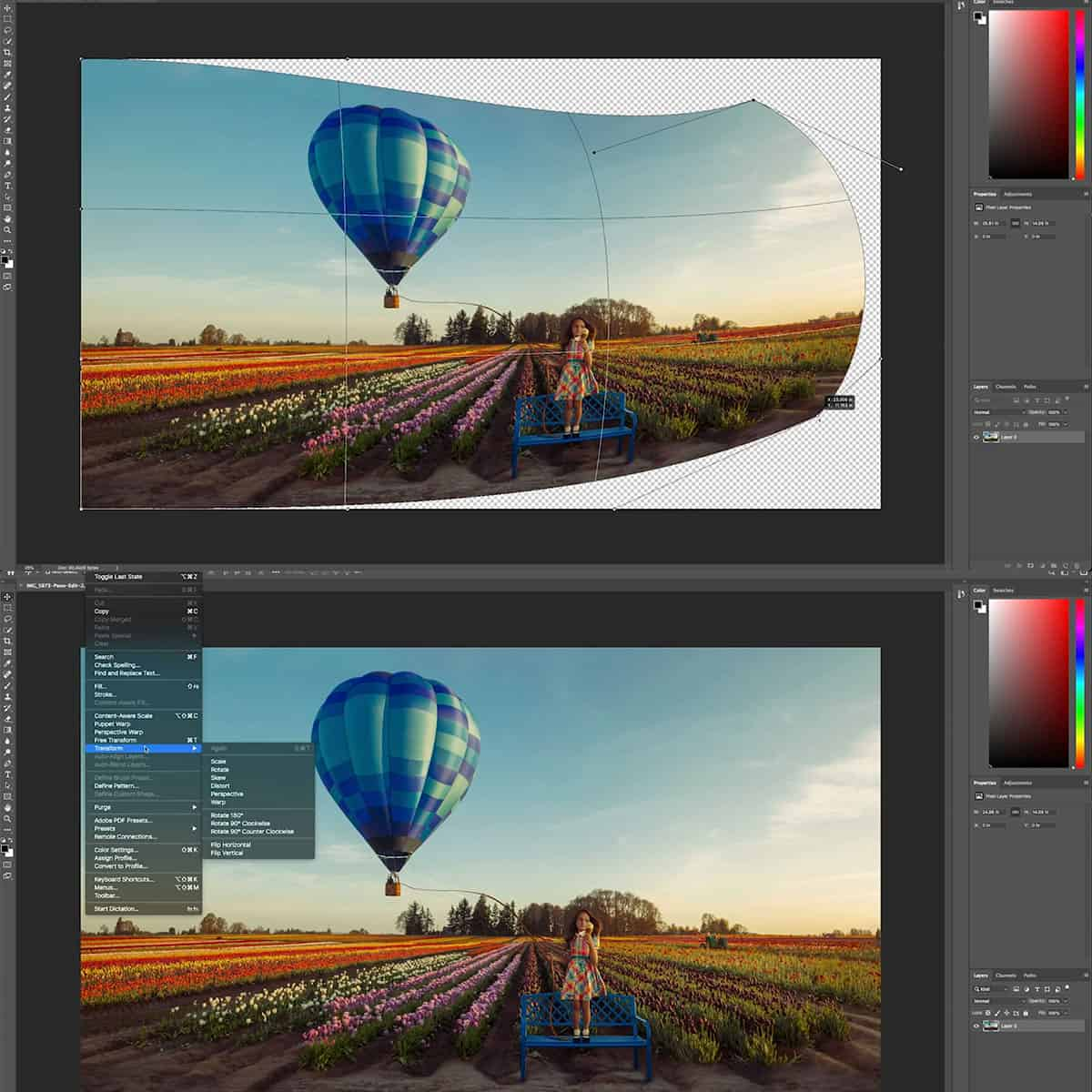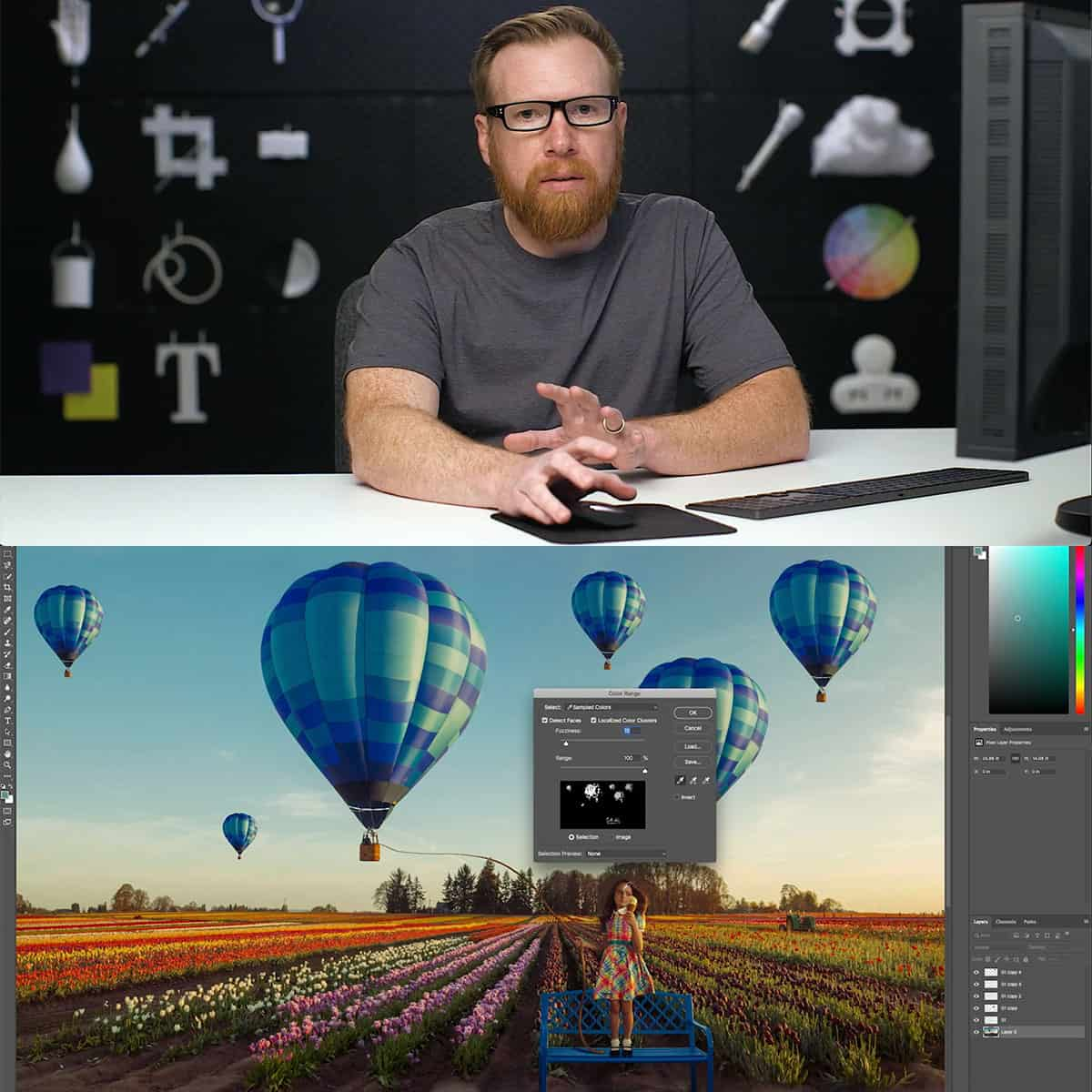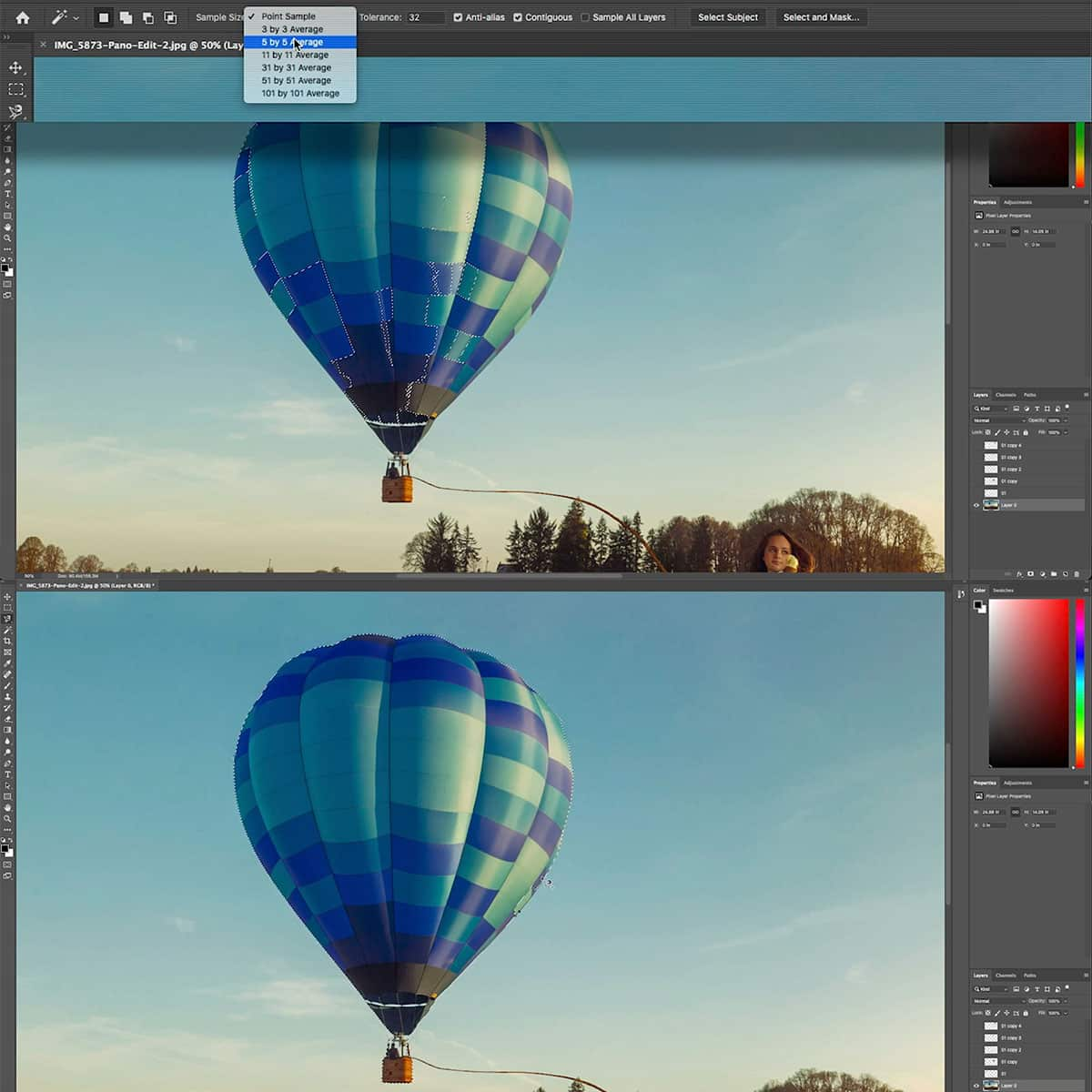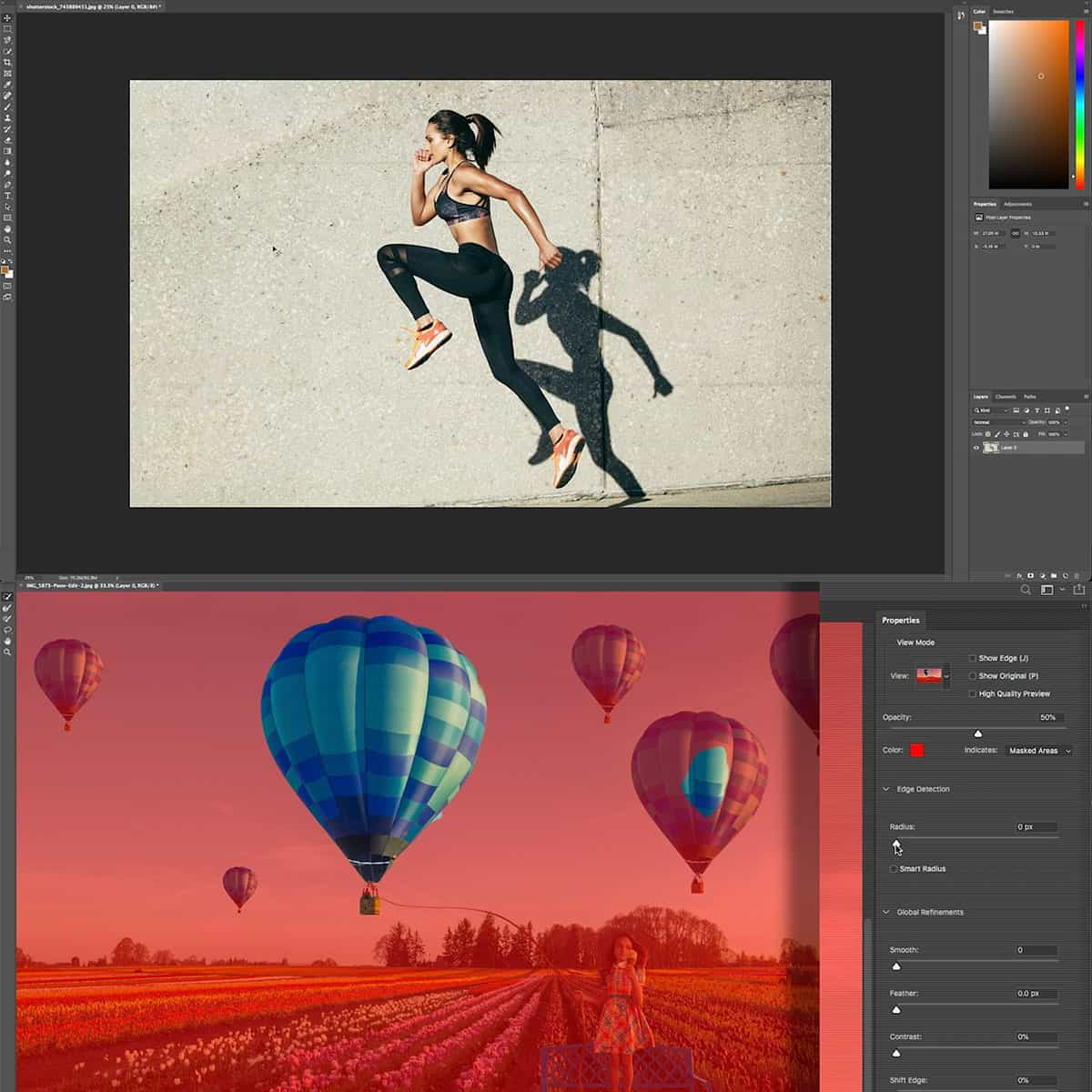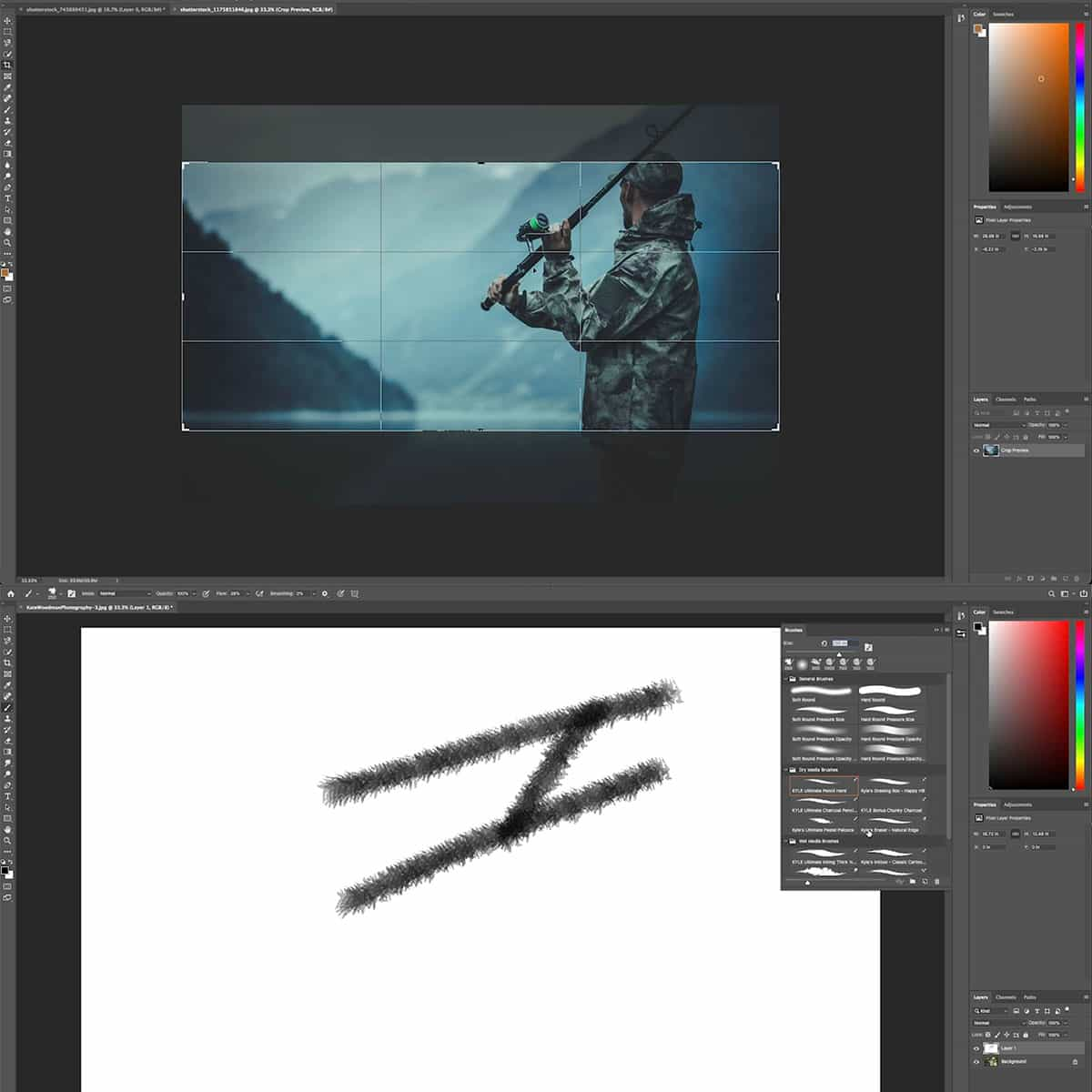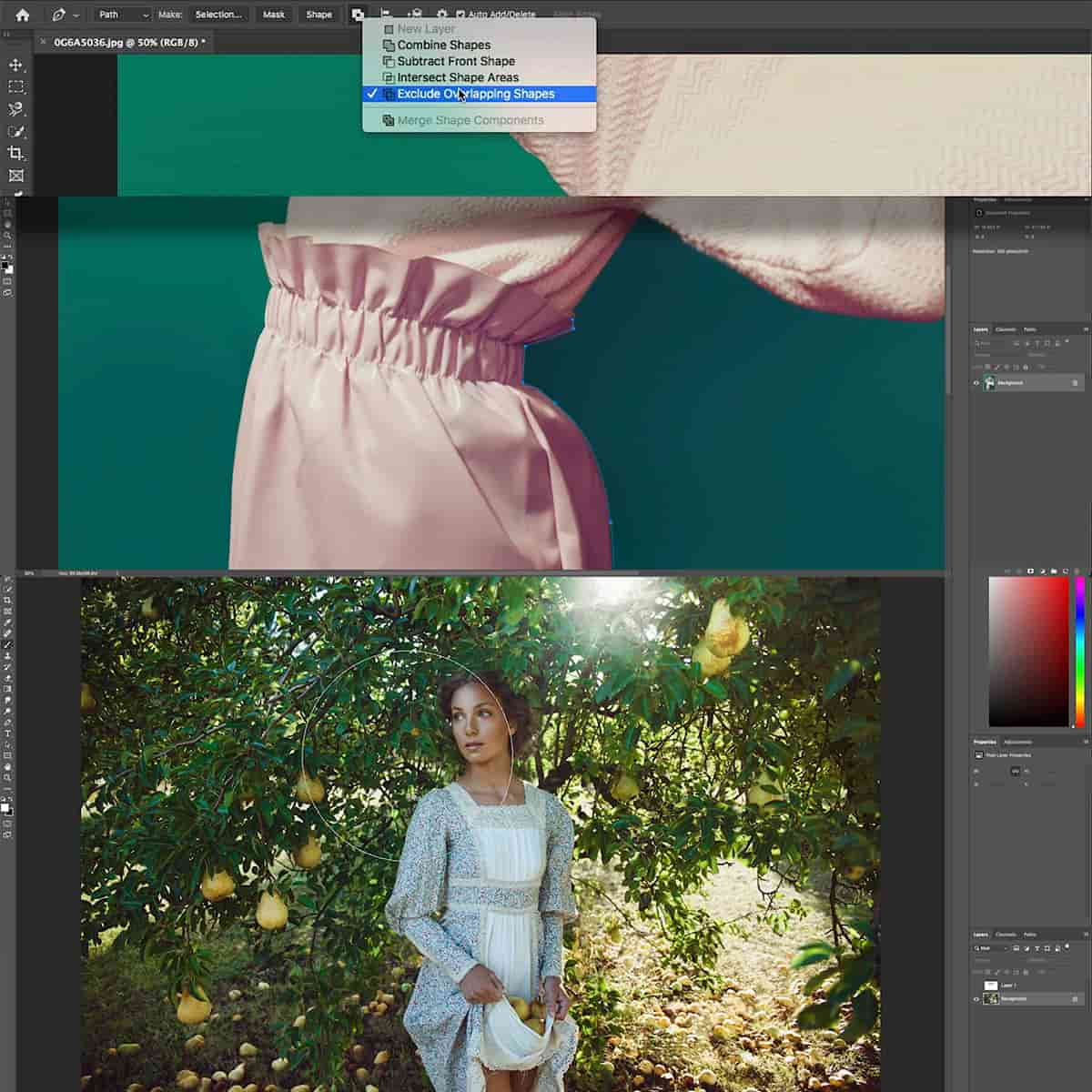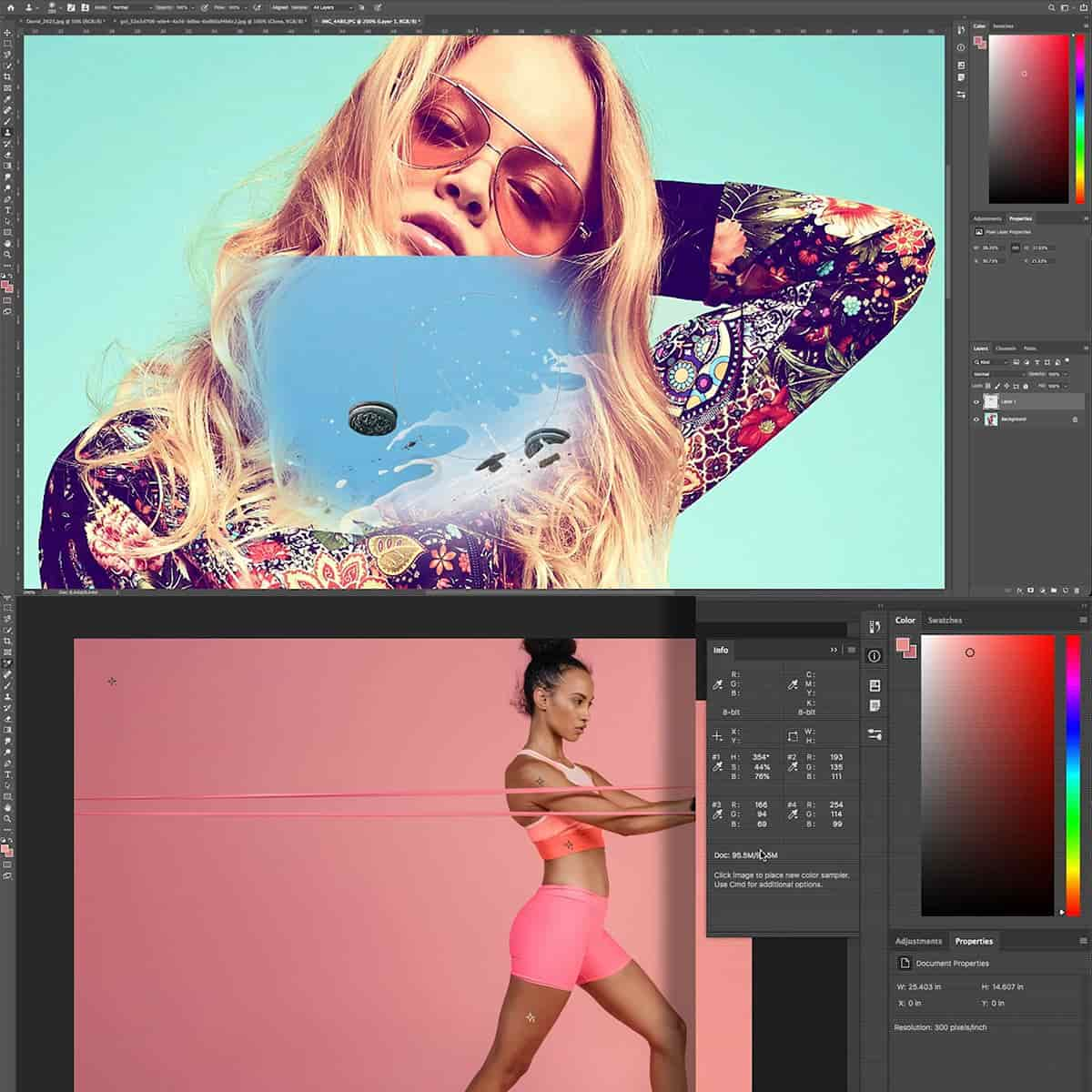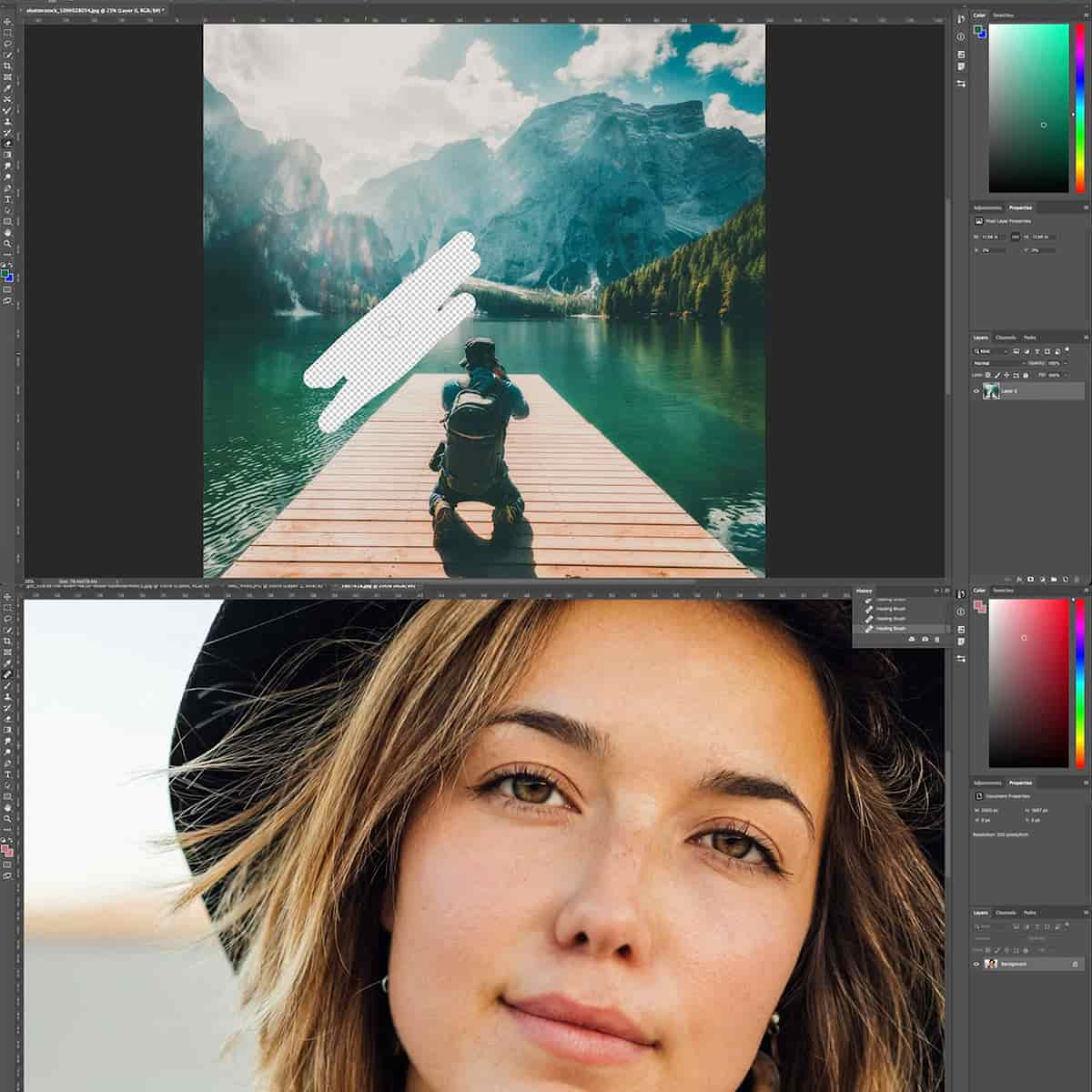What Is A Bezier Curve In Photoshop: A Comprehensive Guide for Designers
A Bézier curve is a mathematical concept used in computer graphics, including photo editing software like Adobe Photoshop. Bézier curves provide smooth, controllable lines that can be adjusted to create precise shapes and paths within your design. In the world of graphic design, these curves play a crucial role in creating seamless and aesthetically appealing projects.
Photoshop has several tools that work with Bézier curves, such as the pen tool, which is the most commonly used for drawing precise paths and selections. By mastering the use of Bézier curves in Photoshop, designers can create detailed graphics, logos, and illustrations with high precision and control.
Key Takeaways
- Bézier curves are essential in creating smooth, precise paths and shapes in graphic design projects
- Adobe Photoshop offers tools like the pen tool to work with Bézier curves effectively
- Mastering Bézier curves in Photoshop enhances overall precision and control in design work
Understanding Bézier Curves
Bézier curves, named after the French engineer Pierre Bézier, are mathematical representations of smooth curves that can be used in computer graphics, including Photoshop. These curves are often represented using parametric curves, and can be categorized into different types: linear, quadratic, cubic, and higher-degree Bézier curves.
A linear Bézier curve is simply a straight line between two points. It's the simplest form of a Bézier curve, representing a linear interpolation between the points. A quadratic Bézier curve requires three points, with one of them being a control point that influences the shape of the curve. The curve is essentially a blend of two linear Bézier curves that interpolate between the first and control point, and the control point and end point, respectively.
Cubic Bézier curves are more flexible, using two control points and offering even greater control over the curve's shape. These are most commonly used in computer graphics, including Photoshop's Pen tool. A cubic Bézier curve is a blend of two quadratic Bézier curves with the mathematics based on Bernstein polynomials and polynomial equations.
In Photoshop, Bézier curves help create versatile and scalable paths that can be used for selections, shapes, and various design tasks. The Pen tool is specifically tailored for working with Bézier curves, allowing users to easily create, modify, and manipulate the paths of these smooth curves.
Bézier Curves in Graphic Design
Bézier curves are essential tools in the world of graphic design. They are available in popular software such as Adobe Illustrator and Photoshop, where they help designers create precise shapes and figures. These curves serve as the building blocks for vector graphics, enabling the smooth scaling of images without affecting their quality.
To draw a Bézier curve, one might initiate with control points which determine the shape of the curve. They are quite versatile, allowing designers to create complex shapes, from simple curves to intricate patterns. By combining multiple curves, one can create a wide variety of forms that aid in the graphic design process.
NURBS (Non-uniform rational B-splines) and B-splines are similar to Bézier curves in their functionality, but each type has its unique characteristics. B-splines offer more control points than Bézier curves and provide greater flexibility, whereas NURBS are an extension of B-splines that can carry out even more complex operations. In graphic design, these mathematical functions assist in forming accurate geometries.
When working with formats like SVG (Scalable Vector Graphics) or OpenType fonts, Bézier curves play a critical role. These formats rely on the precise definition and scalability provided by these curves. As a result, designers can create high-quality images and text that retain their visual clarity across various sizes and resolutions.
In conclusion, Bézier curves enhance the versatility of graphic design by allowing artists to create intricate shapes and patterns. Their use in popular design software, vector graphics, and other applications demonstrates their invaluable contribution to the field of computer graphics.
Working With Bézier Curves in Adobe Photoshop
When working with Bézier curves in Adobe Photoshop, we first need to understand the basic components that make up these curves. Bézier curves are defined by a combination of anchor points and curve points. Anchor points are the corner points of a shape, while curve points control the direction and length of the curve between two anchor points. Together, they create the paths that make up complex shapes in Photoshop.
To create a Bézier curve in Photoshop, we start by using the Pen tool. By clicking on the canvas, we can create anchor points. To create a curved path, simply click and drag with the Pen tool. This will create handles, which can be adjusted to control the curvature of the path. Dragging these handles allows us to create smooth curves and sharp corners, depending on the desired shape.
In order to fine-tune our paths, we can use the Direct Selection tool. This tool allows us to select components of the path - anchor points, handles, or specific segments of the curve - and change their properties. For instance, we can lengthen or shorten handles to modify the curvature, move anchor points to alter the overall shape, or even convert an anchor point between a corner point and a curve point.
When working with Bézier curves in Photoshop, it's crucial to keep our selections in mind. By carefully selecting various points and handles, we can modify our shapes and paths with precision and control. This ensures that our finished designs have smooth and accurate curves, resulting in a polished and professional look.
Overall, understanding the different aspects of Bézier curves allows us to create and control complex paths and shapes in Photoshop with ease. By mastering the use of the Pen tool, Direct Selection tool, and the concepts of anchor points, handles, and curve points, we can enhance the quality and precision of our designs.
Practical Application of Bézier Curves
In Photoshop, Bézier curves are crucial for creating smooth, precise paths with the Pen Tool. These curves come in handy for many applications, such as creating vector shapes and isolating images from their backgrounds, providing flexible and versatile design options.
The concept of Bézier curves, however, extends beyond Photoshop and proves useful in the world of animation and 3D animation. They form the basis for motion paths, allowing animators to control the positions and movements of objects over time. Additionally, Bézier splines can be used to model surfaces and objects in 3D software.
In robotics, Bézier curves are used to plan the trajectory of robotic arms and autonomous vehicles. Devising a smooth and efficient path is crucial for precise movements, ensuring the execution of flawless and optimal tasks. These curves aid in eliminating sudden changes in velocity, guaranteeing smooth actions.
Moreover, Bézier curves play a significant role in user interface design, specifically where a cursor's trajectory needs to be converted into a smooth path. For example, they can be applied to create sophisticated animations for on-screen elements, presenting an engaging and interactive user experience.
Bézier curves and their mathematical nature also form the basis for tangents. The tangents of these curves determine the direction and rate at which they change, consequently affecting the overall shape. Using tangents allows for precision in both positioning and shaping, enhancing the final result.
Advanced Bézier Curves Concepts
In this section, we will explore some advanced Bézier curves concepts such as Bézier surfaces, Bézier triangles, and De Casteljau's algorithm. Bézier curves are defined using control points and can be classified as linear, quadratic, or cubic based on the number of control points. They serve as a foundation for more complex parametric curves and can be used with various algorithms and calculations to create intricate shapes and designs in Adobe Photoshop.
Bézier Surfaces are a generalization of Bézier curves to two dimensions, representing 3D surfaces. They are derived from Bézier triangles based on control points within a triangular grid. Bézier surfaces can define complex shapes and smooth transitions between points in Photoshop, allowing for more intricate and organic designs.
De Casteljau's algorithm is a crucial technique for evaluating Bézier curves at a particular parameter value. It uses a recursive approach that repeatedly applies linear interpolation, simplifying complex calculations. The algorithm works effectively for any degree of Bézier curves, including linear, quadratic, and cubic curves.
When it comes to Bézier curve classifications, we can differentiate them through the number of control points. Linear Bézier curves utilize two control points and create a simple straight line, quadratic Bézier curves use three control points, and cubic Bézier curves employ four control points, allowing for more complex shapes and smoother transitions between points.
The control polygon is the shape formed by connecting the control points of the Bézier curve sequentially. As we manipulate the control points, the curve follows the control polygon's general direction, allowing for various shapes to be formed.
In Bézier curves, specific formulas define the curve's behavior and position. These formulas are based on parametric functions and binomial polynomials. For example, cubic polynomials dictate cubic Bézier curves, while quadratic polynomials determine quadratic curves. By adjusting coefficients within these polynomials, we gain even more control over the curve's shape and behavior in Photoshop.
In conclusion, understanding advanced Bézier curves concepts, such as Bézier surfaces, Bézier triangles, De Casteljau's algorithm, and the different types of Bézier curves, can help you create intricate designs in Photoshop more effectively.
Frequently Asked Questions
How do I create a curved line using the Pen tool in Photoshop?
To create a curved line, using the Pen tool (P), click to add an anchor point, then click and drag for the next anchor point, pulling out the direction handles. This action creates a smooth curve between the points. Continue adding points and adjusting curves as needed. For more precision, you can use the Direct Selection tool (A) to move individual anchor points and handles.
What are the applications of Bezier curves in Photoshop?
Bezier curves are widely used in Photoshop for creating smooth, precise paths and shapes. They can be utilized in tasks such as drawing vector shapes, creating complex selections, or designing custom masks. Photoshop smooth curves have many applications in graphic design projects, including color correction and manipulation.
How do I convert a straight line to a curved line in Photoshop?
To convert a straight line into a curve, select the Direct Selection tool (A), and click on the desired anchor point. Once it is selected, click and drag the direction handles to adjust the curvature of the line. Fine-tuning the position of the direction handles will allow for precise control over the shape of the curve.
What's the difference between the Curvature Pen tool in Illustrator and the Pen tool in Photoshop?
The Curvature Pen tool found in Illustrator focuses on creating and editing curves intuitively. Conversely, the Pen tool in Photoshop is more versatile, allowing for the creation of both straight and curved lines. While both tools utilize Bézier curves, the way they operate, create, and edit paths differs between the two programs.
How do I make curved vector paths in Photoshop?
Using the Pen tool (P), click on the canvas to add anchor points, then click and drag to create smooth Bézier curves between points. For more accurate control, adjust the anchor points and direction handles with the Direct Selection tool (A). Converting these paths into shapes or selections expands the potential applications of curved vector paths in Photoshop.
How can I adjust the curve of an existing Bezier path in Photoshop?
To modify the curve of an existing Bézier path, use the Direct Selection tool (A) to select the anchor point or the direction handle you would like to adjust. Once selected, click and drag it to a new position, modifying the curve's shape. Repeat this process as needed to achieve the desired curve.