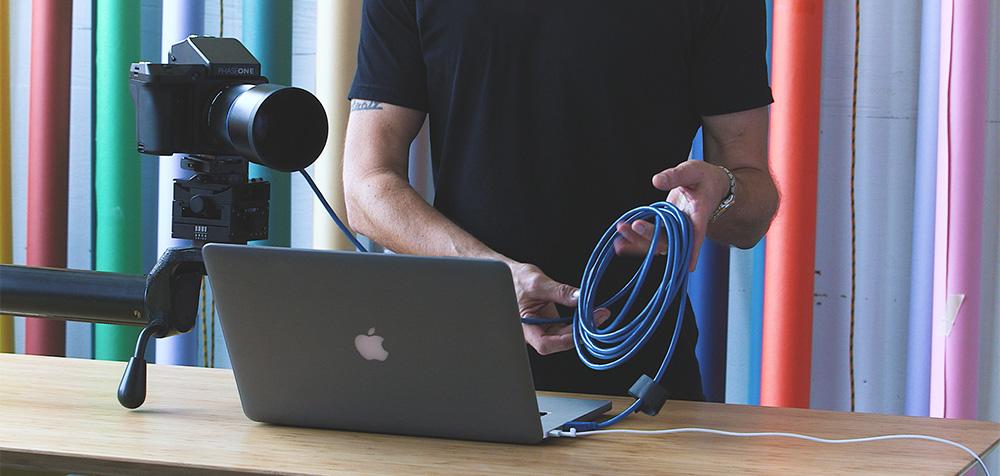Tethered shooting can be one of the best ways to take your shooting to the next level. Once you’re able to immediately see a much larger and more detailed image pop up you can have more control over your photography.
Being able to preview adjustments and crops, remotely control your camera, and even set a remote session for clients to view remotely can improve your results. Let’s explore the reasons to tether and the situations it might be better to skip it.
Reasons to Tether Your Camera
- A significantly larger screen to preview the image allows you to see more detail.
- You’ll have a more accurate evaluation of focus, color, and exposure on a laptop screen.
- Catch mistakes in styling, background, or distracting items that might require extensive retouching later.
- Ability to immediately preview adjustments such as curves or color treatment to an image. Apply it to the first image, and then all of these adjustments can automatically be applied to subsequent images.
- Automatically apply crops to see if you are meeting the client needs for formatting.
- Shooting tethered allows you to share images with the model, stylists, assistants for quicker teamwork, and better collaboration.
- Star, label, categorize, group, rename, or even export images as you are shooting tethered. Capture One has many advanced options for this type of workflow.
- Back up to a hard drive while shooting. This means that a hard drive that a client can walk away with can be available very shortly after a shoot is completed. This can also add safety to the workflow.
- Share images quickly to multiple devices or with an offsite art director.
- Remote camera, remote capture, remote settings control, and even the ability to see some results on the computer screen with live view.
What You Need for Shooting Tethered
The tools required to tether are pretty simple and a basic tether of your camera should be easy.
Camera
The camera you are using must be a model that supports tethering. You will find that some cameras need you to change a setting on the camera in order for tethering to work; consult your user manual.
Laptop
While you can tether with almost any Mac or PC laptop computer, the specs of your laptop, such as which ports you have, can determine how effective and quick shooting tethered can be. A better graphics card will allow faster image renders.

Software
You have two main choices for tethering software: Adobe Lightroom and Capture One. Generally, Capture One is regarded as the industry standard tethering solution with many complex functions available but Lightroom can also provide a basic workflow if you will be doing all your editing in Lightroom afterward and that’s what you’re used to.
Other more limited software solutions that some may use include: On1 Photo Raw, Helicon Remote for focus stacking, Case Air for wireless tethering (more on wireless tethering below), and brand-specific utilities.
One important consideration when choosing your tethering software is stability. Software that crashes or disconnects on a regular basis can be disruptive.

Tethering Cable
Attempting to use a cheap ordinary cable is one of the most common mistakes people make when first trying tethered shooting. Since the data transfer demands of a cable are great, you need to use a high-quality tether cable.
Try to avoid using converters and extensions as those can slow the connection. The cable must fit the specific ports of your tethered cameras and fastest port on your computer.
For example, if you are using a current Macbook Pro and a Nikon D850 body, you would need a USB-C to 3.0 micro USB tethering cable. Another common cable would be a mini B to USB-C cable for a Canon 5D Mark iii. A current Macbook Pro to Sony A7riii would use USB-C to USB-C cable.
When possible, use a cable that has a right-angle attachment to the camera as this will make for a less obtrusive profile when holding the camera, and make it less likely to pop out.
In general, I recommend having a backup cable while tethered. Tether workflow is completely dependent on the cable so you’ll always want to have a backup in case it suddenly stops working. Especially cables like a micro B or USB-C ends can get damaged getting repeatedly plugged and unplugged out of a camera.
Optional Accessories
Tether Block
A tether block is a device that I suggest which helps to prevent the tether cable from coming unplugged from the camera. This is even more disruptive than it may sound.
It means the connection has been dropped and then needs to be reestablished which can lead to a frustrating delay in getting back to shooting. Often the capture session also needs to be restarted.
Some cameras include plastic clamps in the box that can be attached at the tether point and help the cable from coming attached. A tether block provides an additional point to absorb tension before the cord is fully pulled out. This can prevent damage to the camera port.
Tether Boost
Depending on the cable type there may be a limitation on the length of cable available. You may be able to surpass limitations in length with a tether boost that adds power to an extension cable. This power can be provided by a tether boost which is a power block powering the extension point.

Tether Platform or Table
While it’s possible to tether without a platform of some kind, it’s often awkward. The floor or a table is unlikely to be where you need it to view your shots quickly. Ideally, you want the screen at eye level nearby, as you can no longer chimp on your camera while tethered.
A DIY table option is definitely possible but some manufactured versions include the ability to mount accessories like drives or cables. I prefer to have my tether station on a platform mounted on top of a rolling c stand with lockable wheels.
The Digitech on a Tethered Shoot
An entire job exists for those who help a photographer tether and back up their shoots - digital tech. The very fact that this role exists speaks to how complex tethering can become. You can tether without an assistant but managing a tether station alone can take up some of your time away from time spent with the camera.
If you plan on running additional tablets, allowing a client to view the images as you shoot, set up a remote session off-site, I recommend working with a DigiTech savvy in Capture One.

iPads / Tablets and Tethering
This is a much-discussed topic that sadly is not yet possible. That being said, some people have successfully tethered to a Microsoft Surface Pro laptop which folds up essentially like a tablet. Tethering to an actual tablet without a computer is not something that can be done yet.
While a tablet or an iPad is a great addition to a tethered shoot, a laptop computer is still necessary. A common workflow is to tether the camera to the laptop where the Digitech is working. Then the laptop transmits a signal to one or more tablets that others can view the shoot and mark their favorites on.

Wireless Tethering
As of right now, my experience using wifi tethering has been frustrating. Not that it doesn’t work, I just don’t find it a professional solution. It can be fine for more casual or personal shoots but it does not come close to the experience of wired tethered shooting.
The significant delay from how long it takes each image to get from the camera to the computer undoes a lot of the advantages that tethering offers.
Also, unless you want to be waiting for 10 minutes for a shot to load, while tethered via WiFi you can only tether with the jpegs, not raws. This means you can’t apply the adjustments to the flat raw image like in wired tethering.
In very specific cases of tethered shooting (i.e. shooting on a moving sailboat or when trying to view shots from a remote rigged camera), there may be a reason to skip wiring to a computer and use wireless tethering instead.
No Thanks, I’ll Stay Unattached
Why do some shooters choose not to tether?
- Mobility: Being attached to a laptop station with a 15-foot cable can severely limit your mobility and even sometimes make you miss a shot. Photojournalists, event, and sports action shooters generally avoid tethering.
- Solo shooting in public locations: If you do not have an assistant and are shooting on location, shooting tethered can actually make things more inconvenient. You will have more gear to watch and keep safe in an outdoor environment.
- Multiple setups: If you are doing an indoor shoot and have to move around quickly between setups, this can involve more gear to move and actually slow you down. If one person is moving the parts of the setup often, the camera has to be disconnected in order to pick up and move the station and then reconnected at the next location. This can lose valuable time on a shoot with limited time.
Summing Up
Tethering can be a valuable technique for most photographers. Even if you decide not to use it on any shoot, I recommend practicing tethering and keeping it in mind as a valuable tool to improve your photography and increase production values on set.

90 Days Of Content
Over the next 90 days we are going to be working with some top artists to explore recommendations giving you solutions to problems we have all gone through. We are paying the writers a really fair wage for every original article, and we are writing about things that aren’t sponsored by any brand. There is no one but our opinion behind it. We would love it if you do use our affiliate links here so we can continue to keep writing awesome articles that you can trust.