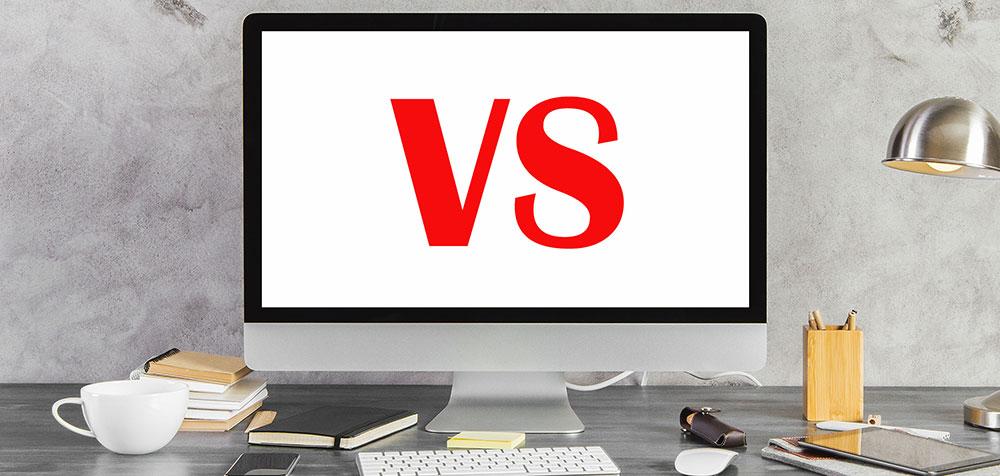Post production in Adobe Photoshop gives photographers and retouchers an unimaginable amount of control, but editing photographs takes time. Busy photographers who want a signature look and an efficient workflow often turn to actions, panels, and plugins to help streamline things. But these post-production helpers aren’t all created equal, and they’re not always interchangeable.
If you’re looking to take your edits to another level, how do you know which to choose?
The good news is that almost any photographer or retoucher can benefit from a bit of help. Working in Photoshop can be time consuming, and the old business adage, “time is money” is as true today as it ever was. Any tool that can speed up a workflow, enhance production quality, and help photographers achieve a signature style, will be useful.
But not all tools are created equal, and not all are meant to serve the same purpose. It’s important to know why you need a tool before you buy it.

You need to know whether you need an easy way to achieve a signature look, need help retouching skin, or need speed and ease of use to turn over more work to your clients faster. Being able to answer those kinds of questions will help you narrow down your search, and knowing what each tool is capable of will be the key to figuring out what you need.
Actions
Actions are automations that tell Photoshop what to do, when. This is all done within the confines of Photoshop, and only has access to Photoshop’s native tools. When the action menu is opened, a photographer can choose or create a new action that automates a series of steps for specific photo effects.
For example, a dodge and burn action might open up two curves adjustment layers, name them, give them masks, and put them in a folder for you. Actions allow you to streamline your workflow by automating common tasks, like color grading, sharpening, or making luminosity masks. This approach means you don’t have to build everything from scratch every time.
The Actions Menu works like a traditional file system, where certain actions can be grouped by use and named, and are shown in a drop-down menu. These can be made by hand, or purchased in pre-made sets.
Panels
Panels are user interfaces that group sets of actions used for specific types of editing, and runs them with the click of a button. The main functionality of Panels is that the commonly used actions are easy to find and grouped to make editing quicker.
Panels speed up your workflow, so you don’t have to navigate through the Actions Menu, and can come either pre-populated by the developer, or empty so that you can add your own actions.
The quality of pre-built panels is always dependent on the skill of the developer. Adjustments to the actions can be made in the layer menu after they are run so the action better fits the image.
Plugins
While Plugins share a similar user interface with panels, where both are activated by pressing a button, what they do is fundamentally different. Panels rely on actions that are native to Photoshop to edit images, but Plugins run off of external processing modules and may include things like machine learning that help the Plugin make decisions about how to create effects. Essentially, plugins harness the power of Photoshop, and increase it with external processing, using algorithms to dial in the intended effect.

This means plug-ins can often work faster, and make adjustments Photoshop is either incapable of, doesn’t do well, or doesn’t do quickly. Many plugins also offer the user the ability to set parameters and see previews before committing to the edits. So plugin edits can often be dialed in both before activation, and afterwards via things like opacity and blending modes.
And while Plugins might include native Photoshop actions, the bulk of their power comes from being able to exceed the limits of Photoshop.
What will work best for you?
If you have the time and a good understanding of Photoshop, you can make yourself a set of actions to streamline the things you do for every photograph. Dodge and burn, contrast adjustments, color grades, frequency separation, you name it.
If you need a solid set of actions that you can’t create yourself, that are easy to access and run, then a panel might be perfect for you.
If you want extended features that can’t be created in Photoshop, with speed, flexibility, and additional control, then you will probably be best served by a plugin.
Ultimately, use whatever gets you the results you want. Photo editing is highly individualistic, and every photographer should build a workflow that suits them. Whether you're creating sophisticated composites, doing quick retouches for social media, or retouching senior portraits, there are tools out there to increase your production value, and decrease your production time.