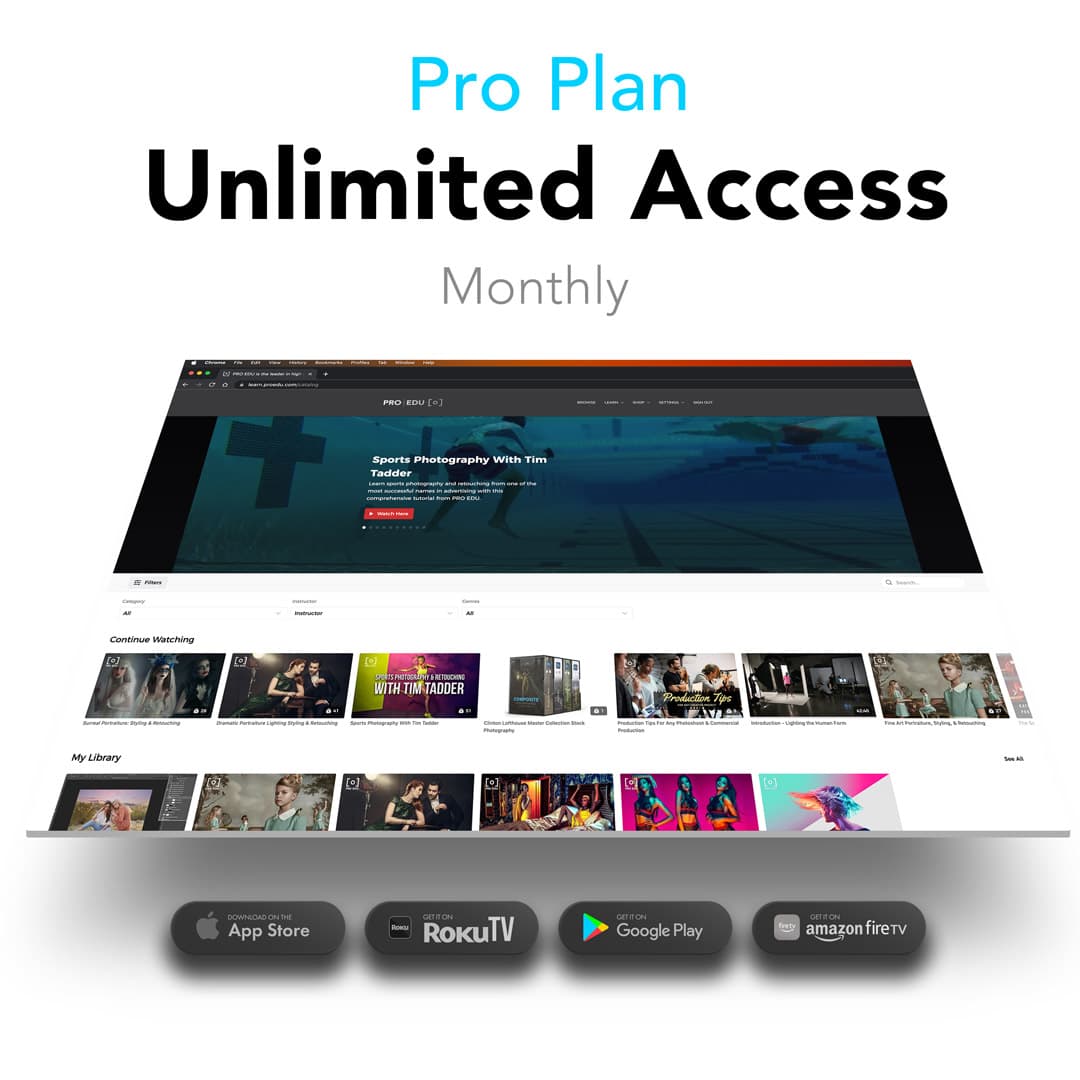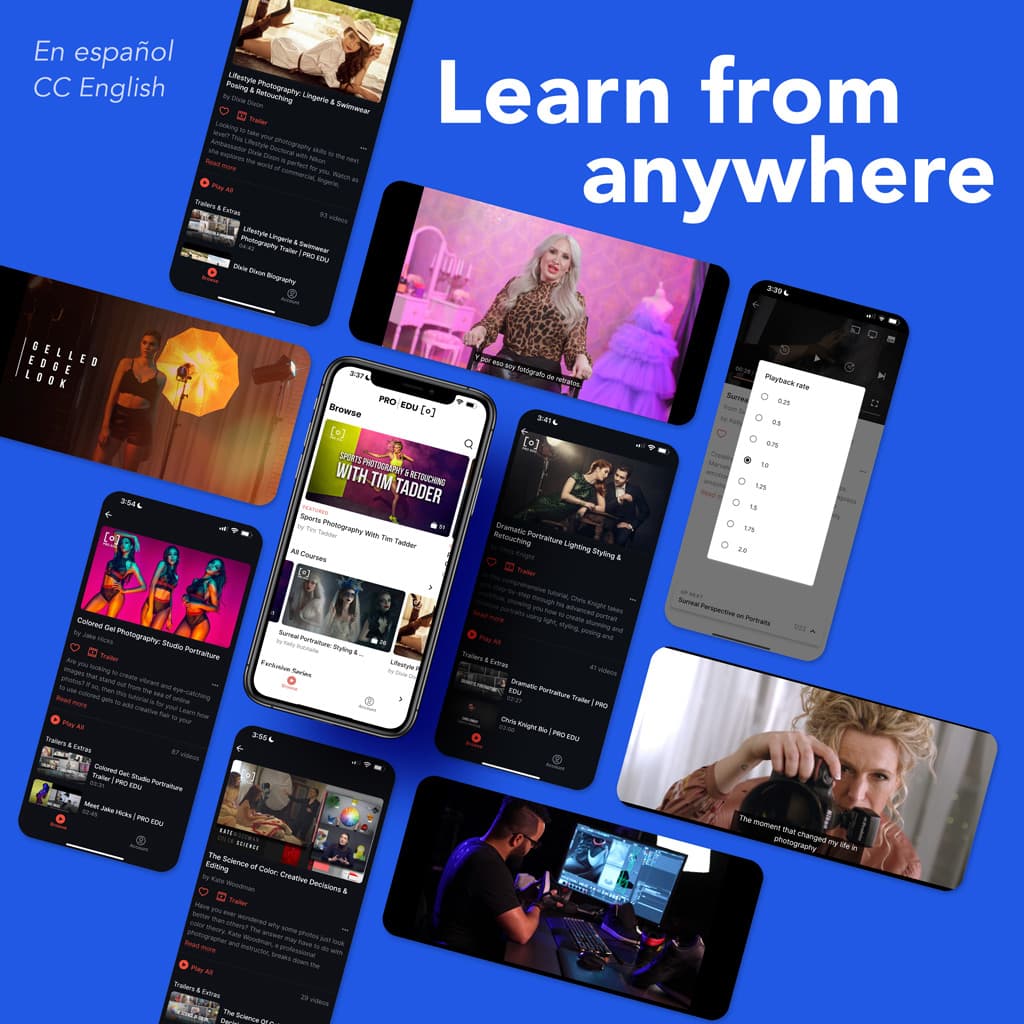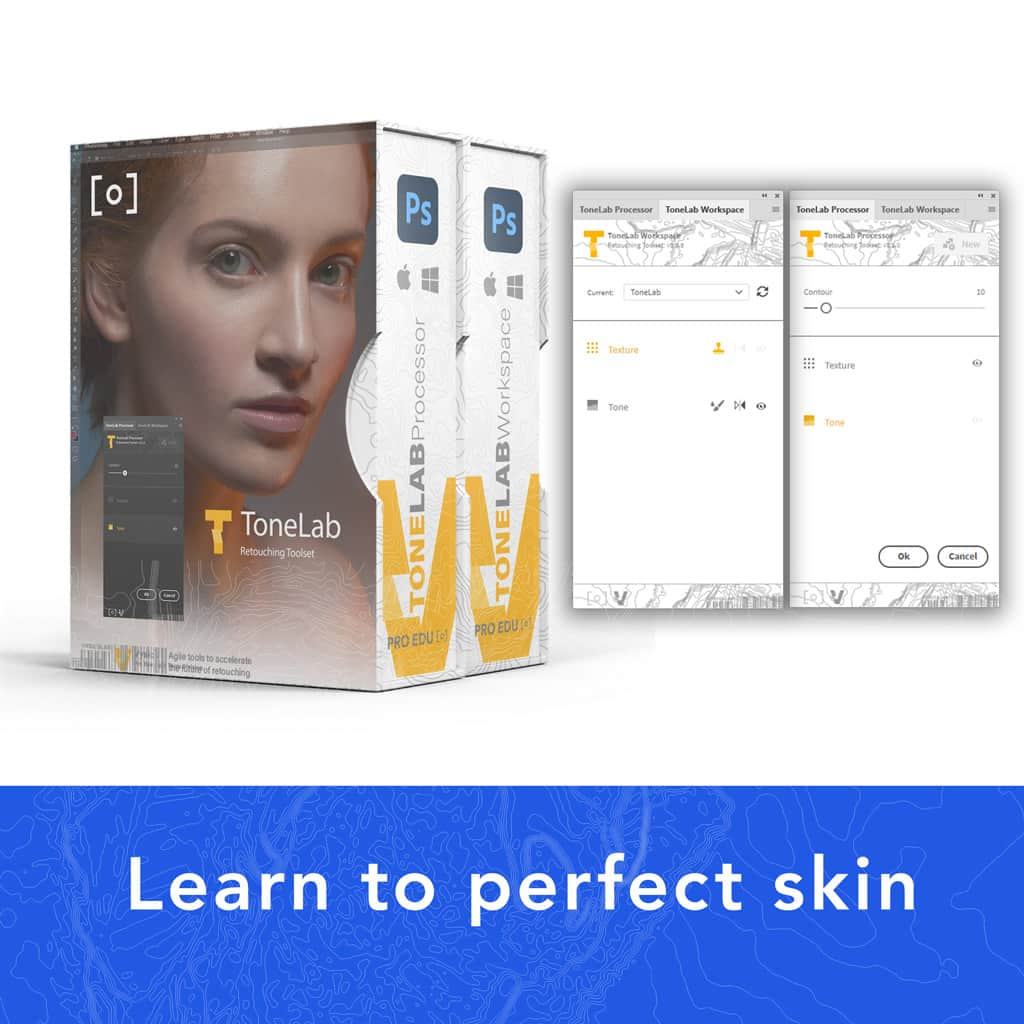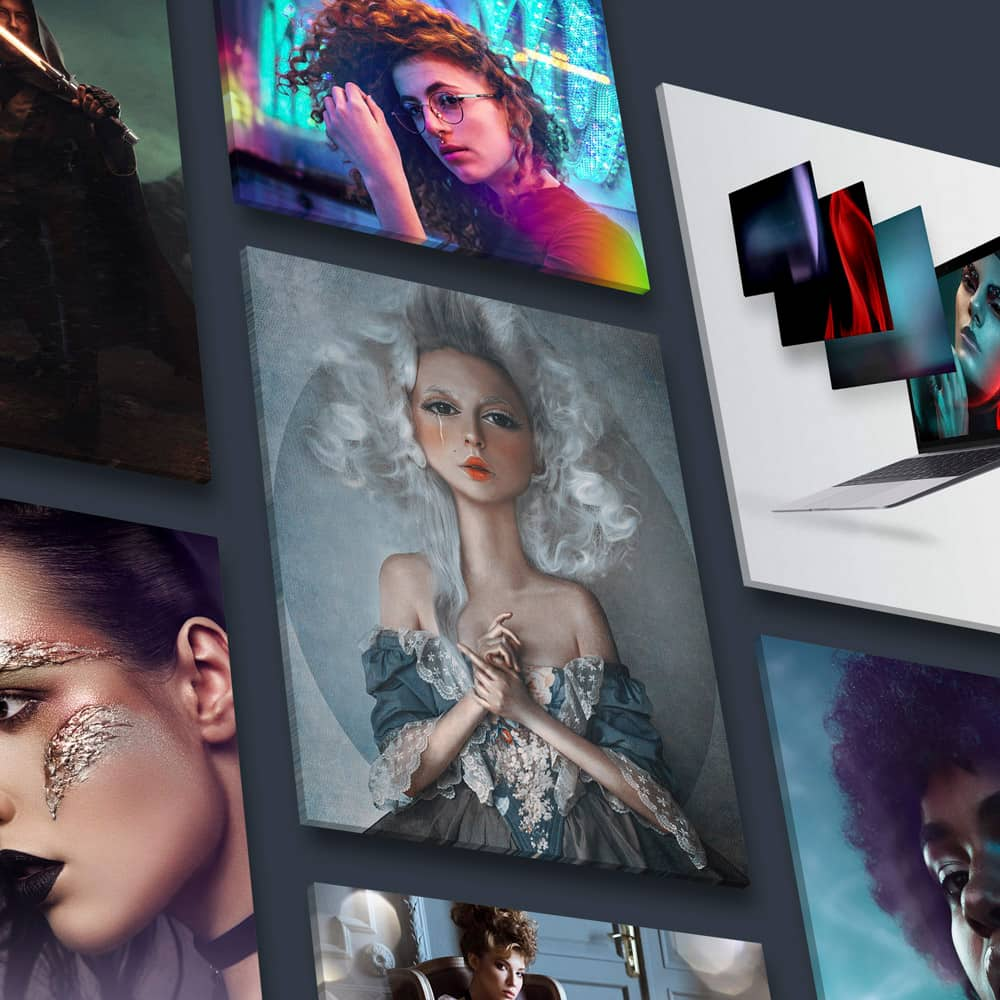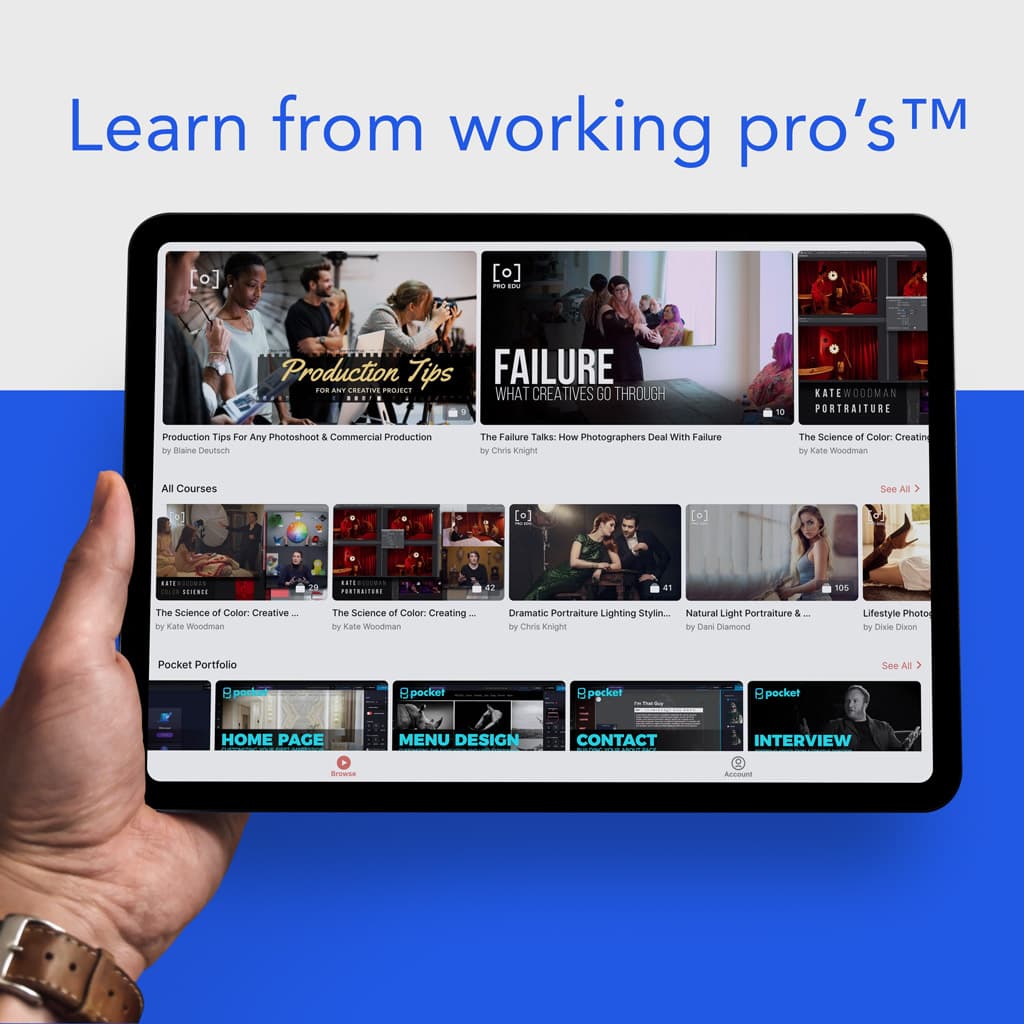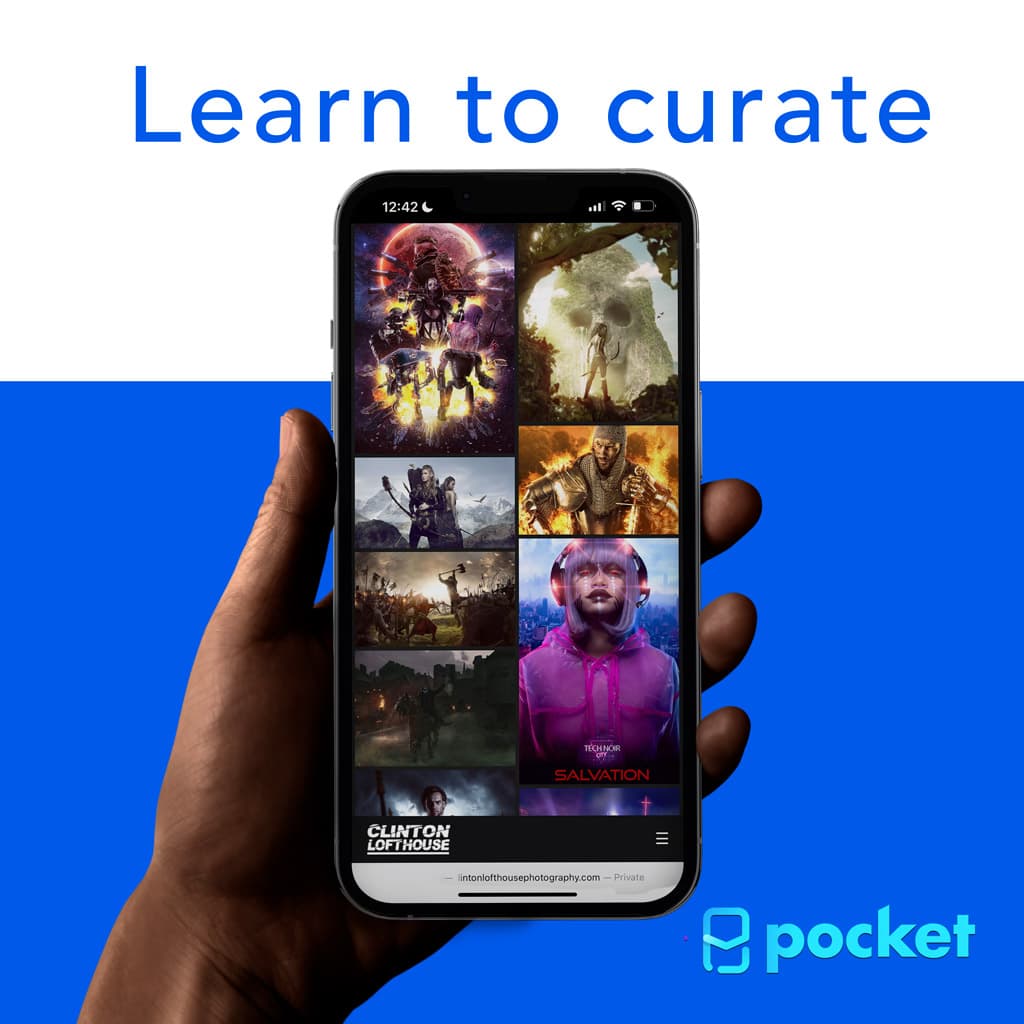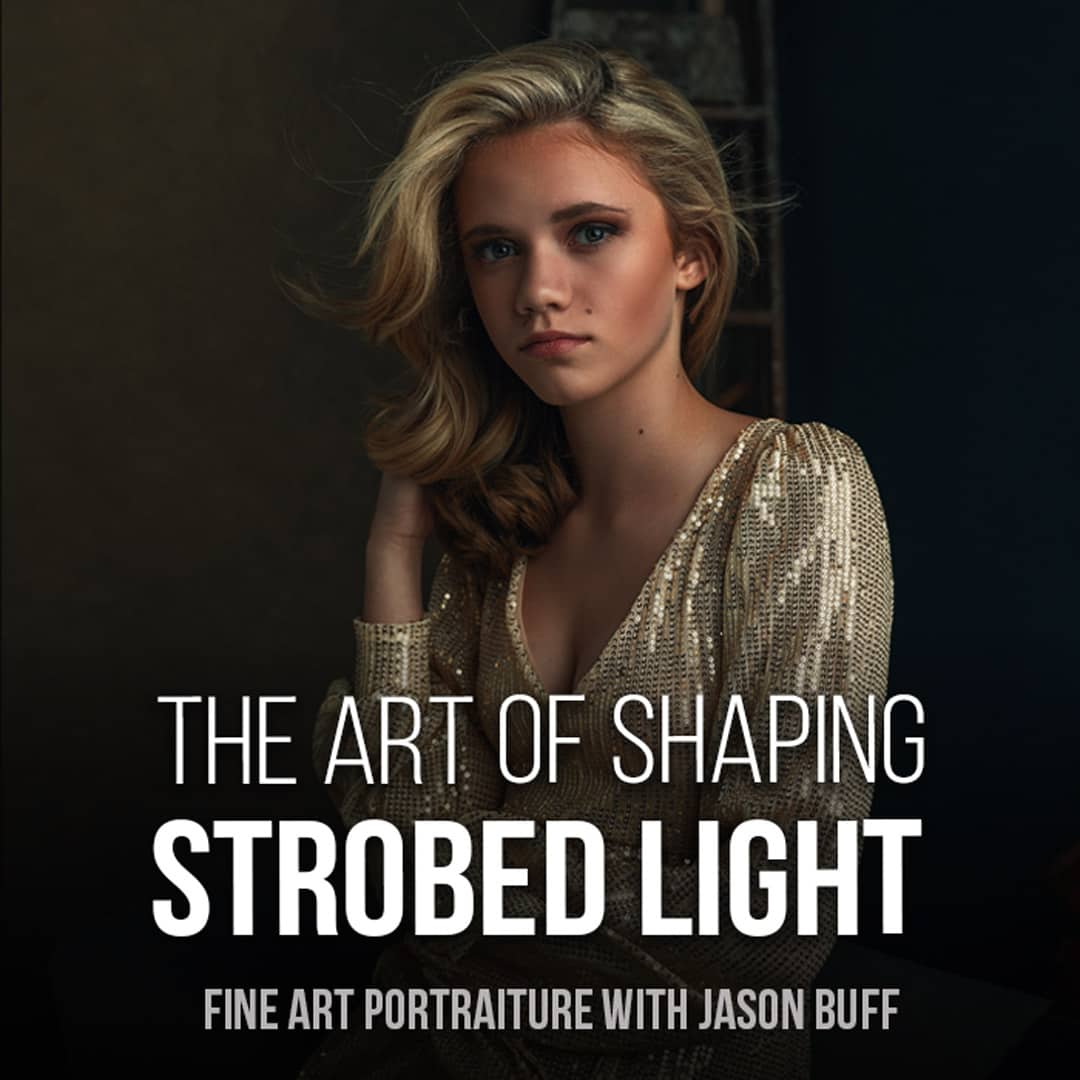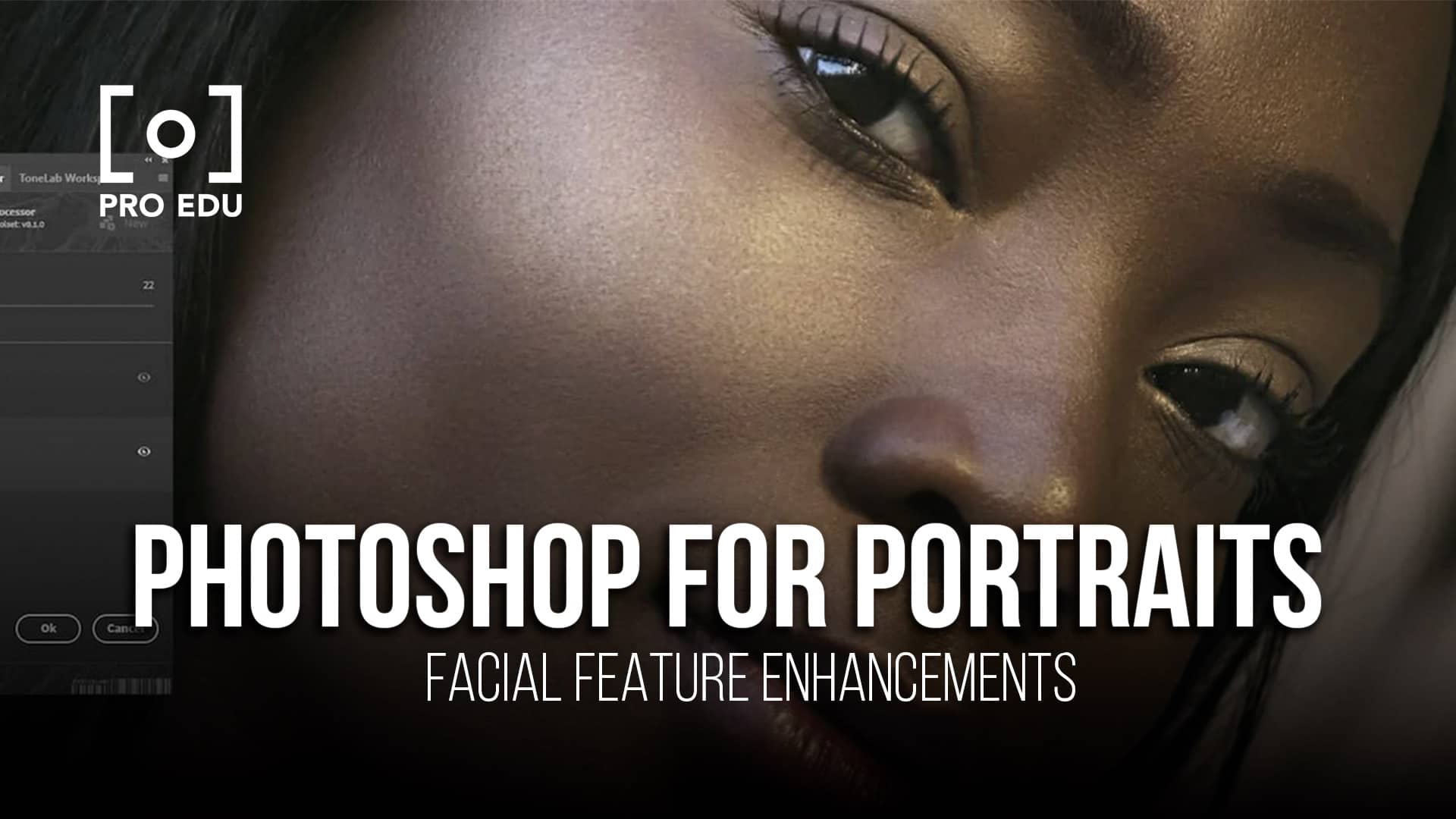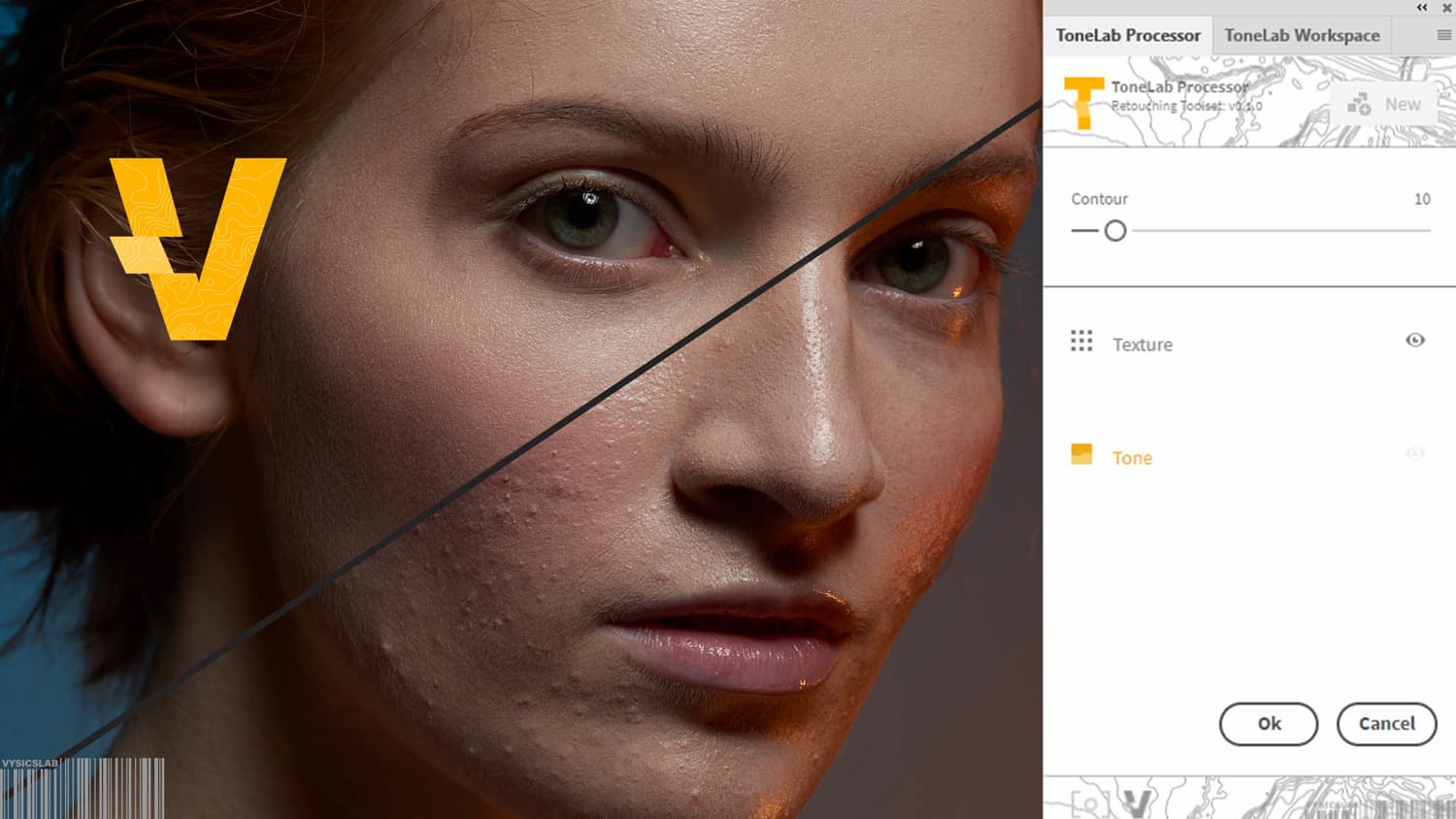What is “Color Management” and why does it strike fear in the hearts of photographers? Just google it and you will find truly frightening Ph.D. level dissertations on the topic. Not every photographer should be expected to revel in this level of technical detail. But color management is important, so let's tackle it on its most basic level in a language that is a little less intimidating.
My goal is to introduce you to the topic in an easy to understand way. In the spirit of making all of this more friendly, I’m currently working onPerfectPrintClub.com, which is full of information on inkjet printing for photographers.
What is Color Management
Think of it this way: you are a painter creating the most spectacular masterpiece of your entire life. Halfway through your painting, you run out of paint. What if you couldn't get the exact same color of paint? Color management would be the ability to get the exact same paint colors, hues, and shades that you want every single time.

Color management is actually quite beautiful. A convenient aspect of the digital format is that it is definitive. It is science. Digital is zeroes and ones, and every color, hue, and shade variation has an exact numerical value. It is absolute.
Conversely, the human body has a lot of variation. As individuals, our eyes don't see color in the same way. The fact that some people have varying degrees of color blindness is proof of that. Unlike film photography or painting or drawing, we can not rely on our eyes for maintaining consistency in the color of our images.
Color management brings consistency and control so that we can more effectively make artistic decisions based on what is pleasing to our eyes, makes our heart sing, and creates art that is meaningful to our soul.
Workflow
Let’s start with the workflow for digital photographers. For as much as the digital file itself has definitive values for each color, the devices we use do not innately display those colors accurately. I know it’s a pain, but it’s the way it is. The good news is that our devices just need a little adjusting to control their output and we can do that.
We need to control color throughout our workflow: camera, computer, monitor, printer. I print all of my photographs myself on myCanon imagePROGRAF PRO-4100 andCanon imagePROGRAF Pro-1000 so my workflow is geared to get the best results out of printing.
Digital Files
Professional and Prosumer digital cameras give you the option of capturing your images as RAW or JPEG files. There are different schools of thought on this decision. If you are just showing your images on a computer screen or the internet, then a JPEG may be fine.
My focus is on getting the most out of my file so that I can create a gorgeous print. I want the largest file size with the most information so I photograph in RAW. That allows the option to choose our color space and bit depth when exporting out of RAW processing software such as Adobe Lightroom.

Color Gamut and Color Space
Let’s take a complex topic and really simplify it using an analogy.Color Gamut is like a bucket of rainbow paint.A small color gamut would be a little bucket with a basic rainbow; simple colors, not a lot of color extremes. A large color gamut is a big bucket with a detailed rainbow; lots of colors with lots of variety in color extremes.
Color Space describes the area we work in. For example, let’s take our large bucket of rainbow paint and 3 different sizes of Ziploc bags. We have a little snack bag, a medium-size sandwich bag, and a large size gallon bag. Imagine putting your Ziploc bag into the bucket of rainbow paint and scooping out a bag full.
sRGB
The snack-size Ziploc bag is thesRGB color space. It’s a bit smaller than the others so there’s less of our rainbow colors. This color space is used for posting photos to the internet or having your images printed by a large commercial lab. Not too shabby but not taking full advantage of our rainbow. Inkjet printing allows for a larger range of our rainbow.
Adobe RGB (1998)
Adobe RGB (1998) color space is the sandwich Ziploc bag. It holds more colors of our rainbow. If you have a “wide gamut” or “Adobe RGB (1998)” monitor these extra colors would be visible. Inkjet printers and papers can utilize those extra colors in the sandwich bag to make a really beautiful print.
ProPhoto RGB
The gallon bag is theProPhoto RGB color space. It’s quite huge and holds a lot more color, but we can’t see those extra colors on any monitor and we can’t print them with our very best printers on our very best papers.
You can choose that color space if you want but imagine that each of your files is that larger gallon Ziploc bag. That’s a lot of extra weight and size to carry around that you aren't going to be able to utilize any time soon.
That increased file size will fill up your hard drives quickly. Now let’s say you havea photo with super crazy colors and lots of shades. Ok, go ahead and keep that larger Ziploc bag of ProPhoto RGB color, but do it because you want to, not because you don't know why you are keeping it.
My mission is to get more photographers to print their own work so I highly recommend theAdobe RGB (1998) color space. It’s our best option for a beautiful color that we can print and enjoy on paper as a photograph.

Monitors
Have you ever been to a store that sells TVs? Notice how they all look a little (or sometimes, a lot) different from each other? You can see differences in brightness, contrast, and color cast. Each one may look just fine on its own, but with digital photography, we need more control than that.
We need a monitor that specifically meets the needs of digital photographers. Our needs are different from people who are working on spreadsheets, playing video games, or watching movies. We need a monitor that projects the color space that we are working in. Remember, as digital photographers we are in theAdobe RGB (1998) color space.
There are a number of choices in monitors for photographers. I did a lot of research and am quite happy with my decision. My favorite monitor maker is BenQ. They make a range of excellent wide gamut Adobe RGB monitors, well designed and built specifically for photographers.
I have theBenQ 27 inch SW2700PT and theBenQ SW270C with USB-C connectivity for newer computers. BenQ monitors are a great value, which was important to me as wide gamut monitors are often very expensive. As a bonus, BenQ monitors for photographers come with important and convenient features like a monitor hood and a calibration device door.

Calibrating your Monitor
A computer monitor is a sophisticated piece of equipment. So why does it need to be calibrated? Our eyeballs are sophisticated pieces of equipment but not every eyeball functions exactly the same. Relying on your eyes for monitor calibration simply does not lead to a properly calibrated monitor.
Some people, like me, have to wear glasses - bifocals, in fact, and I need separate glasses to work on my computer. My eyes are not calibrated on their own but with my glasses, they are calibrated to the medical standard of 20/20 vision.
Our monitors are sophisticated pieces of technology but they need to be calibrated so there is consistency between the color information in your file and what you see on your monitor.
You have a number of choices when it comes to picking a device to calibrate your monitor. Calibrating a monitor is all about winning. Receiving a participation award is not good enough. Entry-level calibration devices are participation awards.
The most accurate calibration device and software combination are theX-Rite i1Display Pro. You can use this device on more than one monitor, making it a piece of equipment that you can continue to use as your business grows and changes. My websitePerfectPrintClub.com will direct you to a step by step manual on how to use theX-Rite i1Display Pro device to its full potential. It will allow you to calibrate and check for accuracy within a smaller margin for failure.
Setting up Adobe Lightroom and Photoshop
The next thing we want to do is get our digital file into Photoshop. By default, Lightroom is set to export files as ProPhoto. For the purposes of creating a print, I want all of my images to be Adobe RGB (1998). To automate this process we need to change Lightroom’s settings.
In Lightroom go to the menu bar, Edit > Preferences > External Editing. Edit in Adobe Photoshop 2020 (or whatever version you have).
- File Format: Tiff
- Color Space Adobe RGB (1998)
- Bit Depth: 16 bit/components
- Resolution: 300 (for Canon Printers)
- Compression: None
Don't forget to hit OK to save your preferences. Now, whenever you export a RAW file from Lightroom it will be in the Tiff Adobe RGB 16 bit format.
Convert to Profile
If you are using a commercial lab for printing they will ask you for an sRGB file. If you have anAdobe RGB (1998) file, you will want to convert your file’s color space in Photoshop.
- In the menu bar go to Edit > Convert to Profile*
- In the Convert to Profile dialog box, you will see that your Source Space Profile is Adobe RGB (1998).
- Set your Destination Space Profile to sRGB IEC61966-2.1.
- Your Conversion Options Engine is Adobe (ACE) and Intent let's set to Perceptual.
- Check the box for Use Black Point Compensation.
- Click OK.
* Do not use Assign Profile. With Convert, you are actually changing the color space. With Assign you are merely calling it a different name. Definitely not the same thing.
Now you have an image that will look good for sharing on the web or being printed by a lab using this smaller sRGB color space.

ICC Paper Profiles
Our last bit of Color Management has to do with printing. Printing your own photographs is by far the best way to become a better photographer. It allows you to control your final output, save money, and set yourself apart from other photographers. To make the best print possible we will need to discuss ICC paper profiles.
An ICC profile is a file that goes on to your computer. It utilizes your paper and printer combination to create the best possible results.
Your computer needs to know the exact needs of the paper you are printing on so your printer can replicate the color and tonal range of your image to make the best possible print. Your paper choice determines which of two different black inks, matte black, and photo black, your printer will use.
There is a vast difference between papers in how much ink it can handle, as well as the color gamut, or just how wide a range of color a specific paper can take. Matte papers can not handle nearly the same ink load and color gamut as a luster paper.
An ICC paper profile is a computer file that takes care of that. Paper manufacturers offer generic ICC profiles on their websites. My paper brand of choice isCanson Infinity. If you would like to see an example, theirwebsite has clear instructions on choosing the right profile and uploading it to your computer.
While paper companies offer free generic profiles, they are not a match for your exact printer.
Printers are different from each other just like monitors are different from each other. They vary in color and density. Our high-quality inkjet printers don't just squirt ink on paper all willy-nilly. There’s a great deal of science that goes into printer technology.

Custom ICC profile
The best way to use that technology to get the best color match and tonal range are to have a Custom ICC profile made to match your paper to your exact printer. The best analogy I have ever heard is that a custom ICC paper profile is like a pair of prescription glasses for your printer, while a generic profile is like +1 readers from the drug store.
This is the most neglected step in getting a perfect print. Generic profiles are a starting point but do not result in the best possible print.
While you can calibrate your monitor for a minimal investment in equipment, making a custom ICC paper profile is a whole different process altogether. The X-Rite i1Photo Pro 3 Plus Kit device used to make custom ICC paper profiles at home is over two thousand dollars.
Fortunately,PerfectPrintClub.com offers custom ICC profiles from a professional commercial device. Our profiles are only $99 each and well worth the investment for guaranteed perfect prints. Personally, I found that one final step to be the pivotal factor resulting in the next level color and tonal range award-winning results I so desperately wanted.
Of course, color management is a complex topic that you are welcome to take a deep dive into. I have, and honestly, it brought me a better understanding and appreciation of digital photography, post-processing, and most importantly printing. Hopefully, this article helped get you past some of your fear and brought you a basic idea of what this color management stuff is all about.
As I mentioned I’m currently working on a website,PerfectPrintClub.com, that will house everything you need to know about inkjet printing. Follow the link, sign up and we will let you know when it’s ready. The website covers everything from the technical details of individual operating systems integration with specific print drivers to the art of picking the right fine art paper for your work.
It’s time we changed the discussion about inkjet printing and made it completely accessible and fun for everyone.
 This article was authored by our good friend Cheryl Walsh.
This article was authored by our good friend Cheryl Walsh.90 Days Of Content
Over the next 90 days we are going to be working with some top artists to explore recommendations giving you solutions to problems we have all gone through. We are paying the writers a really fair wage for every original article, and we are writing about things that aren’t sponsored by any brand. There is no one but our opinion behind it. We would love it if you do use our affiliate links here so we can continue to keep writing awesome articles that you can trust.